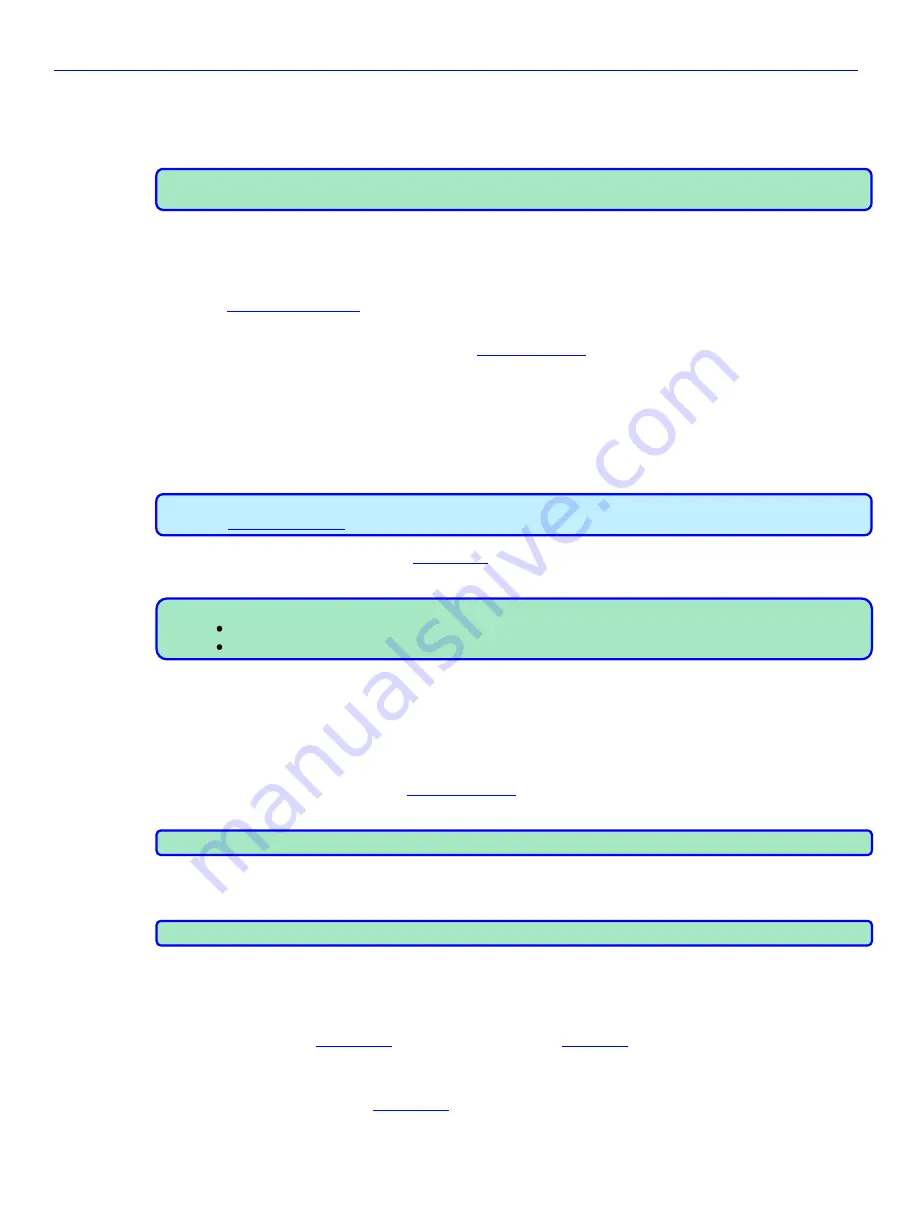
Chapter 4
_____________________________________________________
Zaxcom Nomad User’s Manual
62
Chapter 4
– Settings for Recording
Once the input cables are connected, there are many setup decisions to be made. In the previous section, the
basic settings for the input and output channels were explained. This section describes recording settings.
NOTE:
There is no one way to setup a Nomad correctly, nor do any of the settings described here have to be
done in any certain order.
Storing the Data
The size of the CF card determines how much data can be stored.
Selecting a folder
} to indicate which folder will be used to store the audio files. Clicking on
one of the folders flags that folder with a checkmark on the right side.
If you don’t like the folder name, you can go to the
} to change it. You have nine
characters available. One option is to use the date of recording (i.e. YYYYMMDD format).
Setting the Pre-record Duration
From the point the Nomad is powered up, it is always processing data. Any sound coming in from any input is
always being processed. When pre-record time is enabled, the signal is held in a buffer with a length specified by
you until you press the
REC
key
. At that time, all audio in the buffer is stored in the current Take. Once that is
done, the audio coming from each of the inputs is stored in the current Take until the
STOP
key
is pressed.
IMPORTANT:
In order to use the pre-record functionality, you must have previously selected
48048
or lower
}.
To adjust the pre-record time, go to the
}, click the PRERECORD button and select the desired
length. (Valid range is
OFF
,
1
–
10
seconds.)
NOTE:
The pre-record buffer is discarded after any of the following settings are changed:
Sample-rate Reference
•
Sampling-rate
•
Timecode
User-bits
•
Frame-rat
e
•
Track count
Setting up Tone
The Nomad provides a calibrated tone level, which can be placed on any output channel(s) or recorded track(s).
This tone level is used to calibrate audio sent to cameras and Post Production facilities to ensure sound levels are
correct.
Set the Tone Frequency
To adjust the tone frequency, go to the
}, click the
TONE FREQ
button
and select the
desired frequency.
NOTE:
The industry standard is 1000 Hz.
Set the Tone Level
To adjust the tone level, click on the
TONE LEVEL
button
and select the desired level.
NOTE:
The industry standard is -20 dBFS.
Enable the Tone
To toggle tone generation on/off, press and hold the
SETUP
key
for approximately one second.
Home page Configuration
There are eight different
} for a picture of what each
looks like.
Change the Home Page Configuration
Press the
STAR
key
to change the
} configuration.



























