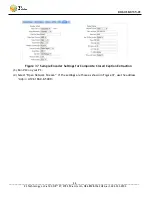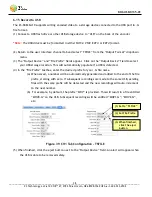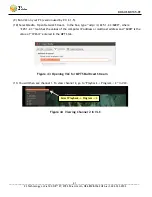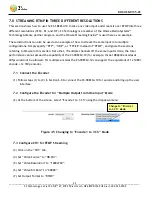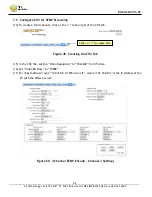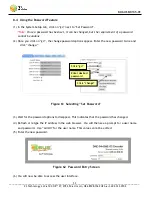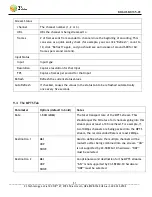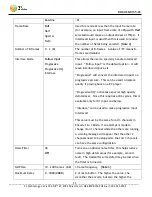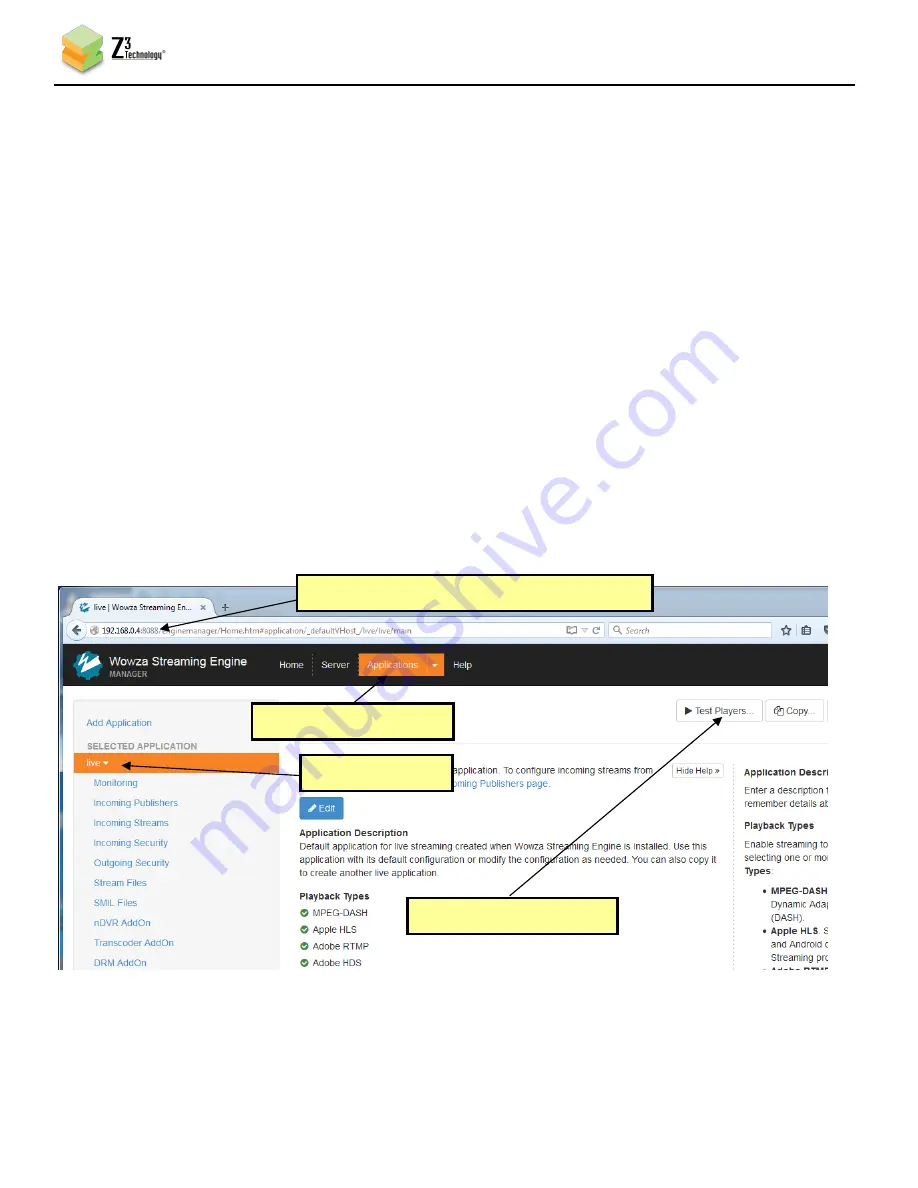
DOC-USR-0135-01
___________________________________________________________________________________________
Z3 Technology, LLC
♦
100 N 8
th
ST, STE 250
♦
Lincoln, NE 68508-1369 USA
♦
+1.402.323.0702
46
7.6
Set up the Wowza Server
(18)
Install the Wowza Streaming Engine
TM
on a PC on your network (for details on configuring Wowza,
please see “APPENDIX A: Configuring the Wowza Server for RTMP”).
Note:
VLC does not support RTMP. The test player within Wowza Streaming Engine™ is recommended.
7.7
Start the Encode
(19)
Click on “start all” at the bottom of any tab.
7.8
View the Content on Wowza
(20)
Go to a PC that is on the same network as the Wowza server and open a web browser (in this
example, FireFox is used). Type in the URL of the Wowza server with the port 8088 (in this
example, “192.168.0.4:8088”). This will bring up the Wowza home page. Log in with your valid
user name and password.
(21)
At the top you will see four options: Home, Server, Applications, and Help. Click on
“Applications” and select “live”. Click on “Test Players” in the top right corner:
(1) Use IP address of Wowza “:8088”
Figure 51 Getting to the Wowza Test Player
(2) Select “Applications”
(3) Select “live”
(4) Select “Test Players”