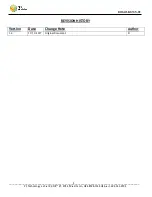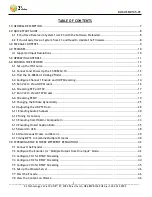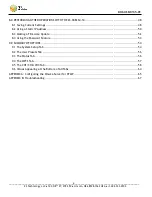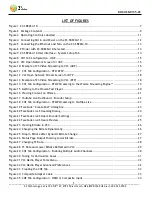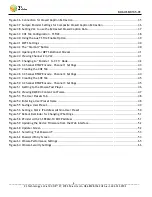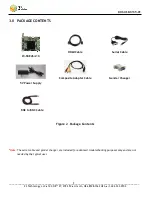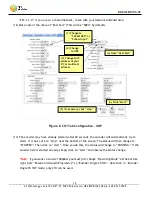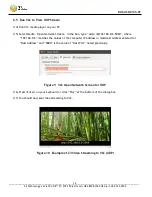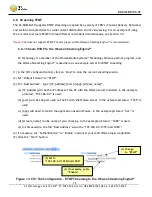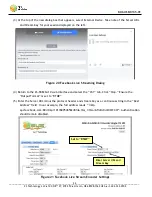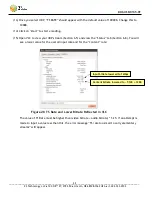DOC-USR-0135-01
___________________________________________________________________________________________
Z3 Technology, LLC
♦
100 N 8
th
ST, STE 250
♦
Lincoln, NE 68508-1369 USA
♦
+1.402.323.0702
14
*Note
:
Selecting “Edit Device” allows for manual changes to network settings. Selecting “Flash
LED’s” is not applicable to the Z3-SBE264-10 as there are no LEDs.
*Note:
If the device appears in red, there is a network error, and network settings will need to be
modified in order to access the user interface.
(7)
Select the Z3-SBE264-10, enabling the action buttons at the bottom of the window. Click “Open
Device” to open the web interface for the selected device in your default web browser. Z3 Strongly
recommends the latest versions of Mozilla Firefox or Google Chrome for best compatibility with our
products.
(8)
Click on the “CH1” tab.
6.4
Configure Channel 1 Encode and UDP Streaming
(9)
At the CH1 tab, change Video Resolution to “1920x1080” or “Follow Input”.
(10)
Select “UDP” from the “Output Format” dropdown.
(11)
Set the “Dest Address” to the IP address of the PC running VLC media player (in the pictured
example, 192.168.0.6) or to a multicast address (An example multicast address would be
Figure 7 Z3-SBE264-10 User Interface - System Setup Tab