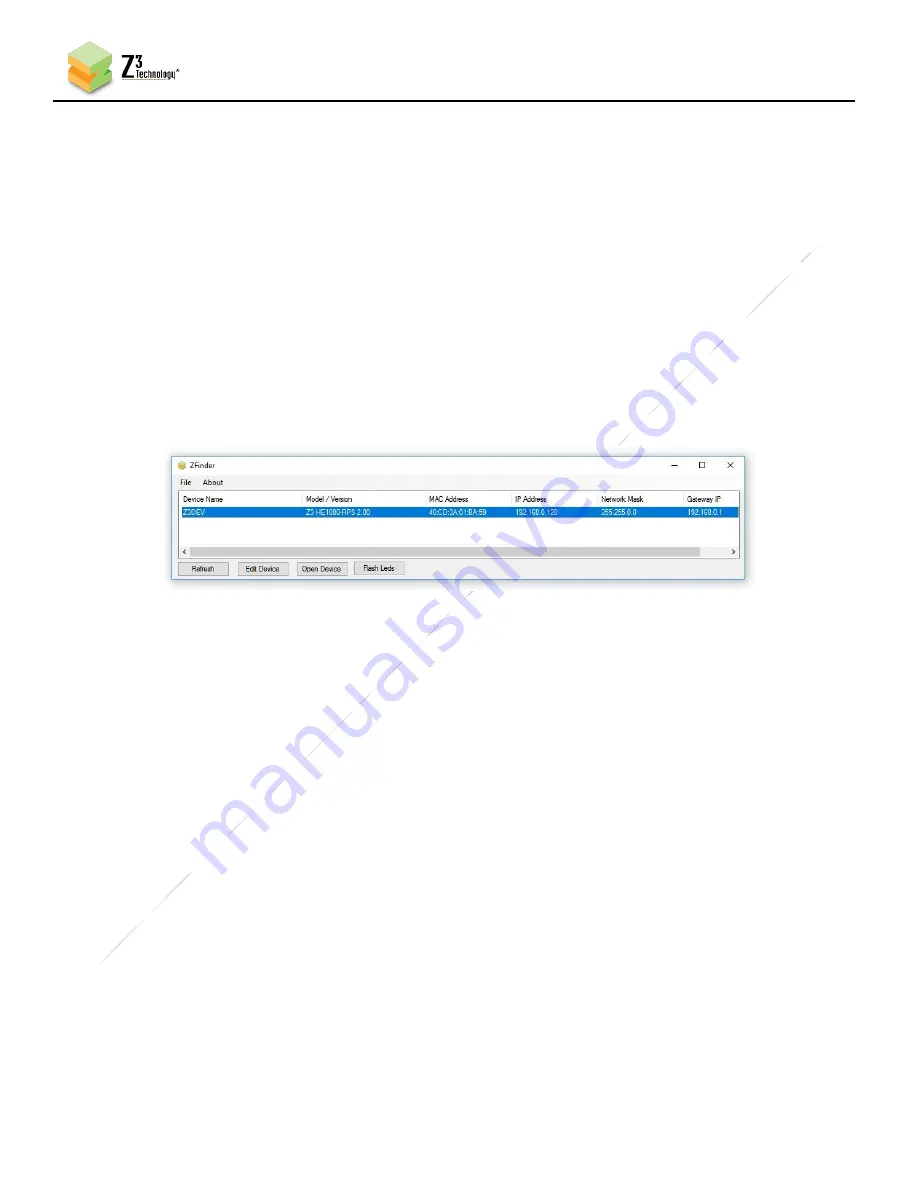
42
CONFIDENTIAL
DOC-USR-0239-04
____________________________________________________________________________________
Z3 Technology, LLC
♦
100 N. 8th St. STE 250
♦
Lincoln, NE 68508-1369 USA
♦
+1.402.323.0702
14.0
PERFORMING OTHER OPERATIONS
14.1
Accessing the User Interface using ZFinder
ZFinder is a PC Utility that allows you to find any Z3 Technology product on your network. If you have
not downloaded this to your computer, you can find it on
Z3’s support server
.
(1)
Verify your PC is on the same network as your Z3 product.
(2)
Run the “ZFinder” PC Utility on your Windows PC. The ZFinder window appears. ZFinder completes a
scan of the network and lists the location of all Z3 systems connected to the network. In this case,
the Z3-Q603-RPS appears.
(3)
Click on the Z3-Q603-RPS entry in the win
dow to select it. This will cause the “Edit Device”, “Open
Device” and “Flash LEDs” boxes to activate.
Figure 35 ZFinder with Z3-Q603-RPS Selected
*Note
:
Selecting “Edit Device” allows for manual changes to network
settings including the Device Name, IP
Address, Netmask and Gateway address. Selecting “Flash LED’s” causes the status lights on the encoder to flash
and can be helpful if multiple devices are in use.
*Note
:
If the unit appears in ZFinder highlighted in red, there is a network incompatibility and you may not be
able to access the user interface until it has been resolved.
(4)
Click on “Open Device.” An Internet browser window is opened (for best results, Firefox or Chrome
are recommended) and the HTTP-based graphical user interface (GUI) appears at the CH1 tab.















































