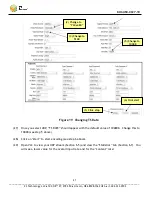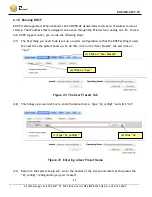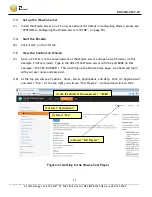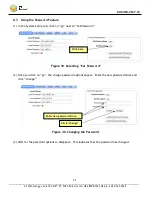DOC-USR-0027-10
___________________________________________________________________________________________
Z3 Technology, LLC
♦
100 N 8
th
ST, STE 250
♦
Lincoln, NE 68508-1369 USA
♦
+1.402.323.0702
29
Composite1 and the red connector is used for Composite2.
7.0
STREAMING RTMP
This section shows how to use the Z3-MVPR-02 to take one video input and stream it over RTMP. Z3 has
used the Wowza Streaming Engine
TM
as an example server for RTMP streaming. RTMP output from the Z3-
MVPR-02 supports metadata to enable MPEG-DASH (Dynamic Adaptive Streaming over HTTP) transcoding
with Wowza Streaming Engine
TM
media server software.
7.1
Connect the Encoder
(1)
Follow steps (1) to (11) in Section 6.0 to connect the Z3-MVPR-02 for encode and bring up the
Encoder GUI.
7.2
Configure CH1 for RTMP Streaming
(2)
Click on the “CH1” tab.
(3)
Set encode to 1080i, 6Mbps, input HDMI.
(4)
Set Output Format to “RTMP.”
(5)
For “Dest Address”, type “192.168.0.4:1935/live/1080”, where “192.168.0.4” is the IP address of
the PC with the Wowza server.