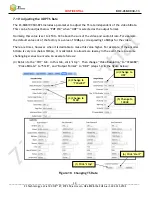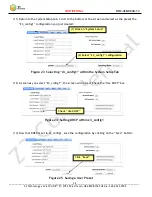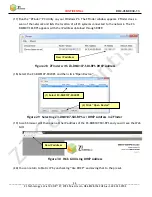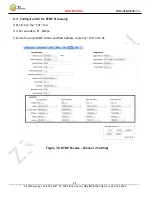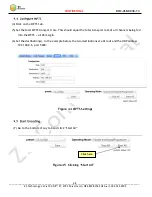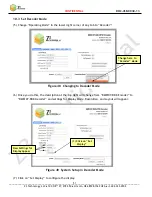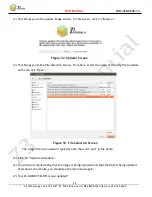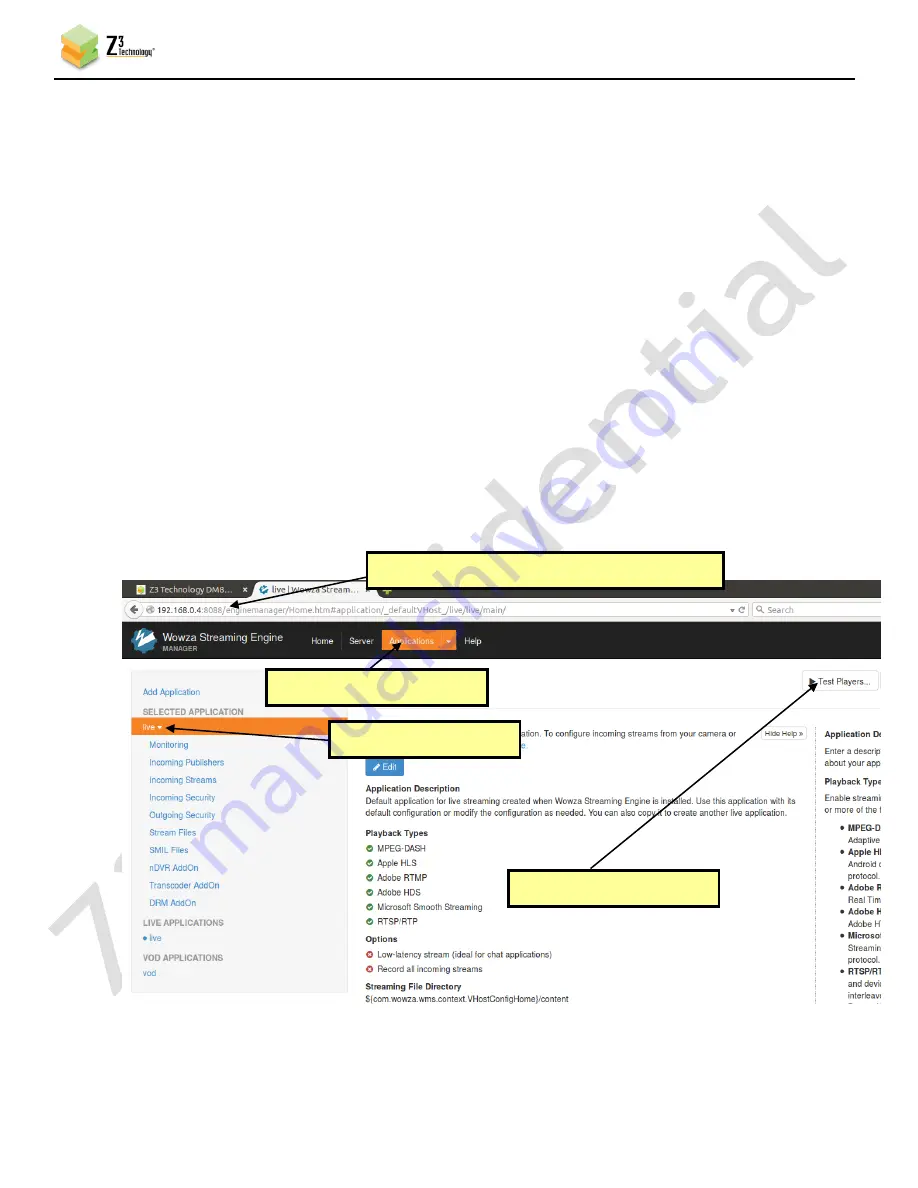
CONFIDENTIAL
DOC-USR-0030-13
___________________________________________________________________________________________
Z3 Technology, LLC
♦
100 N 8
th
ST, STE 250
♦
Lincoln, NE 68508-1369 USA
♦
+1.402.323.0702
44
8.6
Set up the Wowza Server
(16)
Install the Wowza server on a PC on your network (for details on configuring Wowza, please see
APPENDIX B: Configuring the Wowza Server for RTMP, on page 84.
8.7
Start the Encode
(17)
Click “start” on the CH1 tab.
8.8
View the Content on Wowza
(18)
Go to a PC that is on the same network as the Wowza server and open a web browser (in this
example, FireFox is used). Type in the URL of the Wowza server with the port 8088 (in this
example, “192.168.0.4:8088”). This will bring up the Wowza home page. Go ahead and log in
with your user name and password.
(19)
At the top you will see 4 options: Home, Server, Applications, and Help. Click on “Applications”
and select “live”. Click on “Test Players” in the top-right hand corner.
Figure 40 Getting to the Wowza Test Player
(1) Use IP address of Wowza “:8088”
(2) Select “Applications”
(3) Select “live”
(4) Select “Test Players”