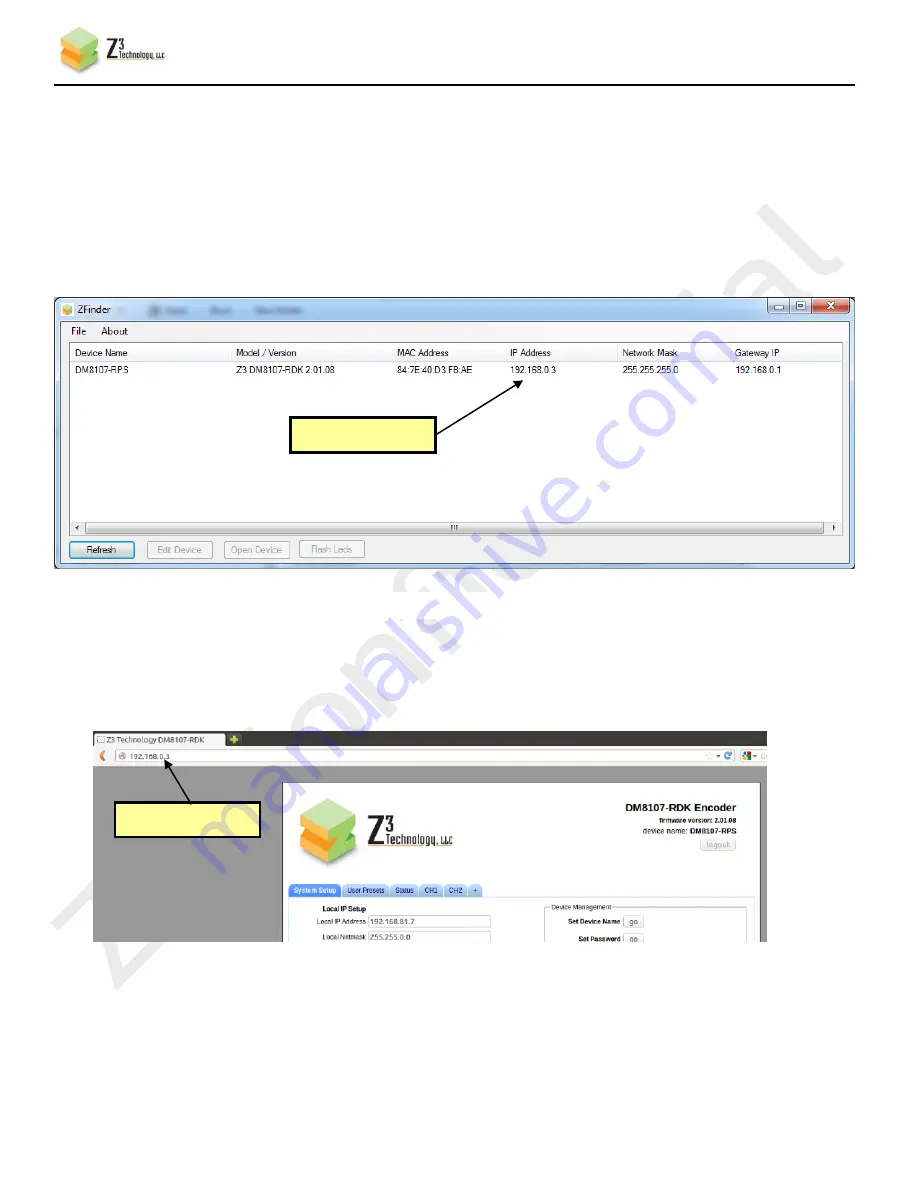
CONFIDENTIAL
DOC-USR-0012-08
___________________________________________________________________________________________
Z3 Technology, LLC
♦
100 N 8
th
ST, STE 250
♦
Lincoln, NE 68508-1369 USA
♦
+1.402.323.0702
33
(39)
If you are using ZFinder, make sure the Windows PC with ZFinder on it is connected to the same
network which the Z3-DM8107-RPS is connected to.
(40)
Run the “ZFinder” PC Utility on your Windows PC. The ZFinder window appears. ZFinder does
a scan of the network and lists the location of all Z3 systems connected to the network. In this
case, the Z3-DM8107-RPS appears with the IP address obtained through DHCP:
(41)
Select the DM8107-RPS and then click “Open Device.” A web browser will then open at the IP
address of the Z3-DM8107-RPS and you should see the Web GUI:
Figure 30 Web GUI Using DHCP Address
(42)
You can go back to Static IP by unchecking “Use DHCP” and saving that to the preset.
Figure 29 ZFinder with DM8107-RPS IP Address
New IP address
New IP address






























