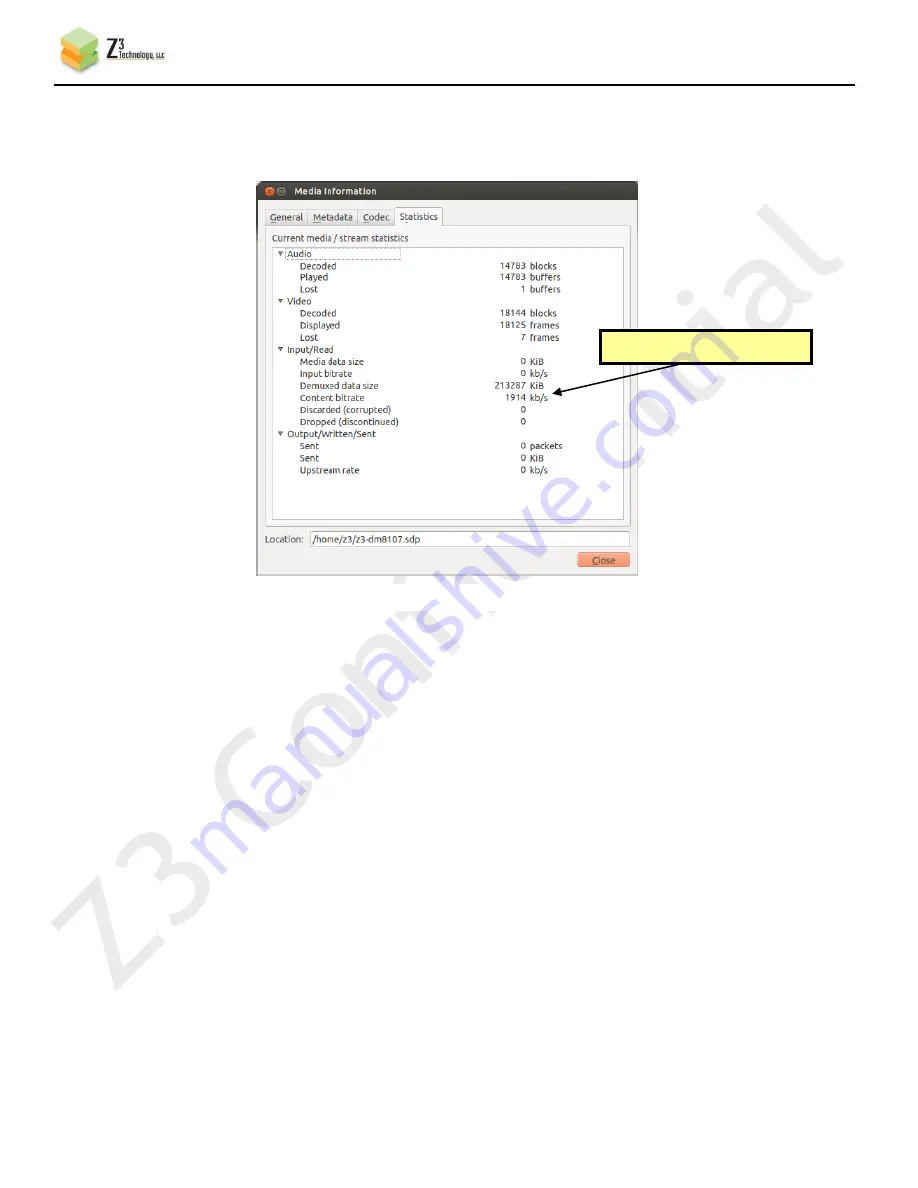
CONFIDENTIAL
DOC-USR-0012-08
___________________________________________________________________________________________
Z3 Technology, LLC
♦
100 N 8
th
ST, STE 250
♦
Lincoln, NE 68508-1369 USA
♦
+1.402.323.0702
27
(26)
You should see the quality of the picture in VLC change. You should also observe the video
bitrate drop:
5.11 Adjusting the UDP TS Rate
The Z3-DM8107-RPS includes a parameter to adjust the TS rate independent of the video bitrate.
This can be found just below “PCR PID” when “UDP” is selected as the output format.
Normally, this value is set to 25% to 33% above the sum of the video and audio bitrate. For example,
the default value out of the factory is a value of 8Mbps, corresponding to 6Mbps for the video.
There are times, however, when it is desirable to make this percentage higher. For example, if the
encoder bitrate is very low (below 1Mbps), it is advisable to allow more leeway in the event there are
some challenging scenes to encode. The steps below show an example where this might be desirable
and what specifically you can do to change this and verify that the change was successful.
(27)
Go back to the “CH1” tab. In this tab, click “stop”. Then change “Video Resolution” to
“720x480”, “Video Bit Rate” to “512K”, and “Output Format” to “UDP” (steps 1-4 in the figure
below):
Figure 18 Drop in Bitrate after Dynamic Bitrate Change
Lower video+audio bitrate






























