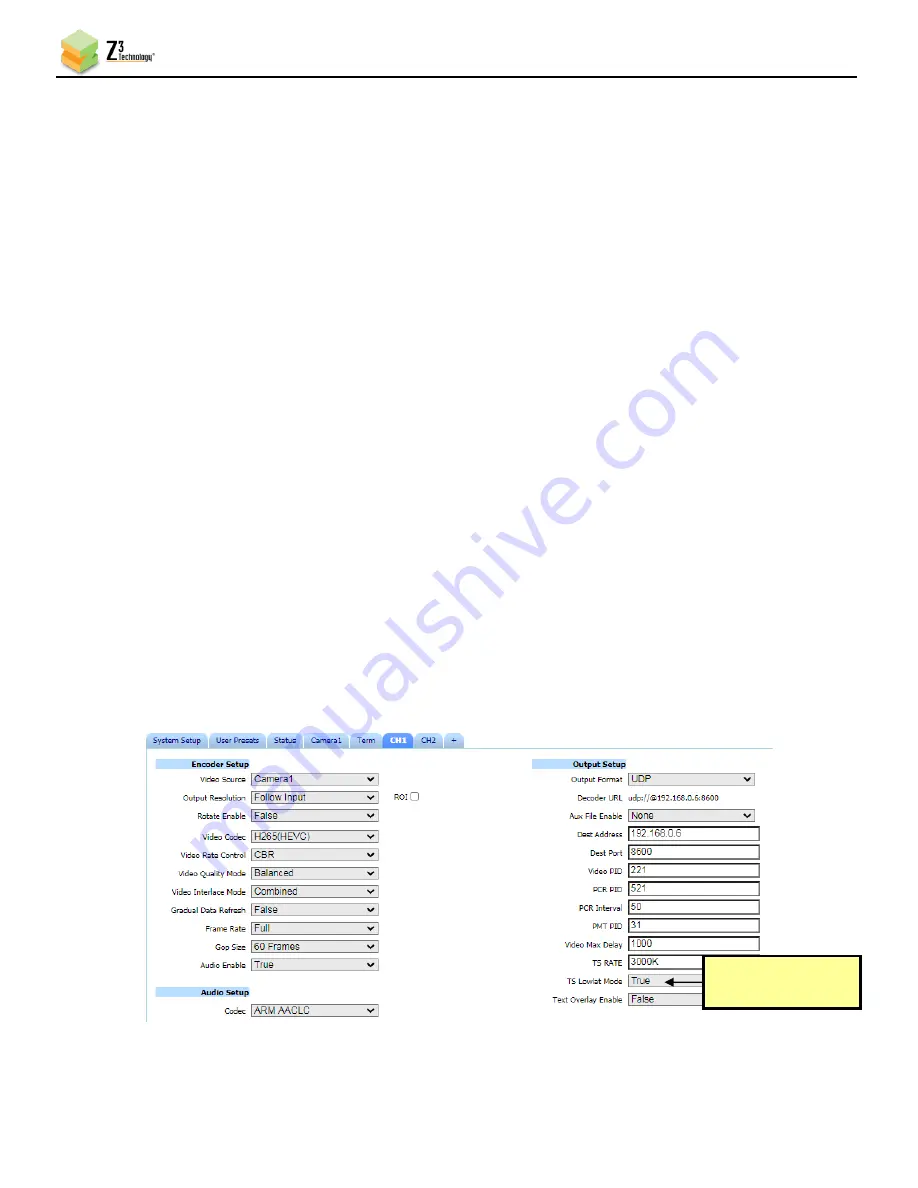
HE2K-MINI-RPS User Guide
DOC-USR-0232-02
______________________________________________________________________________________
Z3 Technology, LLC
♦
100 N 8
th
ST, STE 250
♦
Lincoln, NE 68508-1369 USA
♦
+1.402.323.0702
34
7.5
Tuning for Latency
NOTE: For additional Low Latency setting refer to the “Z3 How to Achieve Low Latency App Note” the
“Z3 How to Achieve Low Latency for EV7520A and DMD-4K App Note” and the “Camera Solutions Low
Bandwidth Guidelines”.
7.5.1
TS Lowlat Mode
In general, streaming using RTP/RTSP will result in lower latency than streaming using TS. On the
web UI channel tab there is a "Latency Mode" slider. For low latency encoding we recommend setting
the slider to "Low Latency". There is also a "Lowest Latency" position, but it severely affects
image quality. The "Low Latency" position will be best for most low latency applications.
When streaming UDP or TSRTP, the HE2K-MINI-RPS supports a low latency mode called TS Lowlat
Mode. When enabled, TS Lowlat Mode sends the transport stream packets as soon as possible, instead
of pacing them out evenly. This option can only be accessed when the advanced settings mode has
been enabled. (See Section 8.2, “Advanced Settings Mode,” for more information on accessing these
settings.)
For minimum latency (with possibility of skipped frames) at the expense of increased network
burstiness, set TS Lowlat Mode to “True”. This is enabled by default.
To ensure smoothest playback and reduce loading on network, set TS Lowlat Mode to “False”. For
applications where ISO 13818-1 constant end-to-end delay is required, but delay is not critical, set TS
Lowlat Mode to “False”.
Figure 27 Enable TS Lowlat Mode
Enable or Disable
Low Latency Mode






























