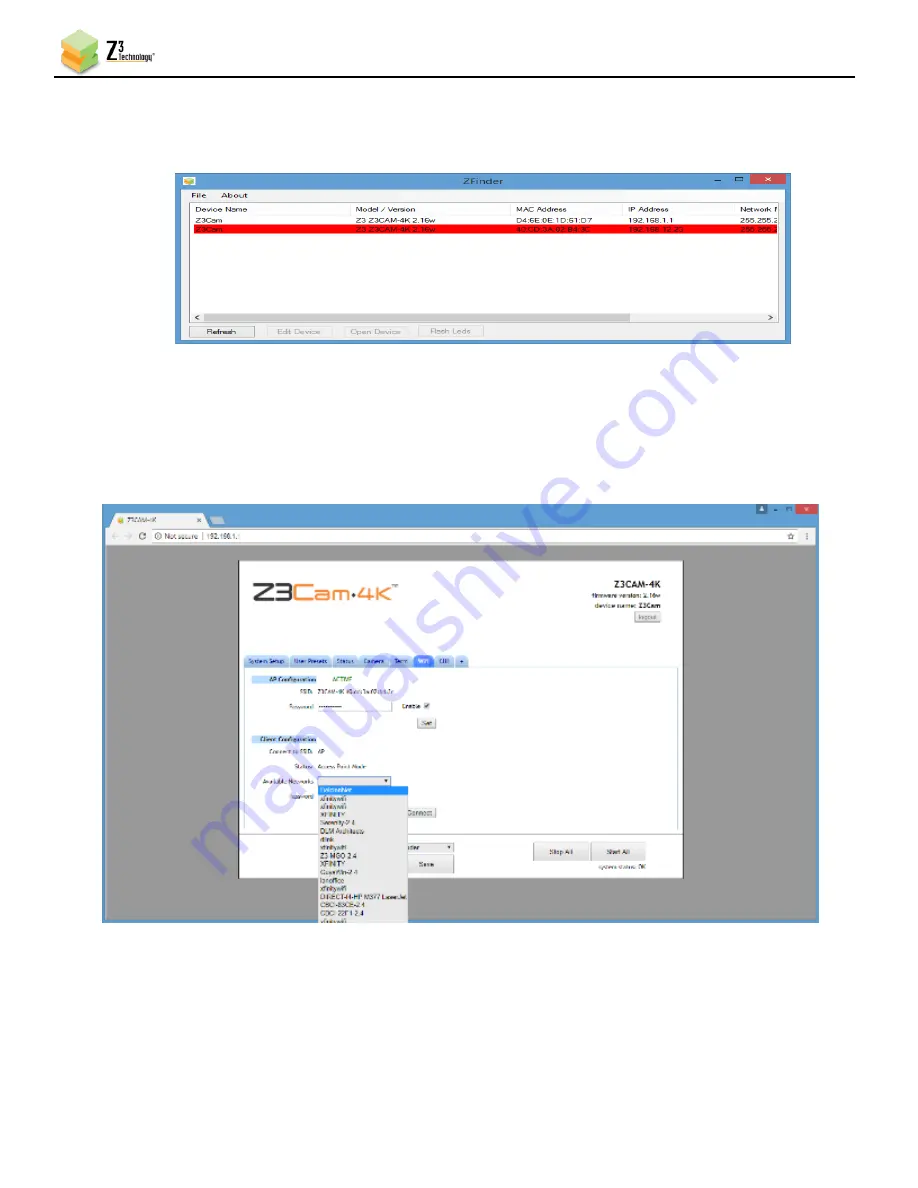
HE2K-DCK-1X User Instructions
DOC-USR-0122-05
______________________________________________________________________________________
Z3 Technology, LLC
♦
100 N 8
th
ST, STE 250
♦
Lincoln, NE 68508-1369 USA
♦
+1.402.323.0702
55
(3)
Once connected you can find the encoder with the ZFinder application. Select the encoder from the
list click “Open Device”. This wil
l bring up the web interface.
Figure 57: Example of encoder showing up on ZFinder application
(4)
On the web interface click the “
Wi-Fi
” tab to set up a network connection
(5)
To select the Wi-Fi
network to connect to, click on the “Available Networks” dropdown. If you don’t
see the network you are looking for click the “
Wi-Fi
” tab again and go back to the dropdown.
Figure 58: ZFinder page showing “Available Networks” dropdown
(6)
Select the Wi-Fi network to connect to type in the password and click “Connect”. At this point close
the browser window and connect to the network you selected on your PC. Open ZFinder and look for
your encoder. If your encoder shows up, you are done and can now use your encoder via Wi-Fi. If






























