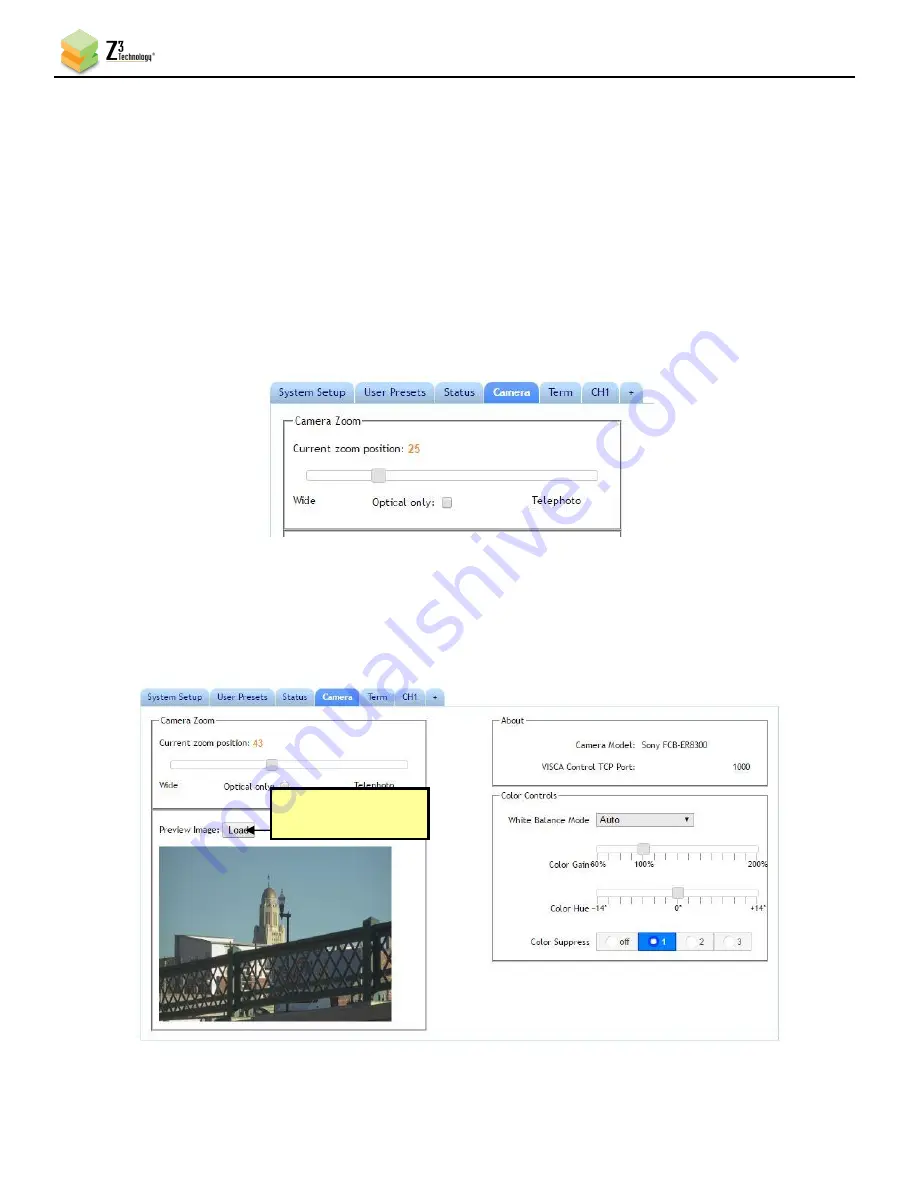
HE2K-DCK-10 User Instructions
DOC-USR-0122-01
______________________________________________________________________________________
Z3 Technology, LLC
♦
100 N 8
th
ST, STE 250
♦
Lincoln, NE 68508-1369 USA
♦
+1.402.323.0702
38
7.0
CAMERA CONTROL
The HE2K-DCK-10 supports real-time camera adjustments remotely via the user interface. Refer to Section
10.4, “The Camera Tab” for more details on the available options.
(1)
Return to the user interface, and click on the
Camera
tab.
7.1
Zoom
(2)
Use the slider to adjust your preferred zoom position.
7.2
Preview Image
(3)
Click the
Load
button to view a still image of the video being captured by the camera.
Figure 36 Camera Zoom Slider
Figure 37 Camera Tab Preview Image
Click to load a still
preview image
















































