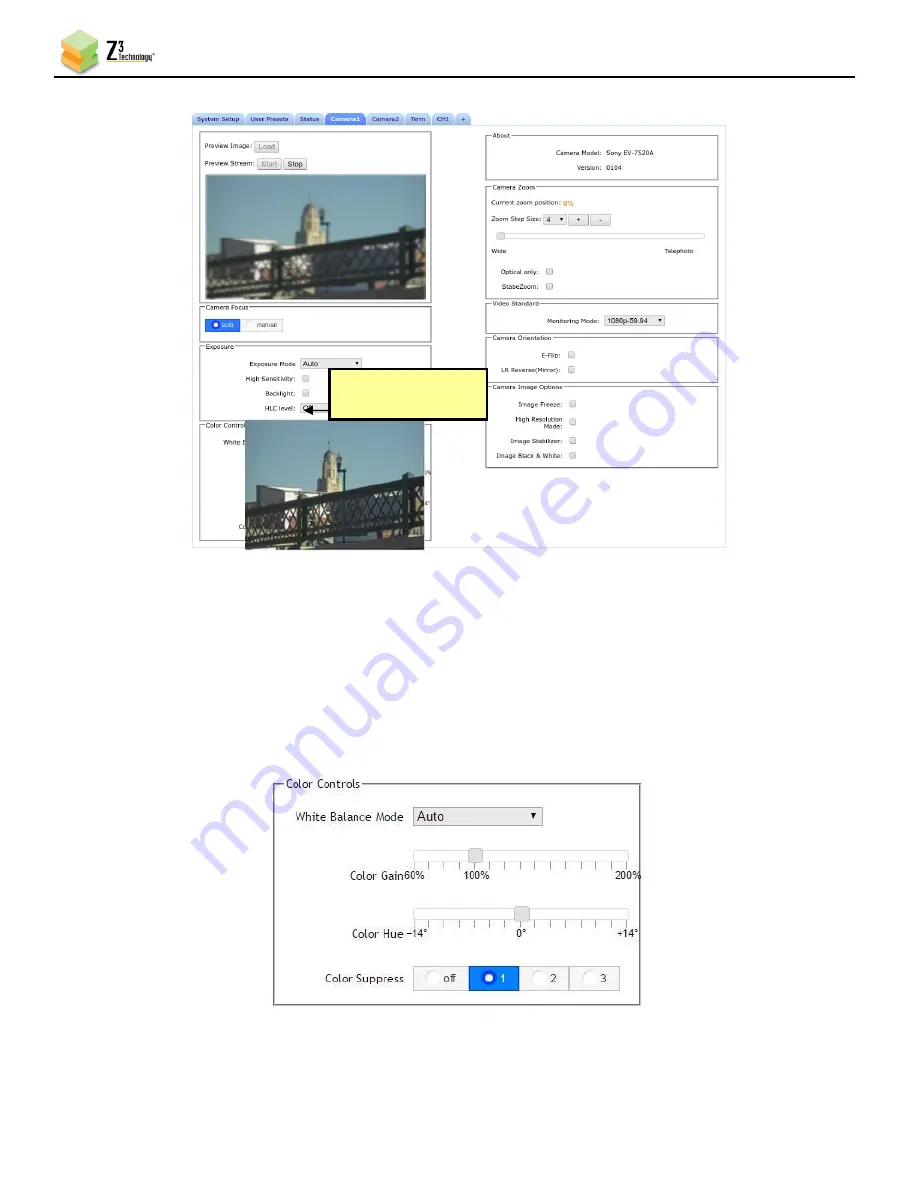
FV4K-DCK-1X User Instructions
DOC-USR-0127-07
______________________________________________________________________________________
Z3 Technology, LLC
♦
100 N 8
th
ST, STE 250
♦
Lincoln, NE 68508-1369 USA
♦
+1.402.323.0702
43
7.3
Color Controls
(1)
Select from a variety of supported white balance configurations using the
White Balance Mode
dropdown menu.
(2)
Adjust
Color Gain
and
Color Hue
using the sliders.
(3)
Use the button options to adjust to your desired
Color Suppress
settings.
Figure 46 Color Controls
Figure 45 Camera Tab Preview Image
Click to load a still
preview image






























