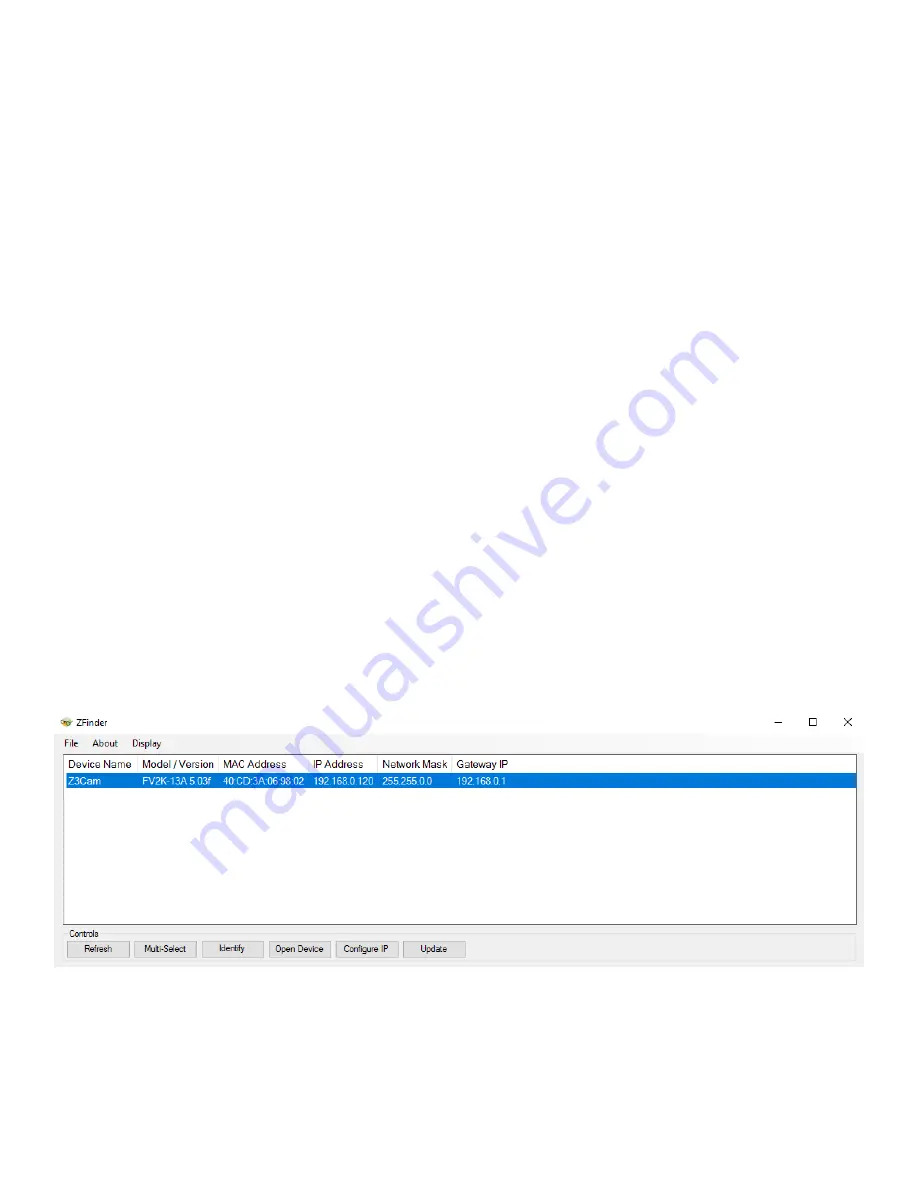
DOC-USR-0272-01
FSDI-1XA User’s Guide
11
Once received, the FSDI-1XA assembly will need to be connected to the Sony FCB-9500L camera block and
optional secondary camera with LVDS or Composite Out.
WARNING: ONLY USE THE CORRECT KEL RIBBON CABLE PROVIDED BY Z3 TECHNOLOGY.
Using an incorrect cable can permanently damage the camera body.
(1)
Connect an Ethernet cable from the encoder ethernet port to a switch, router or other DHCP server
on the same network as your Windows PC.
(2)
Connect the 12V power supply to
+12V
on the Encoder and plug into a power outlet.
If Power over Ethernet (PoE) is available, then no connection to the power supply is required.
It will then boot.
5.1
Access the User Interface Using ZFinder
ZFinder is a PC utility that allows you to find any Z3 Technology product on your network. If you have not
yet downloaded this to your computer, go to Z3technology.com and login to your account.
(3)
Verify your PC is set to DHCP. If it is set to a static IP address, ZFinder may be unable to discover
your camera.
Note:
The FSDI-1XA is set to DHCP by default. If no DHCP server is available on the network, a static IP address of
192.168.0.120
and a netmask of
255.255.0.0
will be assigned. The IP address can be manually entered as
the URL in a browser window to access the user interface.
(4)
Run the ZFinder PC utility on your PC. You may need to allow it past any firewalls or security
programs on your PC. The ZFinder window appears and completes a scan of the network. ZFinder
then lists all Z3 systems connected to the network. The FSDI-1XA appears.
(5)
Click on the FSDI-1XA entry in the window to select it. This will cause the
Edit Device
,
Open Device
and
Flash LEDs
buttons to activate.
Figure 6 ZFinder with Device Selected
Note:
Selecting Edit Device allows for manual changes to network settings. Edit device only provides a temporary
edit to allow the user to open the Web Gui. Once the Web Gui is accessed the User needs to go the System


























