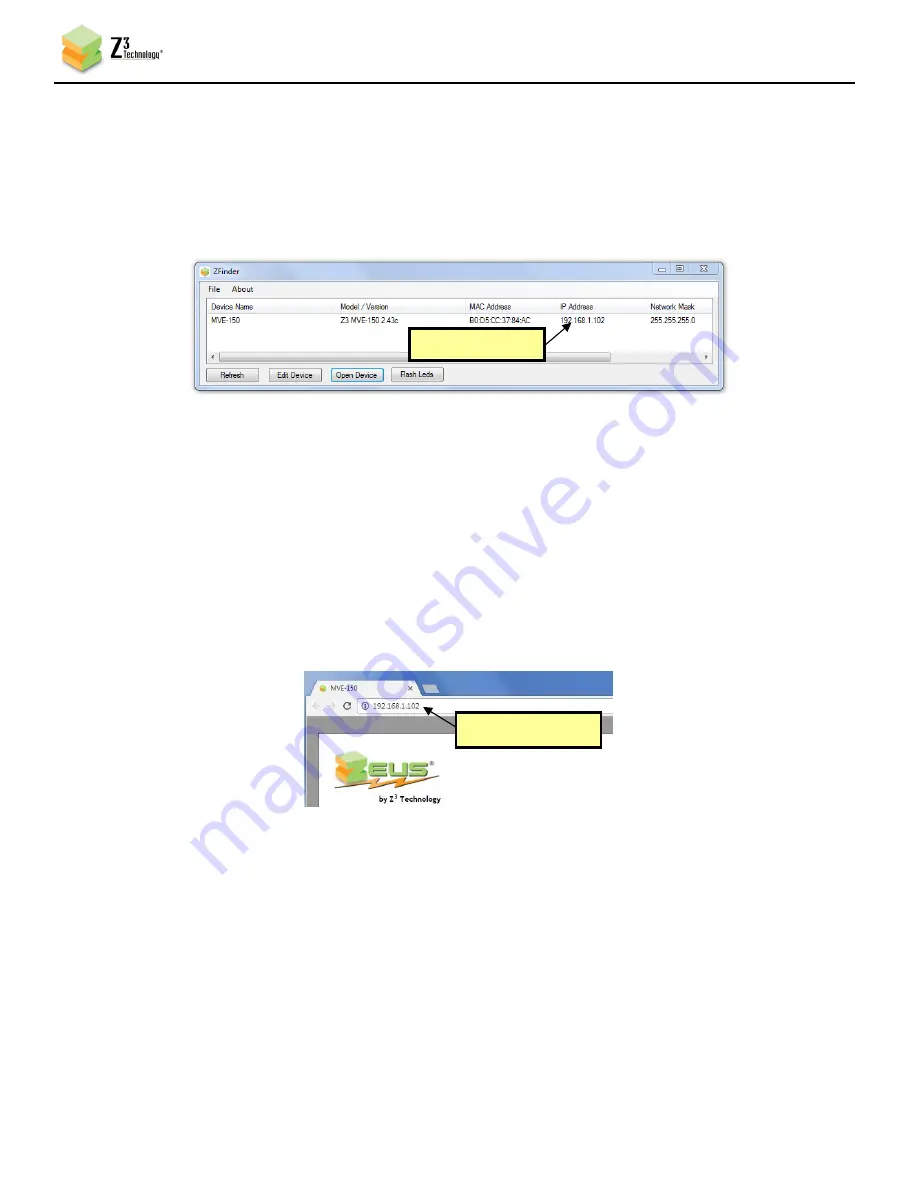
DOC-USR-0094-08
___________________________________________________________________________________________
Z3 Technology, LLC
♦
100 N 8
th
ST, STE 250
♦
Lincoln, NE 68508-1369 USA
♦
+1.402.323.0702
52
8.2.1
Open the User Interface Using ZFinder
(8)
Run the “ZFinder” PC Utility on your Windows PC. The ZFinder window appears. ZFinder completes a
scan of the network and lists the location of all Z3 systems connected to the network. The Z3-MVE-
150 appears with your manually entered IP address.
Figure 59 IP Address Shown in ZFinder
(9)
Select the Z3-MVE-150 and then click “Open Device.”
*Note:
You may need to also update the network settings on the PC running ZFinder so that the encoder is
discoverable. If the unit appears in red, your computer’s IP address or Network Mask may not be
compatible with the encoder and changes may be required before you can access the user interface.
(10)
A web browser will then open at the IP address of the Z3-MVE-150 and you will see the user
interface.
Figure 60 User Interface Using DHCP Address
(11)
You can return to the use of DHCP by checking the “Use DHCP” checkbox in the System Setup tab
and saving that to the preset.
8.2.2
Opening the User Interface Manually
You can also access the user interface by manually typing your unit’s static IP address into a web
browser.
New IP address
New IP address
New IP address






























