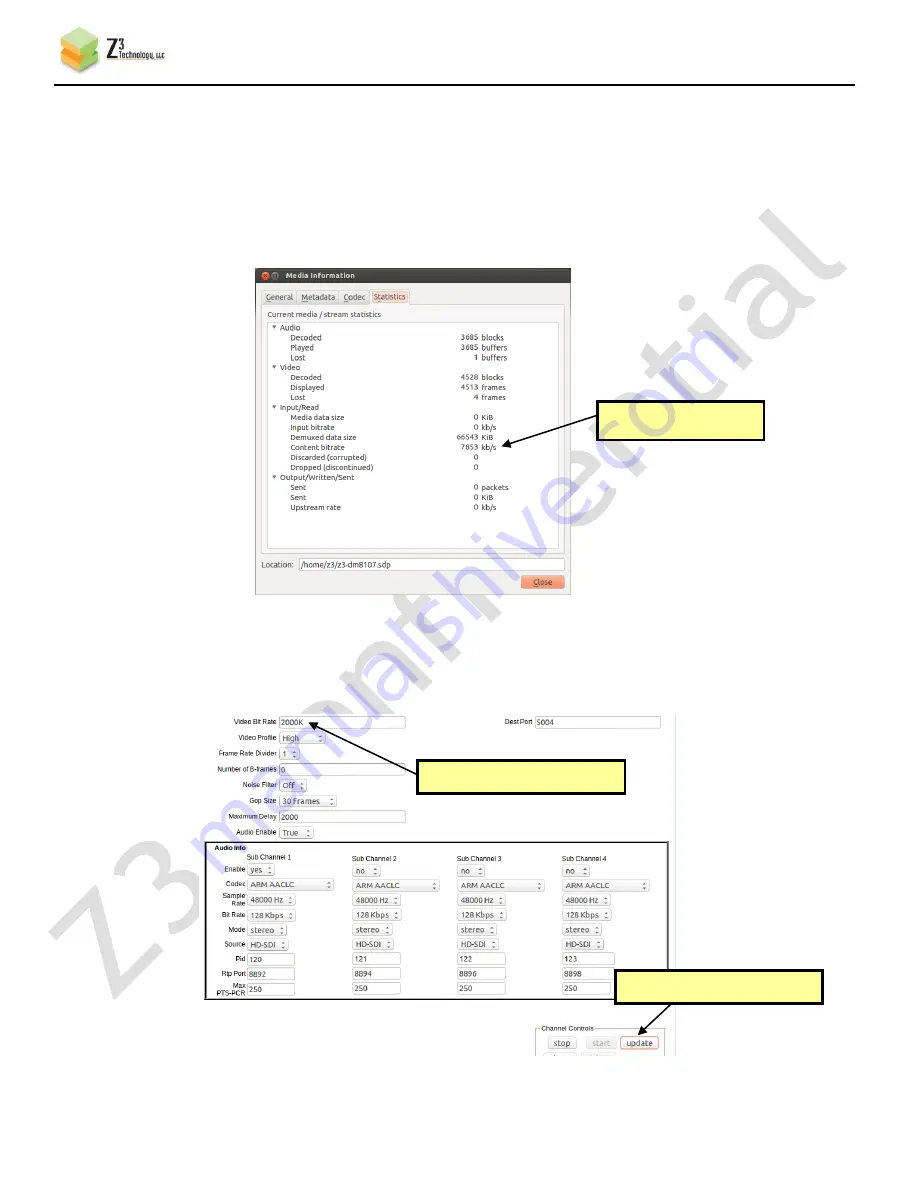
CONFIDENTIAL
DOC-USR-0055-03
___________________________________________________________________________________________
Z3 Technology, LLC
♦
100 N 8
th
ST, STE 250
♦
Lincoln, NE 68508-1369 USA
♦
+1.402.323.0702
27
7.9
Changing the bit rate dynamically
The Z3-DM8107-SDI2-RPS includes an “Update” button which allows you to change the bit rate without
stopping and restarting the encoder. To use it, do the following steps:
(24)
In VLC, click on “Tools” and select “Codec Information”. This brings up a window with four tabs.
Select the “Statistics” tab. In this tab, you can see the current video+audio bit rate:
(25)
In the CH1 screen, change the bit rate from “8000K” to “2000K” and click the “update” button:
(1) Change bit rate to 2000K
Figure 14 Changing the Bit Rate Dynamically
Figure 13 Viewing Bit Rate in VLC
(2) Click “update”
Video+Audio bit rate






























