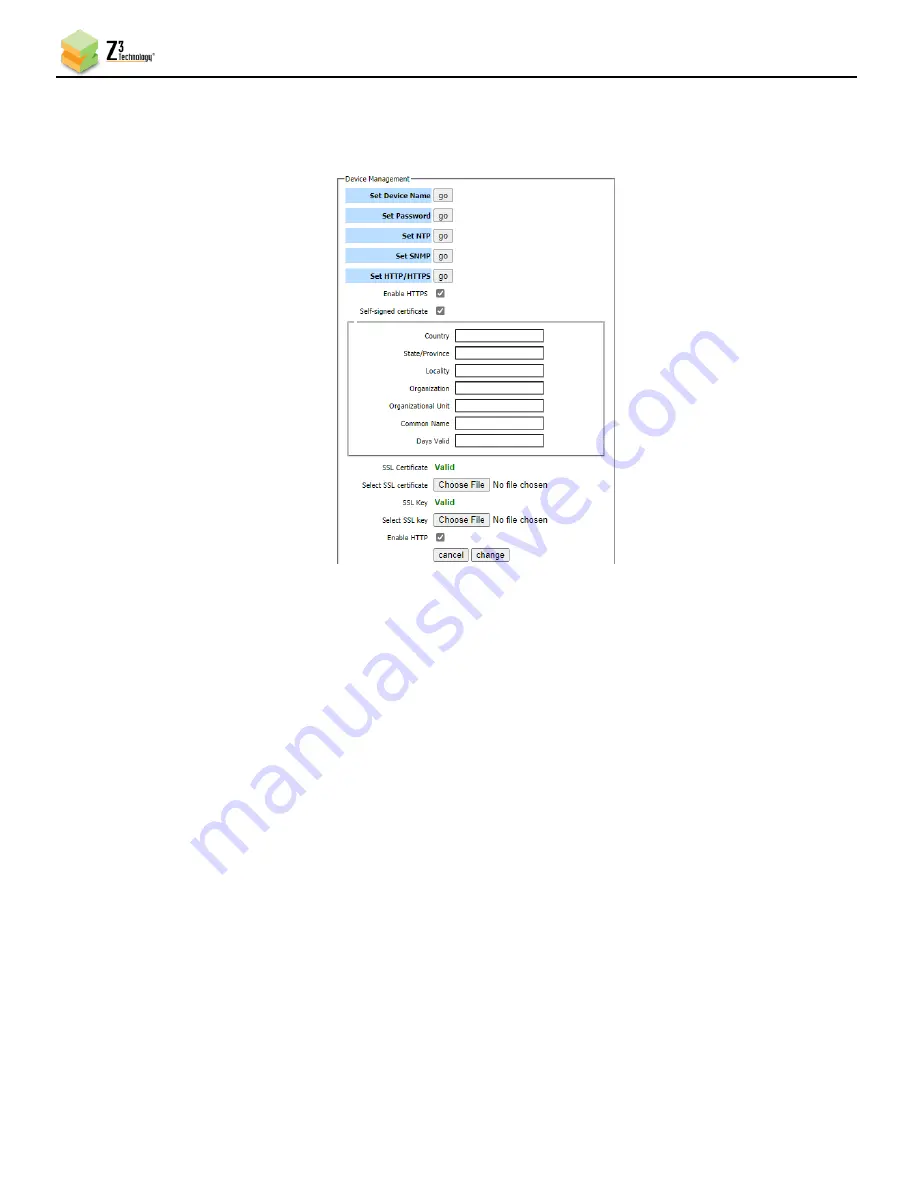
BLD265-SC2 User Guide
DOC-USR-0219-03
______________________________________________________________________________________
Z3 Technology, LLC
♦
100 N 8
th
ST, STE 250
♦
Lincoln, NE 68508-1369 USA
♦
+1.402.323.0702
20
11.3.1
Generating a Self-Signed Certificate
To generate a self-signed certificate, check the
Self-signed certificate
checkbox on the
System Setup
tab:
(1)
On the
System Setup
tab Click on
Go
for
Set HTTP/HTTPS
(2)
Check the
Enable HTTPS
checkbox.
(3)
Check the
Self-signed certificate
checkbox.
(4)
Enter the desired information on Country, State/Province, Locality, Organization, Organizational
Unit, Common Name, and Days Valid for the self-signed certificate.
(5)
Click on
change
.
This will create a self-signed certificate for HTTPS with the above specifications.
11.4
Configuring Web GUI Login
The BLD265-SC2 provides the option to set a password to limit access to the user interface.
Note:
To disable the password requirement set the password to blank and click change.
(1)
In the System Setup tab, click on the
go
button next to
Set Password
.
(2)
The change password options appear. Enter your desired password twice.
(3)
Max login Attempts
sets the number of failed attempts before the IP is locked out.
(4)
Login Attempt Window
sets the number of seconds in which maximum number of failed login
attempts can be reached.
Figure 11 Self-Signed Certificate























