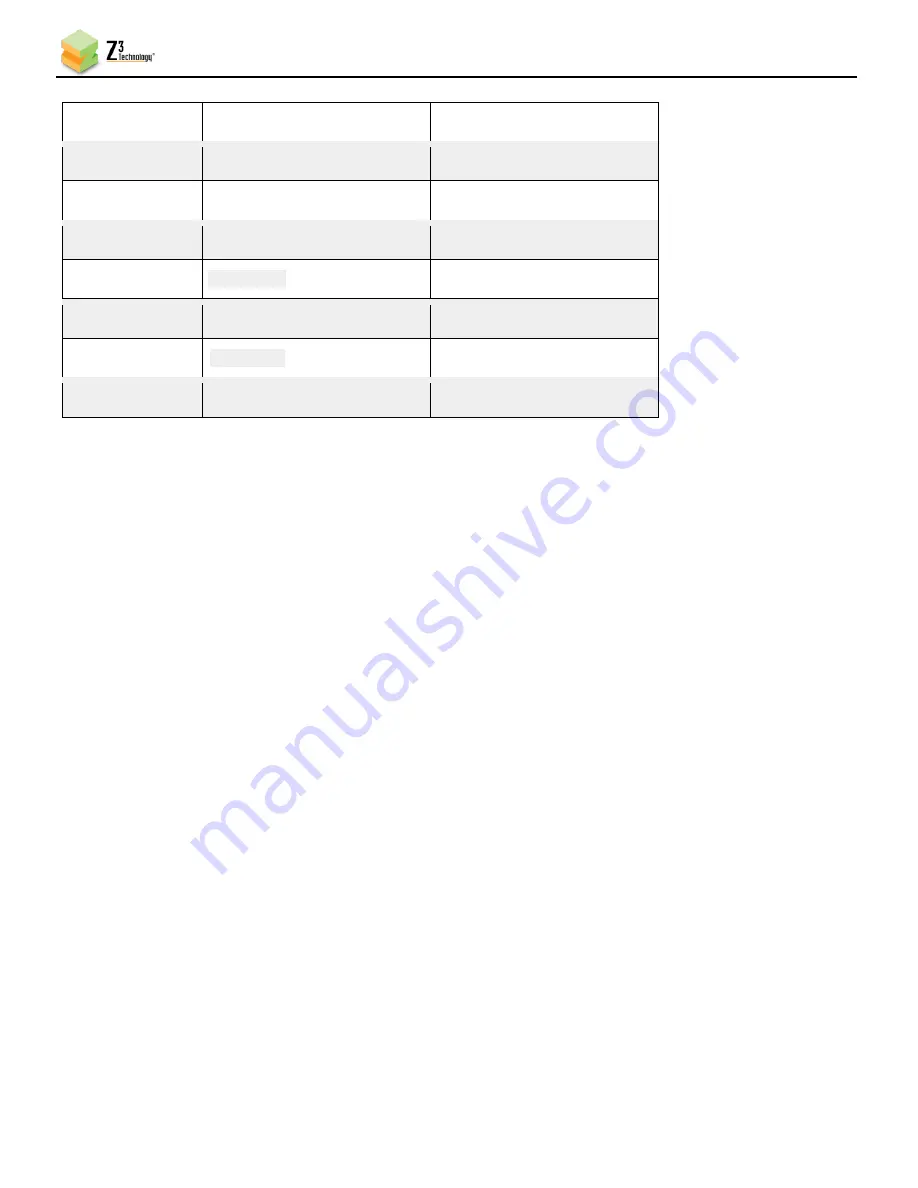
BLD265-SC2 User Guide
DOC-USR-0219-03
______________________________________________________________________________________
Z3 Technology, LLC
♦
100 N 8
th
ST, STE 250
♦
Lincoln, NE 68508-1369 USA
♦
+1.402.323.0702
15
2
USB D-
USB 2.0 Data -
3
USB D+
USB 2.0 Data +
4
GND
Ground
5
StdA_SSRX-
Super Speed Receiver -
6
St
Super Speed Re
7
GND_DRAIN
Ground
8
StdA_SSTX-
Super Speed Transmitter -
9
St
Super Speed Trans
9.8
2.5mm console port
115,200, 8, 1, N RS-232 Serial Port
10.0
SNMPv3
SNMP V3 is supported on the BLD265-SC2. Please reference the SNMPv3 App Note for additional information.














































