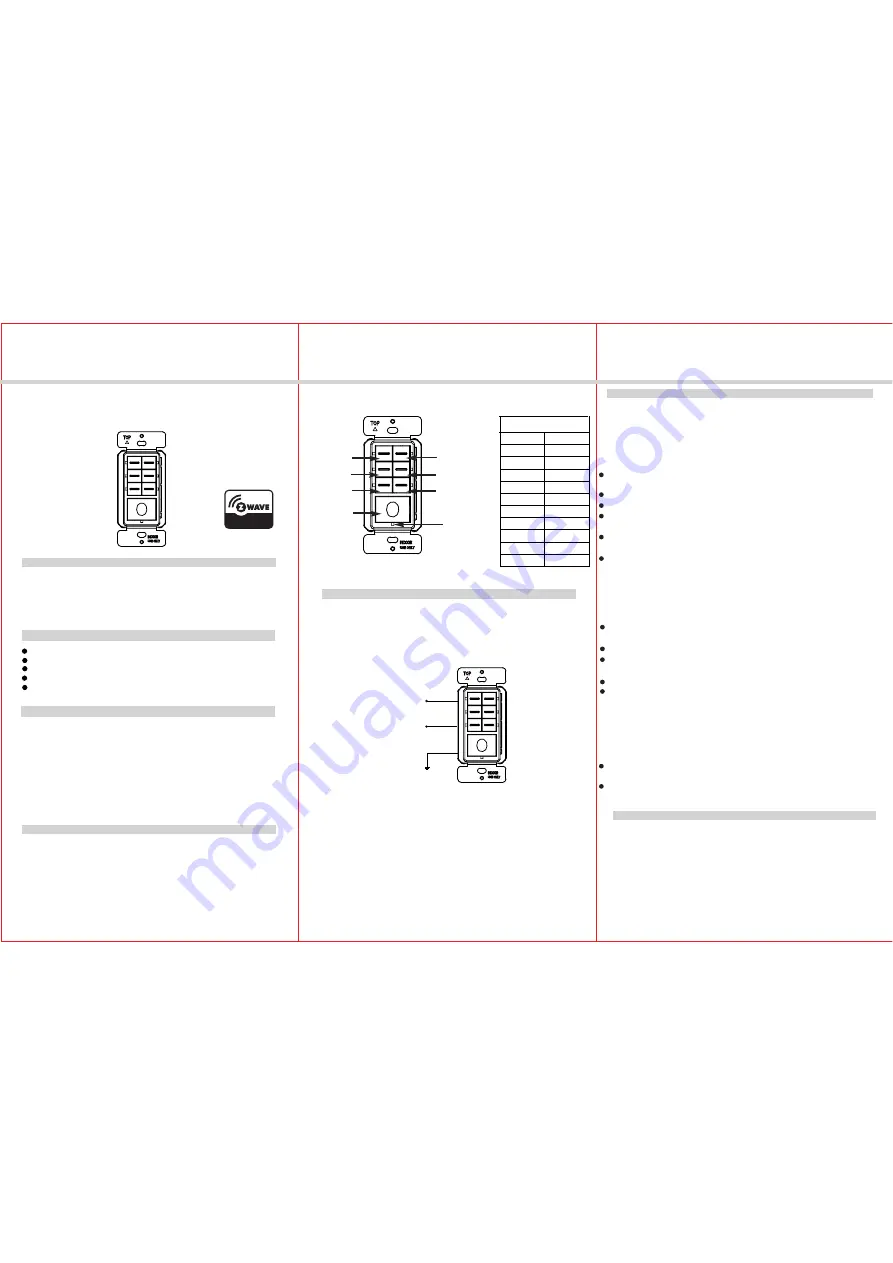
INSTALLATION INSTRUCTIONS
-02-
-03-
-01-
DESCRIPTION
FEATURES
ZWN-SC7
7-Button Scene Controller
Voltage........................................................................ 120/277VAC, 50/60Hz
Z-Wave Frequency...................................................................... 908.42 MHz
Operating Temperature................................................................ 32°F-104°F
Range....................................................................Up to 100 feet line of sight
SPECIFICATIONS
between the Wireless Controller and the closest Z-Wave receiver module.
Ease of installation
Easily create up to 7 different scenes for Z-Wave enabled device as well
Blue LED indicates the current status of scene
Interoperable with other Z-Wave enabled devices
The 7-Button Scene Controller (ZWN-SC7) is a Z-Wave scene controller that
A master controller is required to create and transfer scenes into the ZWN-SC7.
Note: This 7-Button Scene Controller can not be a master controller. It can be
provides user the ability to control up to 7 scenes with the touch of a single
button. Setting up it requires specific advanced controller functionalities.
ZWN-SC7 can be placed at entranceways, or in a convenient location where
control of multiple desired. This device not only provides dramatic scene
used to activate up to 7 scenes in a master controller, such as a smart gateway.
WARNING: TO AVOID FIRE, SHOCK, OR DEATH, TURN OFF THE POWER
Wiring Diagram:.
1. Connect the 7-button scene controller as shown in the wiring diagram: Black
2. Check connections to be sure they are tight and no bare conductors are exposed.
3. Put the controller into the outlet box carefully.
4. Use the supplied screws to mount the controller into wall box.
5. Attach the wall plate.
6. Restore power to the circuit breaker and test the system.
AT THE CIRCUIT BREAKER BEFORE YOU INSTALL THIS CONTROLLER.
lead to hot wire, white lead to neutral wire, green lead to ground wire.
Factory default
The scene controller supports factory default setting. It will clear the memory and
Press and hold the BIGGEST(7) button of scene controller for 3 seconds, the TOP
2 LEDs will be lit up.
Press and release the TOP-RIGHT(2) button, LED will drop down to the MIDDLE-RIGHT(4).
the Z-Wave network ID.
INSTALLATION
Manual Learning (Adding/Deleting)
The ZWN-SC7 7-Button Scene Controller can be added/deleted from any Z-Wave
network manually. The ZWN-SC7 has blue LEDs which will all blink when the
Press and hold the BIGGEST(7) button of scene controller for 3 seconds, the TOP
2 LEDs will be turned on.
Press and release the TOP-LEFT(1) button, LED will drop down to the MIDDLE LEFT(3).
Press and release the MIDDLE-LEFT(3) button, LED will drop down to the BOTTOM-LEFT(5).
After you press the BUTTOM-LEFT(5) button, it will run into manual learning for about
5 seconds.
All LEDs will blink slowly, it means scene controller is ready to be added/deleted
from Z-Wave network.
If the controller has successfully added/deleted, all LEDs will flash 3 times slowly
and stay on. LED will flash 5 times quickly when it was failed.
Press and release the MIDDLE-RIGHT(4) button, LED will drop down to the BUTTOM
-RIGHT(6).
After you press the BUTTOM-RIGHT(6) button, it will run into factory default.
Once the controller is reset successfully, all LEDs will flash 3 times and stay on.
Scene Activation
After ZWN-SC7 is added to a master controller and assigned the scene
number, it can activate scenes of the master controller. Refer to master controller
manual to implement scene assignment. e.g, with Vera3, programming this device
Press and release the specific button which has been assigned a scene of master
controller. The LED of selected button will blink 3 times during transferring data.
If successfully activate a scene, specified LED will stay on. All LEDs will flash 5
times and stay on if transferring was failed or button has not been assigned.
OPERATIONS
WARRANTY INFORMATION
Our company warranties its products to be free of defects in materials and
workmanship for a period of two(2) years. There are no obligations or liabilities
connection with the use or performance of this product or other indirect damages
with respect to loss of property, revenue, or profit, or cost of removal, installation
on the part of our company for consequential damages arising out of or in
Feb, 2014
HOT(BLACK)
NEUTRAL(WHITE)
GROUND(GREEN)
11022A
or reinstallation.
Ideal retrofit solution, neutral wire is required
as on/off function of a single pole application
transitions and unique experience, but also enhances the value to your home.
Your 7-Button Scene Controller includes a label, which provides several scene
BUTTON INFORMATION
options. User can select the desired label and label them on the button.
device is not added in a Z-Wave network. While the LEDs will not blink when the
device is in a Z-Wave network.
is to add a trigger.
Scene Button 1
Scene Status LED
Scene Button 3
Scene Button 5
Scene Button 7
Scene Button 2
Scene Button 4
Scene Button 6


