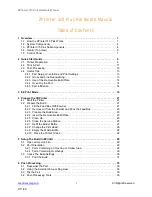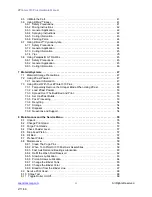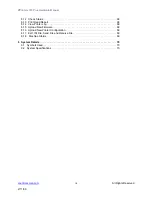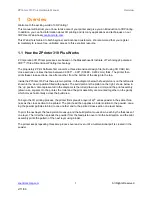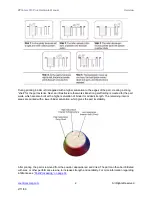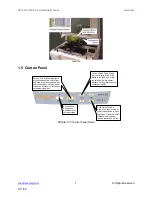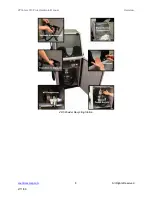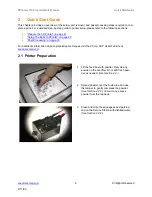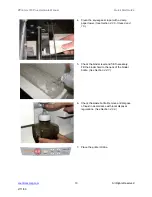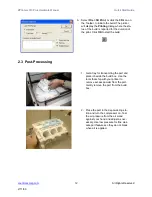ZPrinter
®
310 Plus Hardware Manual
Overview
3
All Rights Reserved
2/11/09
There are several important characteristics of the printer that will help you print the best parts for your
intended purpose.
Part Placement.
ZPrint will place the parts within the build box to maximize build speed, the most impor-
tant criteria for the majority of our users. The software positions the parts with the smallest dimension in the
Z (vertical) Axis. In addition to part placement, however, the following other characteristics should be con-
sidered.
Strength.
This discussion only applies to untreated parts; once parts are infiltrated, they uniformly take on
the strength characteristics of the infiltrating material. The ultimate strength of the part will be affected by
its orientation within the build envelope. The part will be strongest along the Y-Axis and the X-Axis and less
strong along the Z-Axis. This is because the cross sections are printed in continuous strips along the Y-
Axis (the binder cartridge direction of travel), prints in bands across the X-Axis (the gantry direction of
travel) and prints in laminated layers along the Z-Axis.
Accuracy.
The accuracy of the part depends on the materials you choose. You can use features in ZPrint
like Anisotropic Scaling to adjust for expected shrinkage and bring your parts into true scale. Fore informa-
tion see “Prepare the 3D Printer” on page 21.