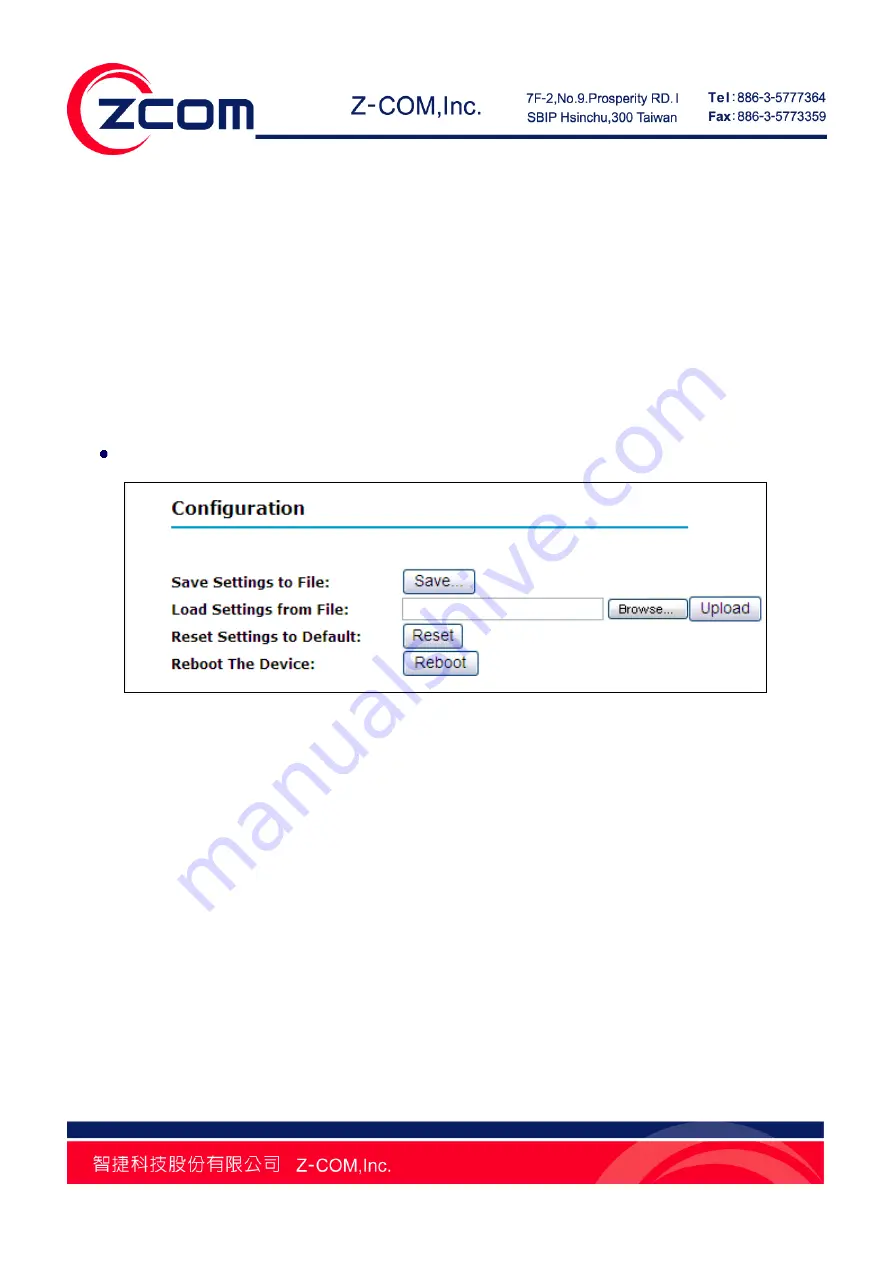
Chapter 6 Management 35
-
After confirming, a
VUS-100.cfg
file will be saved in your local disk.
Restore Settings:
-
A dialog box will pop up by clicking
Open
, suggesting you select the file that you want to restore,
such as C:\VUS-100.cfg;
-
Click
Retrieve,
that configuration file will be loaded to your VUS-100;
-
A window suggesting reboot your VUS-100 will appear. After reboot, new settings will be applied
into your device.
Backup/Restore Settings via Web
Figure 29 Backup/Restore Settings via Web
Backup Settings:
-
Click
to
open
Management
→
Configuration
;
-
A dialog box will pop up by clicking
Save
, specify the path and file name, like vus-100.cfg;
-
This vus-100.cfg file will be saved into your local disk by clicking
Yes
.
Restore Settings:
-
A dialog box will pop up by clicking
Browse
;
-
Select the file you would like to restore, like vus-100.cfg;
-
This vus-100.cfg file will be restored into VUS-100 by clicking
Upload
;
-
After automatic reboot, the new settings will be applied.
Summary of Contents for VUS-100
Page 1: ...IEEE 802 11b g n Wireless Media Adapter User Manual V1 1 0...
Page 10: ...Chapter 1 Introduction 9 Figure 5 Application PS3...
Page 22: ...Chapter 4 Browse Local Shared Folders 21 Figure 14 Browse Several Shared Folders...
Page 29: ...Chapter 5 Browse Flickr Network Album 28 Figure 21 Confirmation Step 5 Click OK I LL ALLOW IT...
Page 31: ...Chapter 5 Browse Flickr Network Album 30 Figure 23 Input the Code...


























