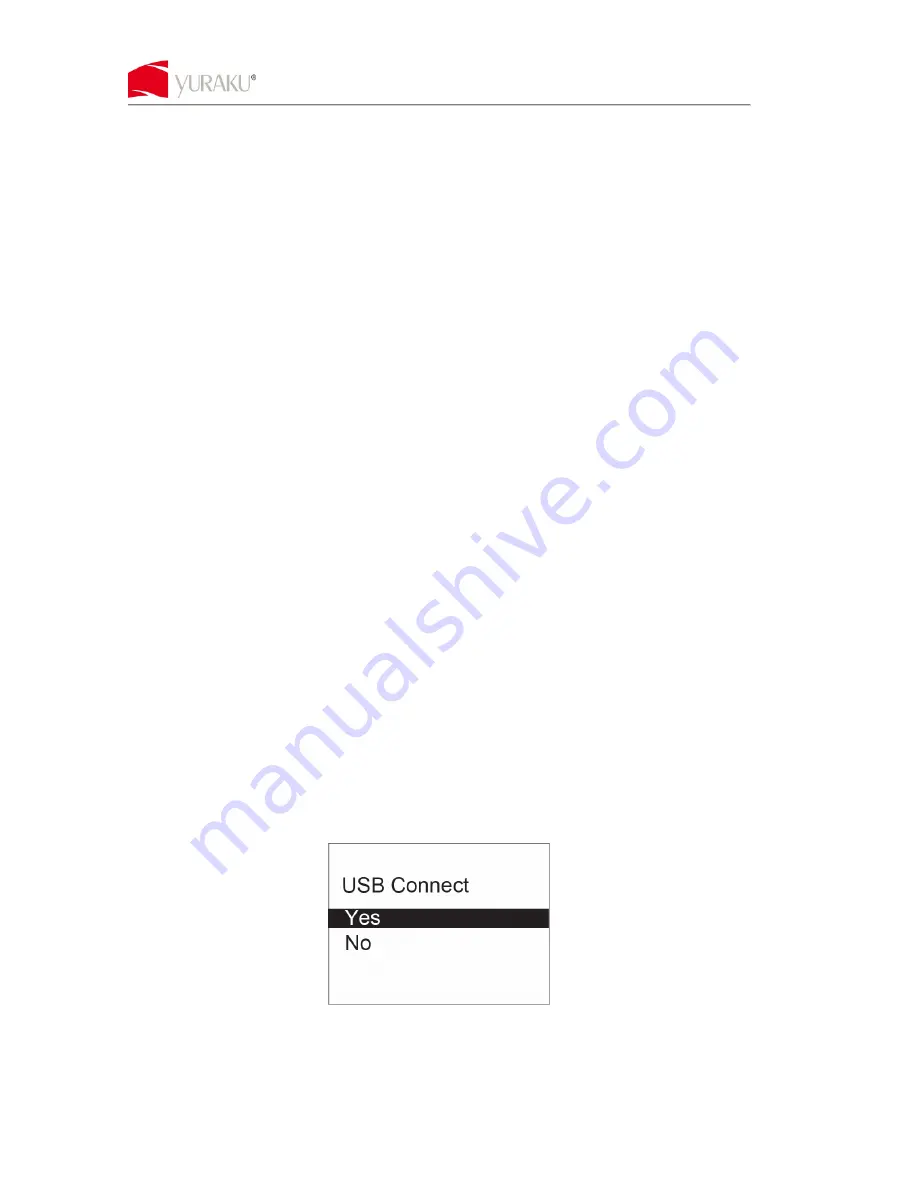
YURAKU Yur.Photo 15KS2
Instruction manual ver1.00
All specification and information are subject to changes without further notice
Features
1.5” CSTN LCD display
Auto slide show when power on
Built-in 3.7V rechargeable lithium battery
Storage space for 143 pictures
Picture format supporting JPG and BMP
Button Descriptions
△△△△
PREVIOUS
: For previous picture or menu selection upwards
▽▽▽▽
NEXT
: For next picture or menu selection downwards
◎◎◎◎
MENU
: For power ON/OFF or enter into menu
⊙
⊙
⊙
⊙
RESET
: For resetting default value of the unit in case of program error
Accessories
* USB cable 1 piece
* User manual 1 piece
Operation
Putting your own photos into the 1.5” Digital Photo Frame
To put your own photos into the unit, please follow the steps below:
STEP 1
Connect the 1.5” Digital Photo Frame to your PC with the USB cable provided with the unit. Please
ensure the drive is set to AUTO-RUN for the software to auto launch.
STEP 2
Press “MENU” button to access the main menu, and select “USB CONNECT”. Next select “YES”
and Press “MENU” button to confirm.
STEP 3
Select and transfer your photos from your PC. Locate your photo library on the left window and
select the photos to transfer.












