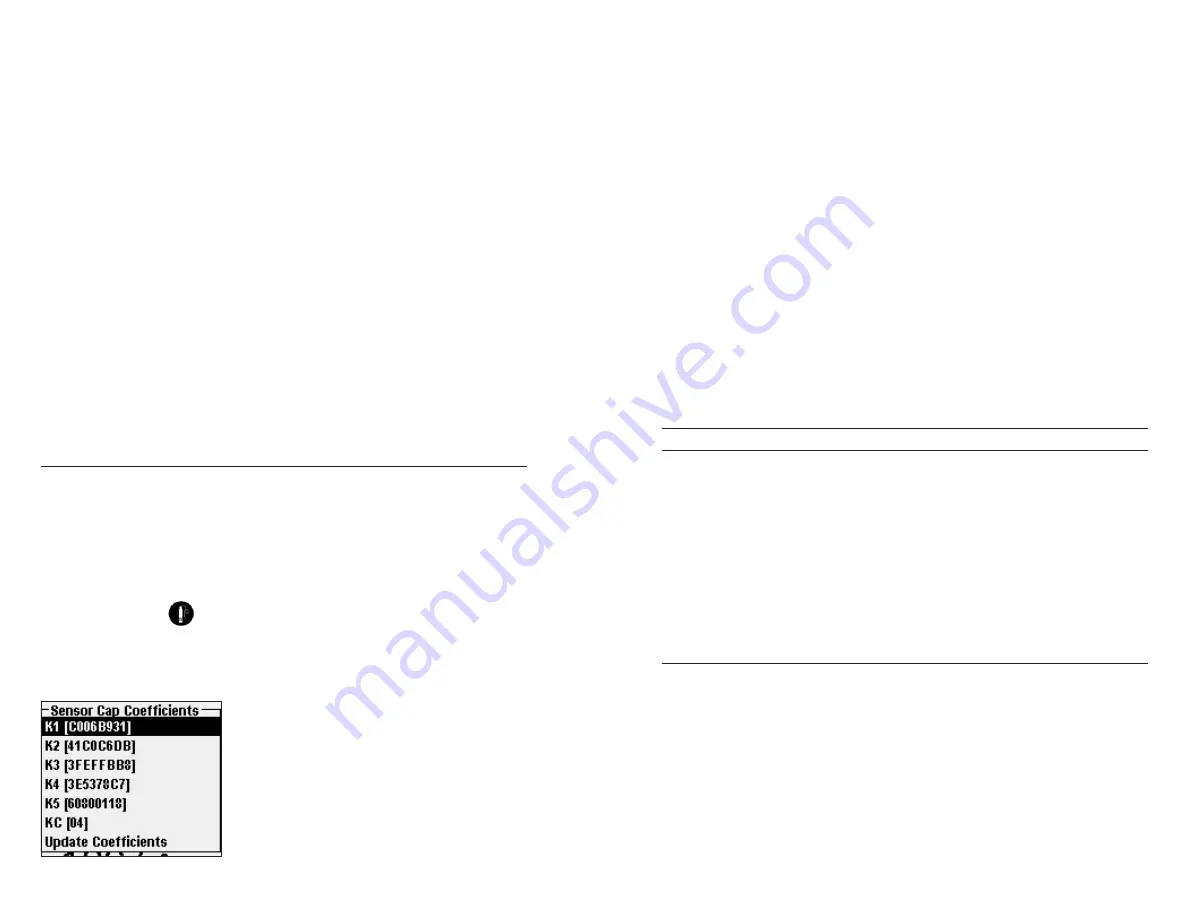
10
11
window will have to be cleaned off. After installing the o-ring, ensure it is
clean. If necessary, wipe clean with a lens tissue.
Locate the o-ring lubricant included with the new sensor cap. Apply a thin
6.
coat of o-ring lubricant to the installed o-ring. After application, there
should be a thin coat of o-ring lubricant on the o-ring only. Remove any
excess o-ring lubricant from the o-ring and/or probe with a lens tissue.
Clean the clear surface of the optical DO sensor window (figure 1) with a
7.
lens cleaning tissue.
Remove the new sensor cap from its hydrated container and dry the inside
8.
cavity of the sensor cap with lens tissue. Make sure that the cavity is
completely dry and clean before proceeding with the installation. Using a
clockwise motion, thread the new sensor cap onto the probe assembly until
it is finger-tight. The o-ring should be compressed between the sensor cap
and probe. Do not over-tighten the sensor cap and do not use any tools for
the installation process.
Clean the stir paddle and then reinstall it on the probe by pushing it straight
9.
into place.
Store the sensor in a BOD bottle with a small amount of water (approximately
10.
40 ml).
Follow the procedures below for configuring the ProODO instrument for
11.
the new Sensor Cap’s coefficients.
Configuring ProODO Instrument for new Sensor Cap
After installing a new Sensor Cap, connect the probe/cable assembly to the
ProODO instrument and turn the instrument on. Locate the Calibration Code
label at the top of the Sensor Cap instruction sheet and note the six numbers
which are listed as k1 through k5 and kC. These six numbers contain the
calibration code specific to the sensor cap that was just installed. Follow the
instructions below to enter the new calibration coefficients into your ProODO
instrument.
Press the
1.
Probe
on the ProODO instrument, highlight
DO
, and press
enter.
Highlight
2.
Sensor Cap
and press enter.
Highlight
3.
Sensor Cap Coefficients
and press enter.
k1 will be highlighted. Press enter to access
4.
the numeric entry screen. Enter the new k1
coefficient from the Calibration Code label.
After the Calibration Code has been entered
correctly, press enter to confirm.
Highlight k2 through kC in turn and use the
5.
numeric entry screen to enter the corresponding
new coefficient from the Calibration Code label
as described in step 4. Press enter after each entry and then proceed to the
next k selection.
After all the new coefficients have been entered, highlight
6.
Update
Coefficients
and press enter.
A message will appear warning that you will be overwriting the current
7.
sensor cap coefficients and you should confirm that you wish to carry out
this action. Highlight
Yes
and press enter to confirm the new coefficients.
After updating the Coefficients, the Serial # in the Sensor Cap menu will be
updated automatically based on your entries.
If an error is made in entering the Sensor Cap Coefficients, the instrument
will block the update and an error message will appear on the display. If you
see this error message, re-enter the coefficients checking them carefully for
correct transcription from the Calibration Code label prior to selecting
Update
Coefficients
. If you continue to get an error message after several entry
attempts, contact YSI Technical Support for assistance.
After entering the new Sensor Cap coefficients, perform a 1-point DO
calibration.
REHYDRATING THE SENSOR CAP
The Sensor Cap must remain in a moist environment for proper operation; see
Sensor Storage
for storage recommendations. If you inadvertently leave your
sensor exposed to ambient air for a period of more than approximately 8 hours
it may dry out. If the sensor cap is allowed to dry out, it is likely to drift slightly
at the beginning of your next study unless it is rehydrated. If the cap dries out,
you can rehydrate it by soaking the probe tip with the sensor cap installed in
warm (room temperature) tap water for 24 hours. After rehydration is complete,
perform a 1-point DO calibration and be sure to store the probe in a moist
environment.
sensOr maintenance - temperatUre
You must keep the temperature portion of the sensor free of build up. Other
than that, the sensor requires no maintenance. A soft bristle brush can be used
to scrub the temperature sensor if needed. While cleaning, be sure to only scrub
the temperature sensor and not the sensor cap. The sensor cap will be damaged
if cleaned with anything abrasive.
Summary of Contents for WE KNOW ProOBOD
Page 1: ...USER MANUAL ...











