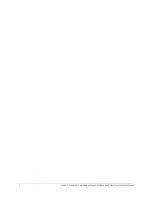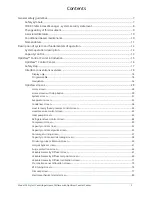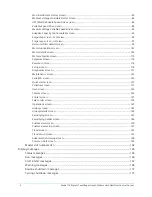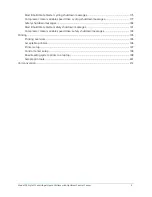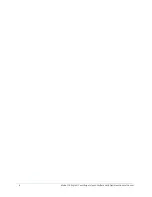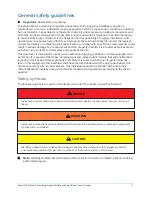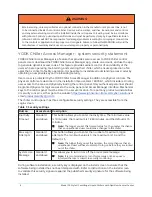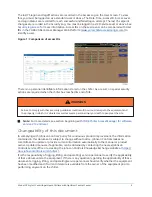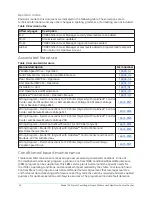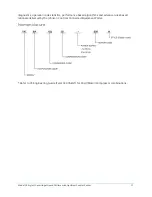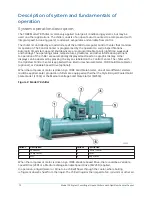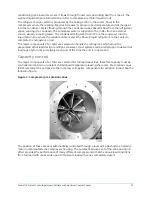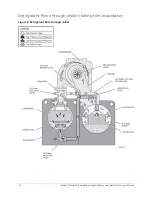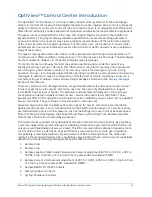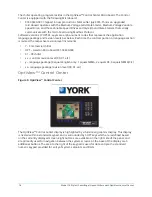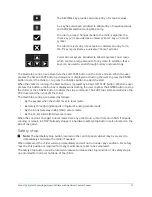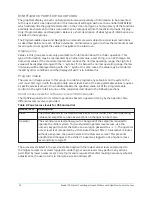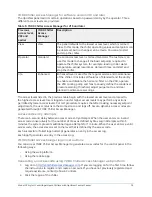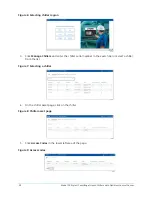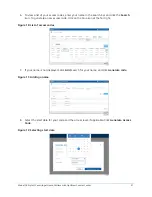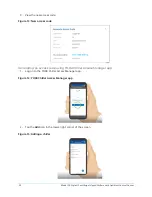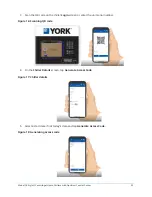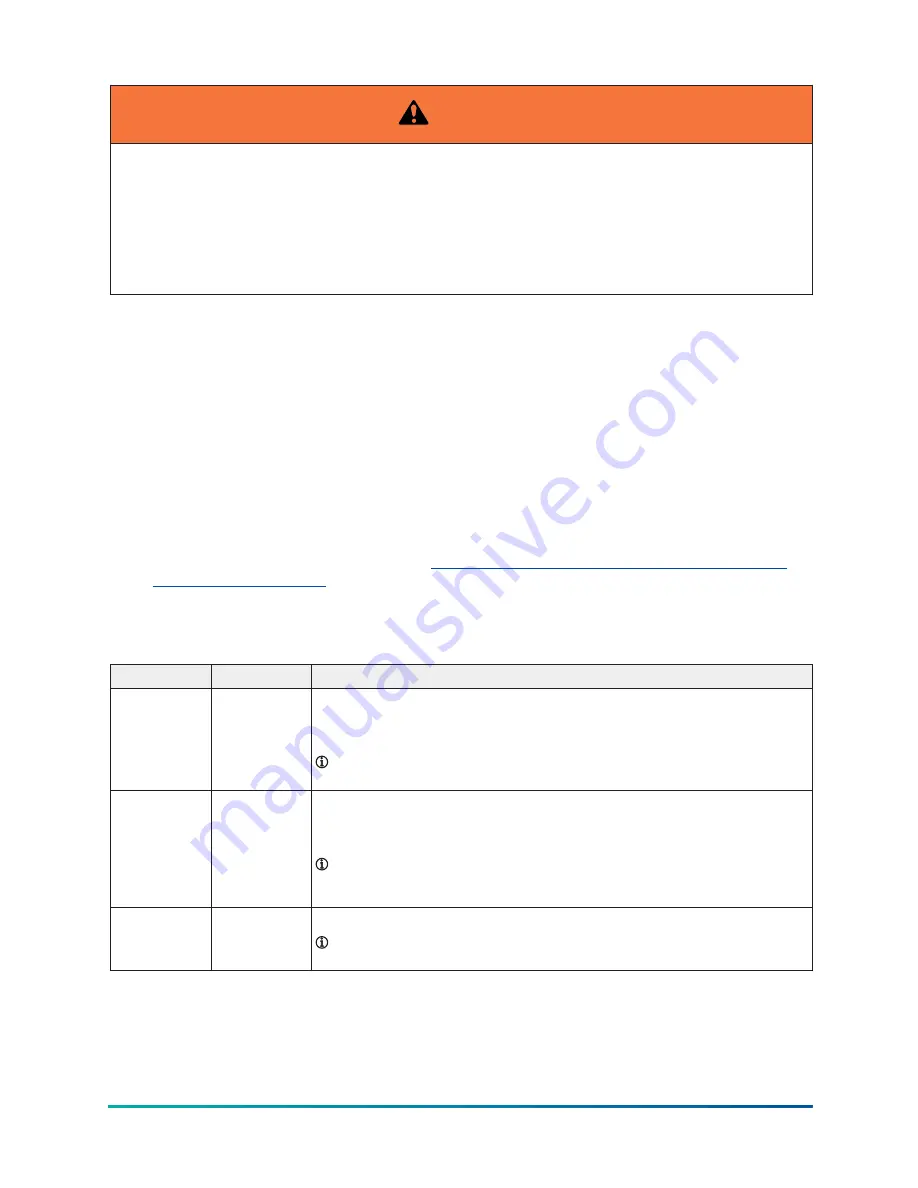
WARNING
External wiring, unless specified as an optional connection in the manufacturer’s product line, is not
to be connected inside the control cabinet. Devices such as relays, switches, transducers and controls
and any external wiring must not be installed inside the micro panel. All wiring must be in accordance
with Johnson Controls’ published specifications and must be performed only by a qualified electrician.
Johnson Controls will NOT be responsible for damage/problems resulting from improper connections
to the controls or application of improper control signals. Failure to follow this WARNING: will void the
manufacturer’s warranty and cause serious damage to property or personal injury.
YORK Chiller Access Manager - system security statement
YORK
®
Chiller Access Manager is a feature that provides secure access to YORK chiller control
panels. Users download the YORK Chiller Access Manager app, create an account, and use the app
to generate dynamic access codes. This feature provides owners control of and visibility of the
users who are operating, maintaining, and servicing their chiller, which ensures protection of an
asset that is critical to facility operation. It is possible to invalidate all outstanding access codes by
obtaining a new private key and reinitializing security.
User access is protected by the YORK Chiller Access Manager in addition to physical controls. The
physical controls are described in the installation manual,
Form 160.76-N1
, which include restricting
user access to the area and physically locking the control panel. Only authorized personnel should
be granted physical or logical access to the zone, panel, and Access Manager interface. Mechanical
keys to the control panel must be stored in a secure location. To report any product vulnerabilities
or security concerns, either go to the website
https://www.johnsoncontrols.com/cyber-solutions
or
.
The chiller control panel has three configurable security settings. They are accessible from the
Login screen.
Table 1: Security settings
Button
Access level Description
Inactivity
Timeout
Standard
and above
This button allows you to enter inactivity time. The minimum value
is 10 minutes, the maximum is 1,440 minutes, and the default is 15
minutes.
Note:
The longer you set this timeout value for, the greater the chance
that an unauthorized user could make changes to the chiller.
Max Login
Attempts
Standard
and above
This button allows you to enter the number of maximum logon
attempts. The minimum value is 5, the maximum is 10, and the
default is 5.
Note:
The higher that you set this number, the more chances that an
unauthorized user will have to attempt to log on before they are locked
out of the chiller.
System Use
Message
Standard
and above
This allows you to turn on or off the access code message.
Note:
It is recommended to turn this message on to keep users
informed that use is subject to security monitoring.
During software installation, a security key is displayed on the install screen to ensure that the
software being installed has not been tampered with. Refer to instructions on the install screen
to validate this security signature against the published security signature for the software being
installed.
Model YK Style H Centrifugal Liquid Chillers with OptiView Control Center
8