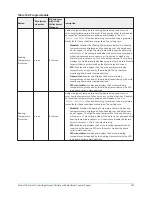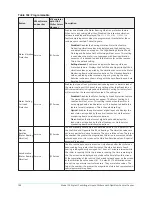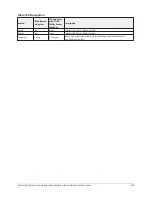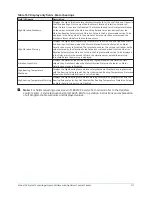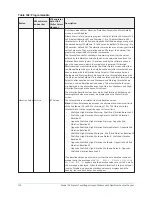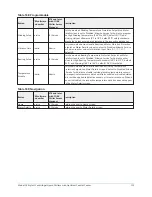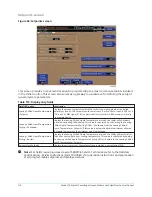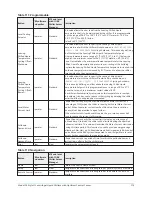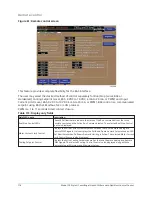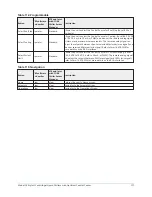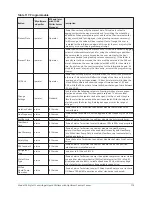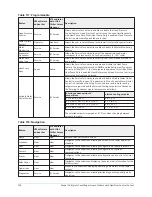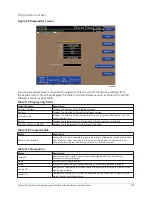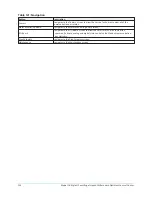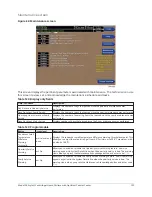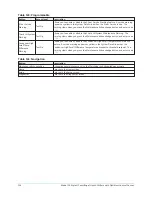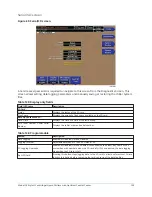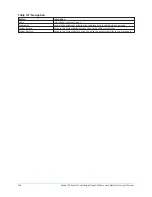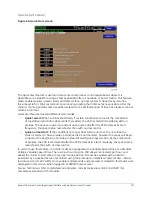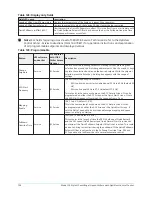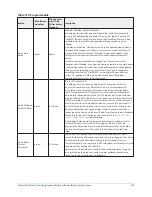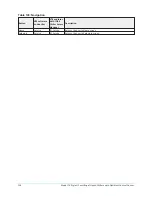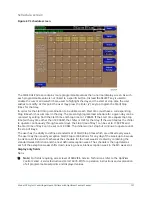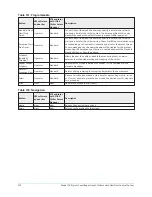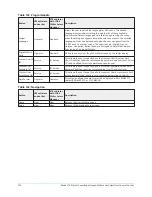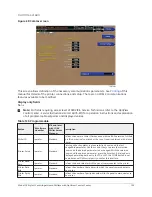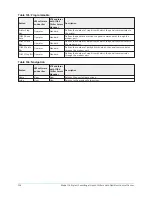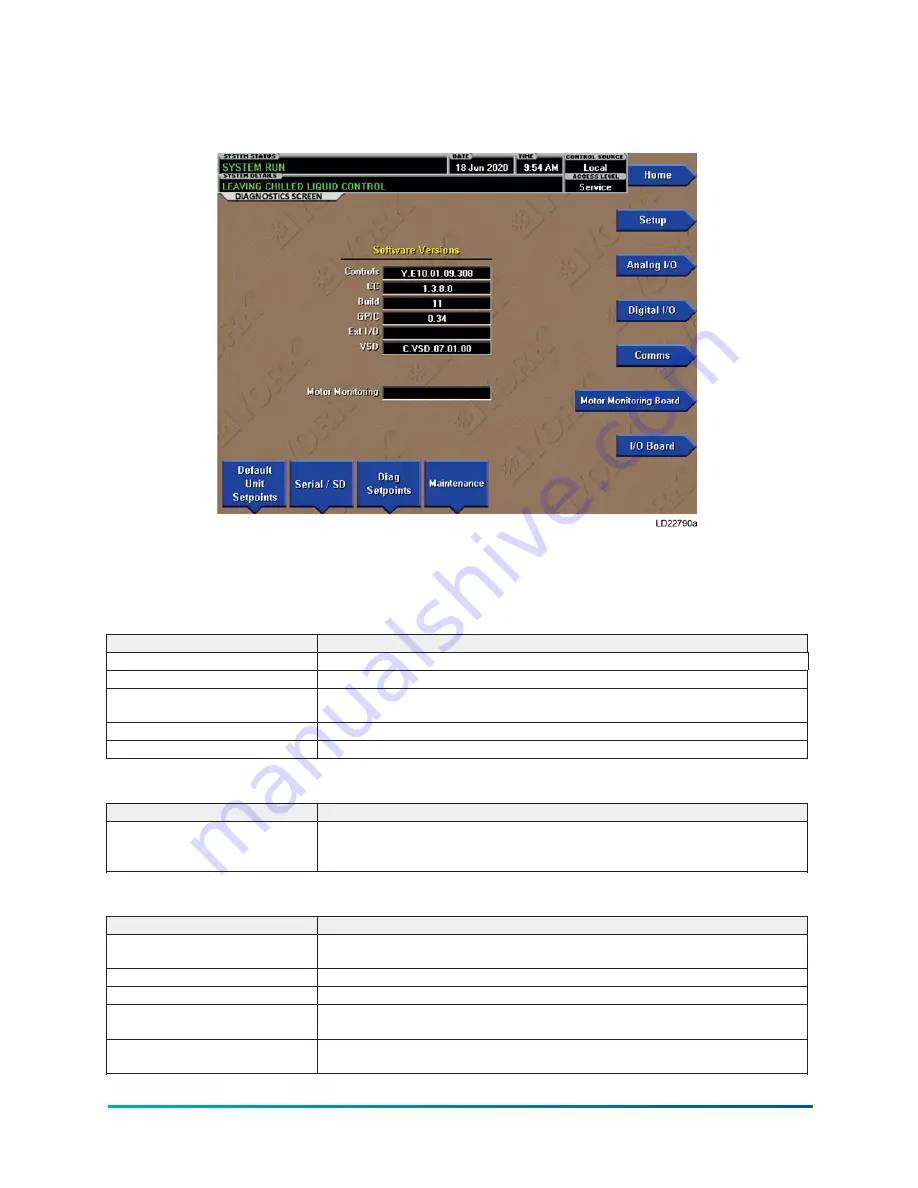
Diagnostics screen
Figure 63: Diagnostics screen
A Service Level password is required to navigate to this screen and change any settings from
the Setup screen. This screen displays the chiller control software version, external I/O, and VSD
software version as applicable.
Table 119: Display only fields
Field/LED name
Description
Software Versions
Displays the versions of the installed software.
Controls
Displays the installed chiller control software version.
CC, Build, GPIC
Displays the versions of the controls interface, the program build number, and the
graphics points list.
Ext I/O
Displays the software version of the external I/O board if one is installed.
SSS, VSD, MVSSS, or MVVSD
Displays the software that is in the respective device.
Table 120: Programmable
Button
Description
Default Unit Setpoints
Many of the control parameters are automatically configured by pressing this button
after the Sales Order screen data and Setpoints, Operations, and Setup data are
entered. Failure to press this button can result in unstable control.
Table 121: Navigation
Button
Description
Serial/SD
Navigates to the Serial/SD screen where data logging and Save and Restore
Parameters is accomplished.
Home
Returns user to Home screen.
Setup
Moves to the subscreen allowing definition of the chiller operation schedule.
Analog I/O
Navigates to the Analog I/O screen to allow the Service Technician to view all of the
analog signal values.
Digital I/O
Navigates to the Digital I/O screen to allow the Service Technician to view all of the
digital inputs and outputs status.
121
Model YK Style H Centrifugal Liquid Chillers with OptiView Control Center