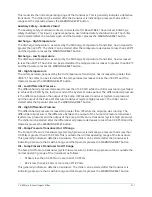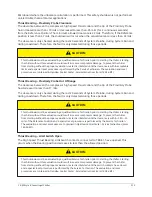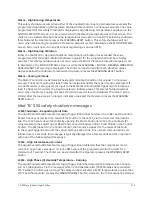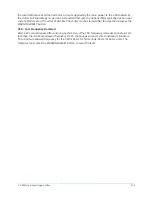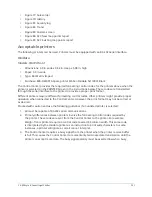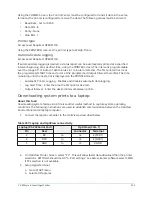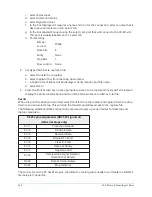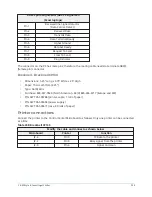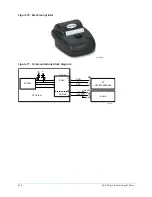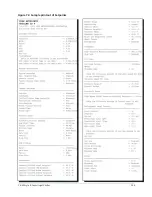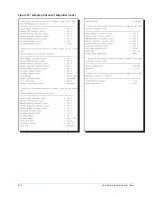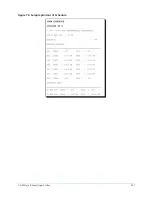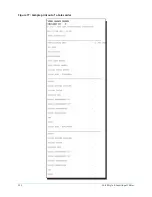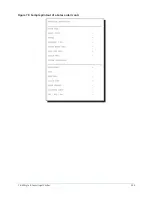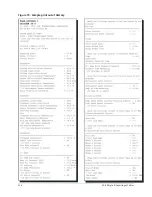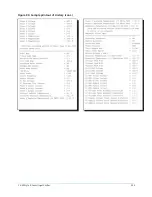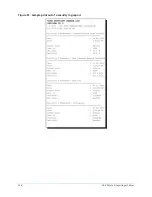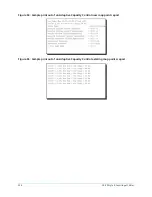Using the COMMS Screen, the Control Center must be configured to transmit data in the same
format as the printer is configured to receive the data. The following values must be entered.
•
Baud Rate - Set to 19200
•
Data Bits - 8
•
Parity - None
•
Stop Bits - 1
Printer type
Access Level Required: OPERATOR
Using the PRINTER Screen, set the printer type to Weigh-Tronix.
Automatic data logging
Access Level Required: OPERATOR
If automatic data logging is desired, a status report can be automatically printed at a specified
interval beginning at a specified time, using the PRINTER Screen. The interval is programmable
over the range of 1 minute to 1440 minutes in 1 minute increments. The first print will occur at
the programmed START time and occur at the programmed Output Interval thereafter. The time
remaining until the next print is displayed on the PRINTER Screen.
•
Automatic Printer Logging - Enables and disables automatic data logging.
•
Log Start Time - Enter the time the first print is desired.
•
Output Interval - Enter the desired interval between prints.
Downloading system prints to a laptop
About this task:
Downloading system histories to a file is another useful method to capture system operating
conditions. The following instructions are used to establish communication between the OptiView
Control Panel and a laptop computer.
1. Connect the laptop computer to the OptiView as described below.
Table 207: Laptop and OptiView connectivity
Laptop (RS-232 Serial Port)
OptiView (Com 1)
Pin
Desc
Connector
Terminal
2
RX
to
J2
4 (TXD1)
4
DTR
to
J2
2 (DSR1)
5
GND
to
J2
9 GND
2. On OptiView Printer Screen, select “PC”. This will allow faster data download than the printer
selections. SETTINGS should match “h. Port settings” see below. Earlier software select SEIKO
if PC selection is not available.
3. Setup HyperTerminal:
a. Go to START menu
b. Select All Programs
223
YK-EP Style B Centrifugal Chiller
Summary of Contents for YK-EP
Page 2: ...2 YK EP Style B Centrifugal Chiller...
Page 6: ...6 YK EP Style B Centrifugal Chiller...
Page 227: ...Figure 72 Sample printout of Status 227 YK EP Style B Centrifugal Chiller...
Page 228: ...Figure 73 Sample printout of Status cont YK EP Style B Centrifugal Chiller 228...
Page 229: ...Figure 74 Sample printout of Setpoints 229 YK EP Style B Centrifugal Chiller...
Page 230: ...Figure 75 Sample printout of Setpoints cont YK EP Style B Centrifugal Chiller 230...
Page 231: ...Figure 76 Sample printout of Schedule 231 YK EP Style B Centrifugal Chiller...
Page 232: ...Figure 77 Sample printout of a Sales order YK EP Style B Centrifugal Chiller 232...
Page 233: ...Figure 78 Sample printout of a Sales order cont 233 YK EP Style B Centrifugal Chiller...
Page 234: ...Figure 79 Sample printout of History YK EP Style B Centrifugal Chiller 234...
Page 235: ...Figure 80 Sample printout of History cont 235 YK EP Style B Centrifugal Chiller...
Page 236: ...Figure 81 Sample printout of a security log report YK EP Style B Centrifugal Chiller 236...