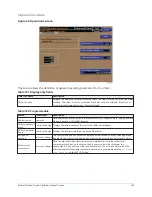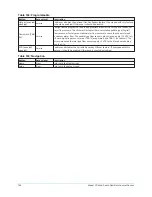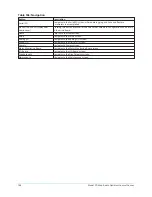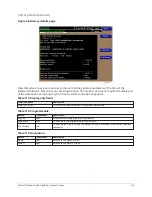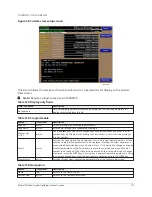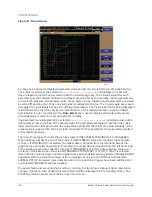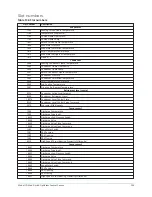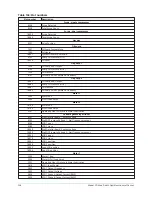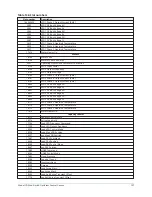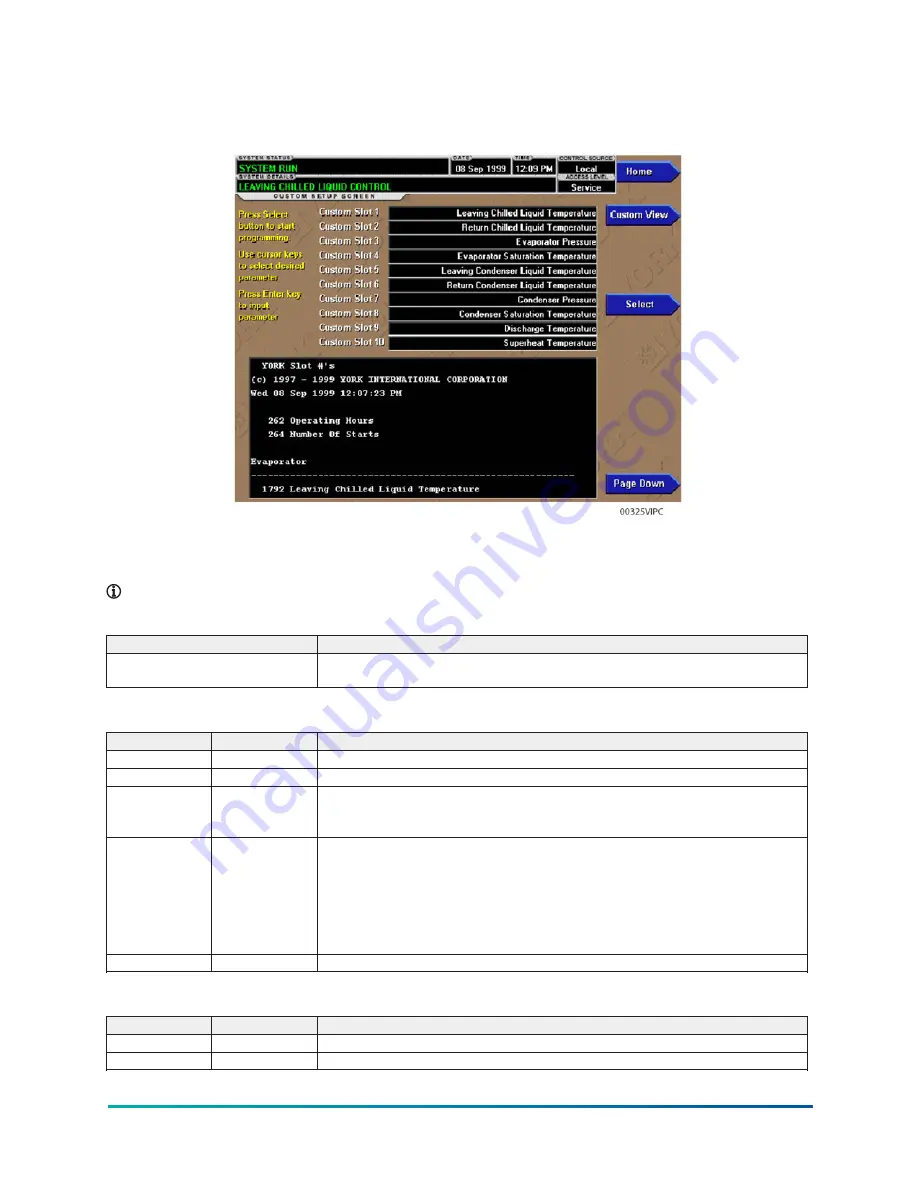
Custom view setup
Figure 50: Custom view setup screen
This screen allows the service technician to select up to 10 parameters for display on the Custom
View screen.
Note:
Requires a login access level of SERVICE.
Table 124: Display only fields
Field/LED name
Description
Slot numbers
Lists the available parameters that can be displayed. The desired parameters for
display are selected from this list.
Table 125: Programmable
Button
Access level
Description
Page up
Service
Scroll up through list of available parameters.
Page down
Service
Scroll down through list of available parameters.
Custom slot
(1-10)
Service
Use the
Select
key and numeric keypad keys as described above and enter the slot
number from Slot Numbers list. Setting the Slot number to zero clears the display of
this slot number.
Select
Service
First use the Page Up and Page Down keys to scroll through the Slot Numbers list and
note the number of the parameters to be displayed. Pressing the Select key places a
green colored selection box around Custom Slot 1. If it is desired to change an already
entered parameter, use the 5 and 6 keys to place the selection box around the slot
number to be changed. With the selection box around the slot number to be changed
or entered, press the ENTER key. A dialog box is displayed permitting data entry. Using
the numeric keypad keys, enter the desired slot number and press the ENTER key.
Clear display
Service
Pressing this key clears all selected parameters from the Custom View screen.
Table 126: Navigation
Button
Access level
Description
Home
View
Returns to the Home screen.
Custom view
Service
Returns to the Custom View screen.
117
Model YD Mod D with OptiView Control Center
Summary of Contents for YD Mod D
Page 2: ...2 Model YD Mod D with OptiView Control Center...
Page 8: ...Nomenclature Model YD Mod D with OptiView Control Center 8...
Page 17: ...Figure 2 Chiller operation flow chart 17 Model YD Mod D with OptiView Control Center...
Page 18: ...Figure 2 Chiller operation flow chart Model YD Mod D with OptiView Control Center 18...
Page 19: ...Figure 2 Chiller operation flow chart 19 Model YD Mod D with OptiView Control Center...
Page 20: ...Figure 2 Chiller operation flow chart Model YD Mod D with OptiView Control Center 20...
Page 21: ...Figure 2 Chiller operation flow chart 21 Model YD Mod D with OptiView Control Center...
Page 22: ...Figure 2 Chiller operation flow chart Model YD Mod D with OptiView Control Center 22...
Page 150: ...Figure 57 Sample printout status Model YD Mod D with OptiView Control Center 150...
Page 151: ...Figure 57 Sample printout status 151 Model YD Mod D with OptiView Control Center...
Page 152: ...Figure 58 Sample printout setpoints Model YD Mod D with OptiView Control Center 152...
Page 153: ...Figure 58 Sample printout setpoints 153 Model YD Mod D with OptiView Control Center...
Page 154: ...Figure 59 Sample printout schedule Model YD Mod D with OptiView Control Center 154...
Page 155: ...Figure 60 Sample printout sales order 155 Model YD Mod D with OptiView Control Center...
Page 156: ...Figure 61 Sample printout history Model YD Mod D with OptiView Control Center 156...
Page 157: ...Figure 61 Sample printout history 157 Model YD Mod D with OptiView Control Center...
Page 159: ...Figure 64 Sample printout custom screen report 159 Model YD Mod D with OptiView Control Center...