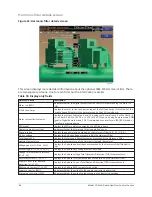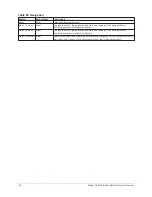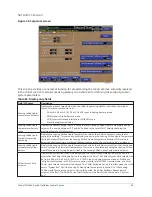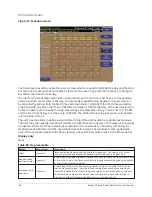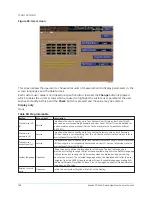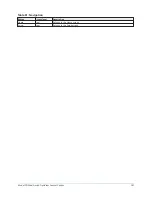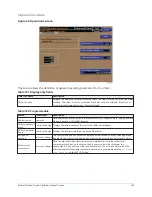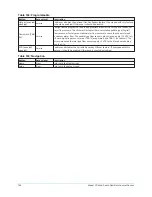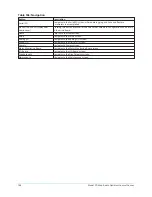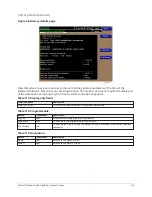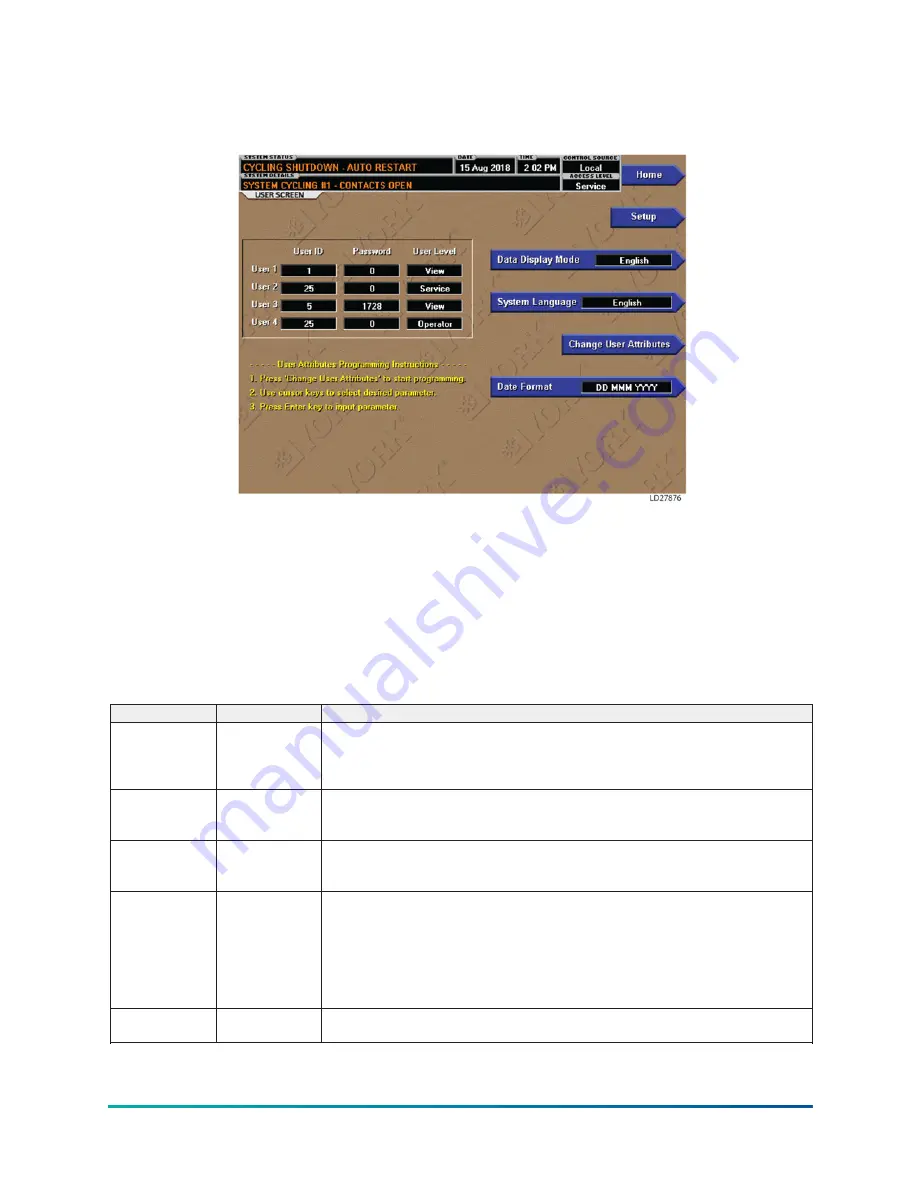
User screen
Figure 38: User screen
This screen allows the operator to choose what units of measurement to display parameters in, the
screen languages, and the date format.
Each custom user value is not linked to a specific button. Instead, the
Change
button is pressed
which enables the cursor arrows which are used to highlight the custom user parameter the user
wishes to modify. At this point the
Check
button is pressed and the value may be entered.
Display only
None
Table 90: Programmable
Button
Access level
Description
Custom user ID
(4)
Service
This allows the user to specify up to four Custom User ID values. Each user ID will
then require a corresponding Password and User Level. A User ID can be defined for
various maintenance personnel. Service Technicians refer to
Service Manual (Form
160.79-M1)
.
Custom user
password (4)
Service
This allows the user to specify up to four Custom Password values. Each Password
will then require a corresponding User ID and User Level. Service Technicians refer to
Service Manual (Form 160.79-M1)
.
Custom user
access level (4)
Service
This allows the user to specify up to four Custom User Access Levels. Each Access Level
will then require a corresponding Password and User ID. Service Technicians refer to
Service Manual (Form 160.79-M1)
.
System language Operator
Allows the user to define the language for all Screens. The desired language is
selected by scrolling through the list of those available. English is the Default language
and is selected by pressing the Up Arrow key when the dialog box appears during
the selection process. The selected language will not be displayed until after the user
navigates from the USER Screen to another Screen. Available languages are English,
Traditional Chinese, Simplified Chinese, French, Portuguese, Spanish, Italian, German,
Hungarian, and Turkish.
English / metric
units
Operator
Define the unit system (English or Metric) of the display.
Model YD Mod D with OptiView Control Center
100
Summary of Contents for YD Mod D
Page 2: ...2 Model YD Mod D with OptiView Control Center...
Page 8: ...Nomenclature Model YD Mod D with OptiView Control Center 8...
Page 17: ...Figure 2 Chiller operation flow chart 17 Model YD Mod D with OptiView Control Center...
Page 18: ...Figure 2 Chiller operation flow chart Model YD Mod D with OptiView Control Center 18...
Page 19: ...Figure 2 Chiller operation flow chart 19 Model YD Mod D with OptiView Control Center...
Page 20: ...Figure 2 Chiller operation flow chart Model YD Mod D with OptiView Control Center 20...
Page 21: ...Figure 2 Chiller operation flow chart 21 Model YD Mod D with OptiView Control Center...
Page 22: ...Figure 2 Chiller operation flow chart Model YD Mod D with OptiView Control Center 22...
Page 150: ...Figure 57 Sample printout status Model YD Mod D with OptiView Control Center 150...
Page 151: ...Figure 57 Sample printout status 151 Model YD Mod D with OptiView Control Center...
Page 152: ...Figure 58 Sample printout setpoints Model YD Mod D with OptiView Control Center 152...
Page 153: ...Figure 58 Sample printout setpoints 153 Model YD Mod D with OptiView Control Center...
Page 154: ...Figure 59 Sample printout schedule Model YD Mod D with OptiView Control Center 154...
Page 155: ...Figure 60 Sample printout sales order 155 Model YD Mod D with OptiView Control Center...
Page 156: ...Figure 61 Sample printout history Model YD Mod D with OptiView Control Center 156...
Page 157: ...Figure 61 Sample printout history 157 Model YD Mod D with OptiView Control Center...
Page 159: ...Figure 64 Sample printout custom screen report 159 Model YD Mod D with OptiView Control Center...