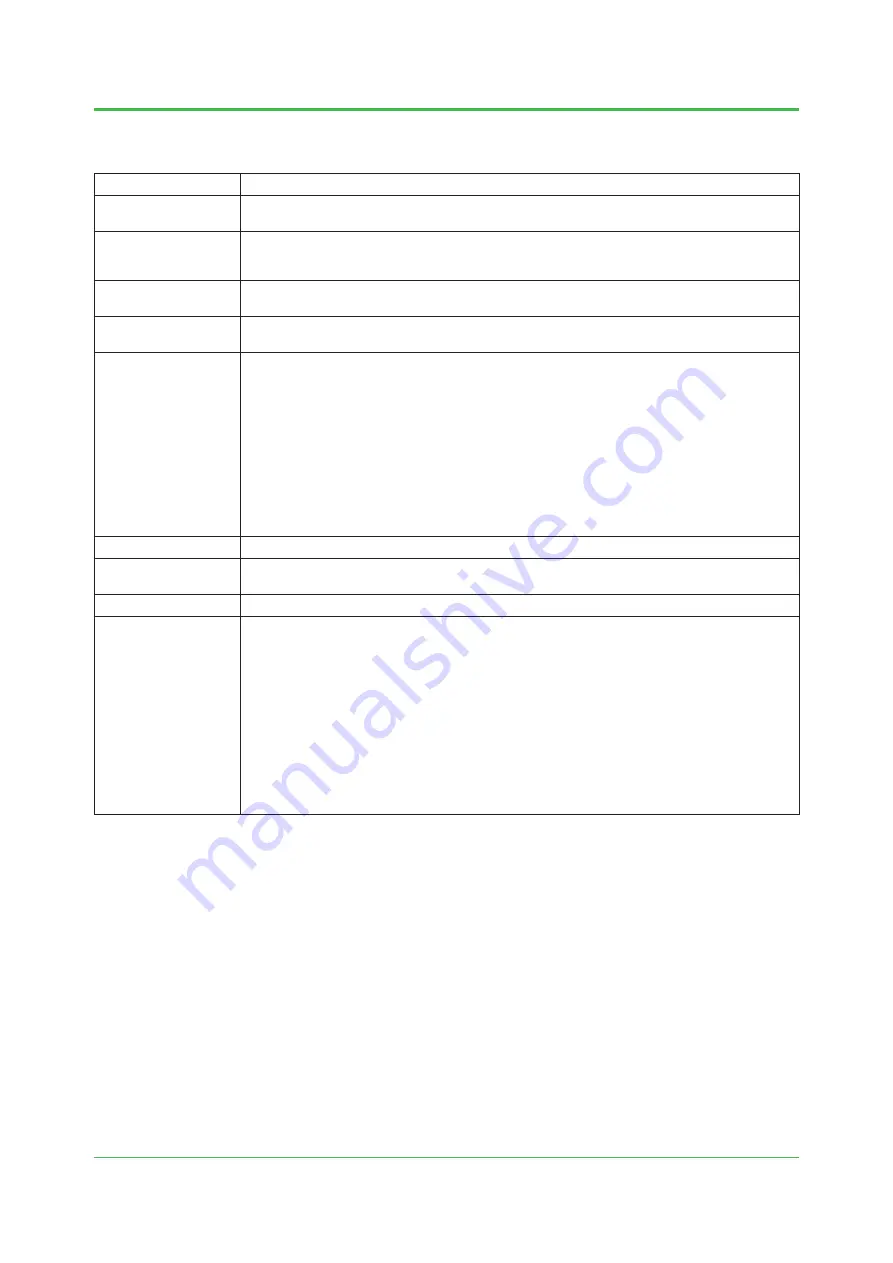
35
TI 04R01B01-01EN
Dec. 12, 2011-00
Appendix 2 Explanation of Terms
Term
Explanation
Provisioning
Refers to the task to set the security information and network information for enabling the transmitter to join
the field wireless network. This transmitter uses the infrared communication for the provisioning task.
CF (Capabilities File)/DD
(Device Description)
The CF file contains the information such as the vendor of the field wireless device, its model and revision,
or types of process data (e.g. flowrate, temperature, and pressure) and number of process data records.
The DD file contains the information on parameters such as data structure and attributes.
Device DTM
Device DTM (Device Type Manager) is the driver software for field devices provided based on the FDT
(Field Device Tool) technology.
Publish
Refers to the action to measure the process and transmit the process data via wireless communication at
an Period set in the wireless field devices.
Network Topology
There are two network topologies, star and mesh, in field wireless communication systems. Yokogawa
recommends the star network topology as it has advantages such as deterministic network actions facili
-
tating future management and superb scalability.
Star Network
In this network topology, the communication paths at the time of installation do not change over time.
Latency can be minimized and high reliability can be provided. (To configure a star network, YFGW710s
must be installed in a distributed manner to enable all wireless field devices to communicate with the
YFGW710 directly.)
Mesh Network
For applications where the latency of data is low in the priority list, data can be transmitted wirelessly using
devices that relay data (routing devices). It is easy to extend the wireless communication distance using
routing devices. The downside is a large latency and the shortening of the battery life of wireless devices
that relay data.
Device Role
Refers to functional roles, specifically IO and routing functions of field wireless devices.
Routing Function
(Device)
Refers to a function (device) to relay data, specifically receive data from another field wireless device and
transmit it to another one.
IO Function (Device)
Refers to a function (device) to transmit process data that was obtained by measurement on its own.
Block Mode
Refers to a universal parameter to display the operating condition of the respective blocks. There are the
following modes.
Target: Sets the operating condition of the block.
Actual: Indicates the current operating condition.
Permit: Indicates the operating condition that the block is allowed to take.
Normal: Indicates the operating condition that the block will usually take.
Changing the mode of the function block to O/S (Out of Service) in the Target mode causes the function
block to stop the action.
In this status, the settings can be changed.
Changing the mode of the function block to Man (Manual) causes the function block to stop the update of
the output value.
Changing the mode of the function block to Auto causes the function block to update the measurement
value.
Normally, set Auto.

















