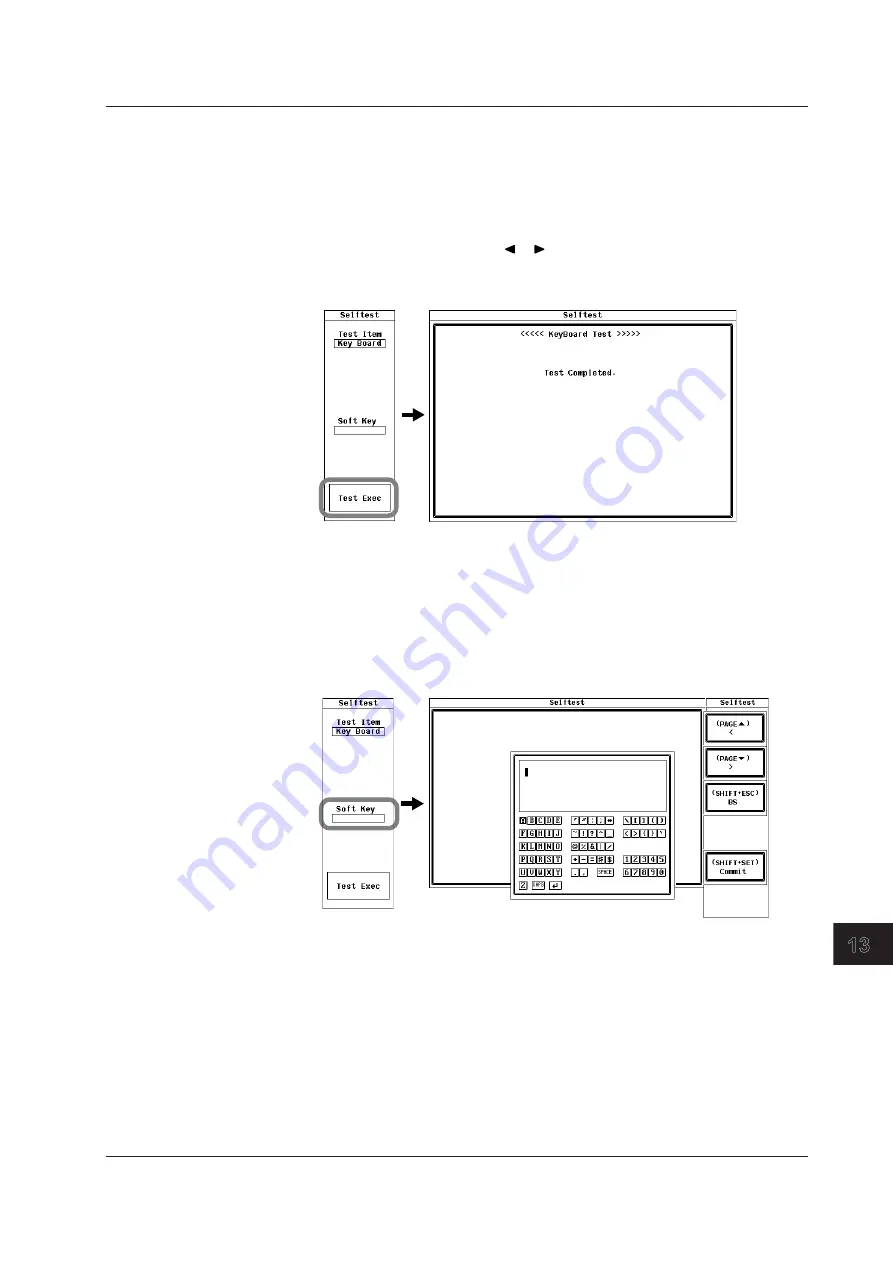
13-7
IM 760201-01E
Troubleshooting, Maintenance, and Inspection
3
2
1
4
5
6
7
8
9
10
11
12
13
14
App
Index
Testing the Keyboard and Panel Keys
• Testing the Panel Keys
7.
Use the
cursor keys
to select Test Exec.
8.
Press
SET
to enter into the panel key test mode.
9.
Press a
panel key
on the front panel. The key you pressed is tested.
10.
Press one of the
cursor keys
( or ). Each time you press a cursor key, an
front-panel indicator lights.
11.
You can exit the panel key test by pressing
ESC
twice.
• Testing the Keyboard
12.
Use the
cursor keys
to select Soft Key.
13.
Press
SET
. A keyboard appears on the screen.
14.
Use the
keyboard
, and check whether or not the characters that you enter appear
correctly in the entry box.
For instructions on how to use the keyboard, see section 3.14, “Entering Values and
Character Strings.”
13.3 Self-Test
















































