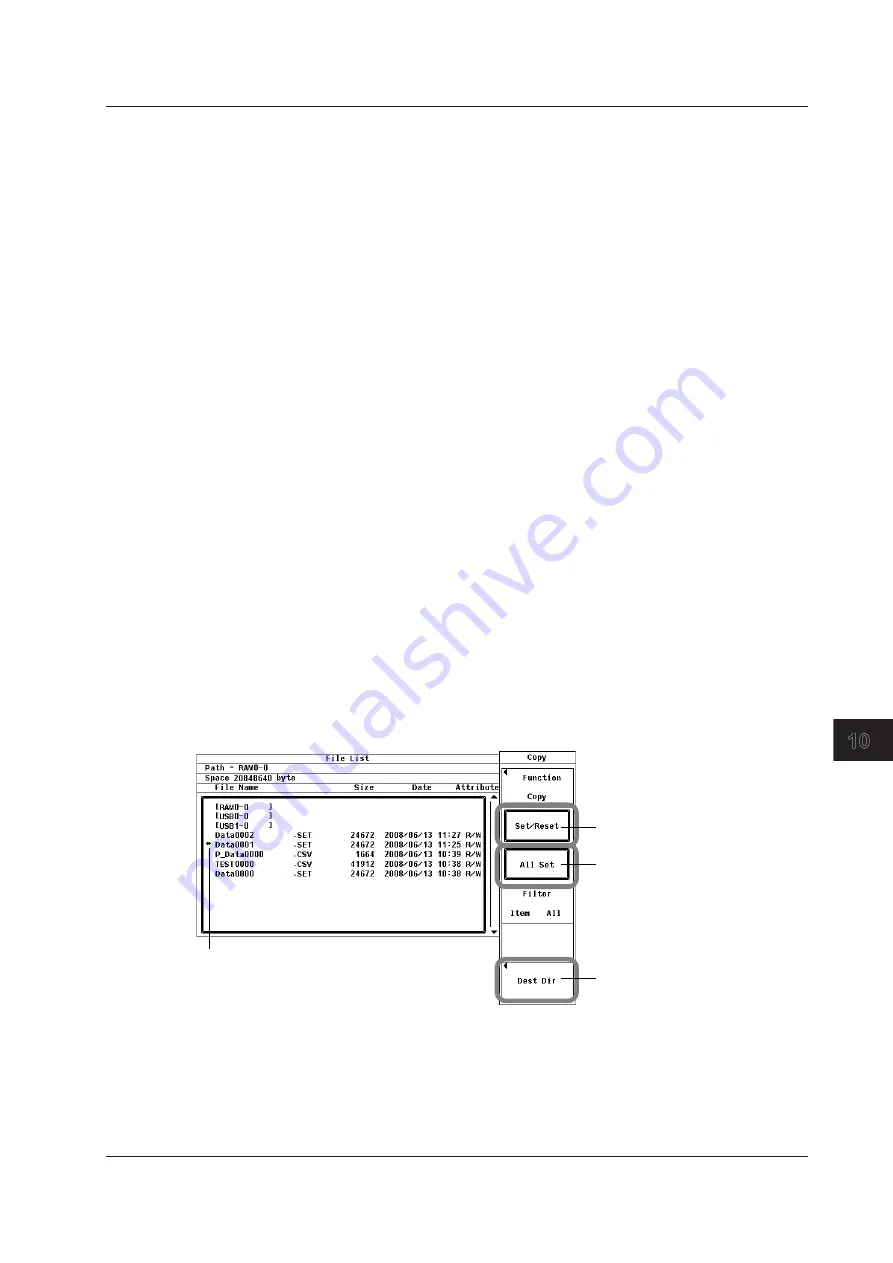
10-23
IM 760201-01E
Saving and Loading Data
Selecting the Source Storage Medium and Directory to Copy From
8.
See “Selecting the Storage Medium to Load From” and “Selecting the Directory to
Load From” under “Procedure” in section 10.5.
Selecting Which Files to Display in the File List Dialog Box
9.
See “Selecting Which Files to Display in the File List Dialog Box” under “Procedure”
in section 10.5.
Copying Files One by One
10.
Use the
cursor keys
to select the file you want to copy.
11.
Use the
cursor keys
to select Set/Reset. If an asterisk appears next to the file, it
will be copied when you execute the copy operation. If the asterisk next to a file
disappears, it will not be copied when you execute the copy operation.
Proceed to step 16.
Copying All of the Files in a Directory or Storage Medium
10.
Use the
cursor keys
to select a file, directory, or storage medium.
11.
Use the
cursor keys
to select All Set.
12.
Press
SET
. Asterisks will appear next to all of the files in the displayed directory,
and these files will be copied when you execute the copy operation. The All Set
menu item changes to All Reset.
13.
Use the
cursor keys
to select All Reset.
14.
Press
SET
. The asterisks next to the files in the displayed directory will disappear,
and these files will not be copied when you execute the copy operation. The All
Reset menu item changes to All Set.
Selecting the Directory to Copy To
15.
Use the
cursor keys
to select Dest Dir.
16.
Press
SET
to display the Copy Execution menu and the File List dialog box.
Selects a single file to copy
File that will be copied
Selects a group of files to copy
Use to select the directory to copy to
3
2
1
4
5
6
7
8
9
10
11
12
13
14
App
Index
10.7 Copying Files
















































