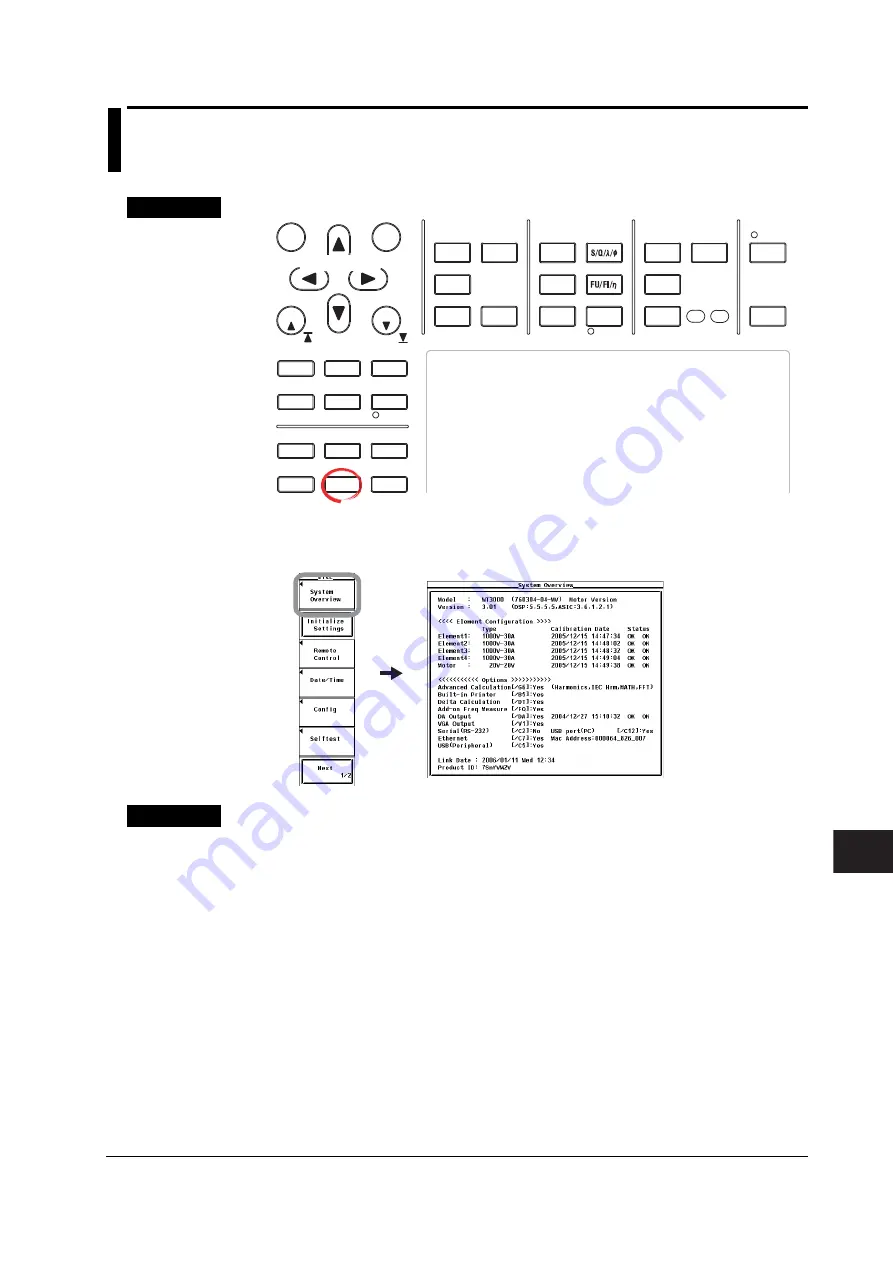
11-9
IM 760301-01E
1
2
3
4
5
6
7
8
9
10
11
11
12
App
Index
Troubleshooting, Maintenance, and Inspection
11.4 Checking the System Condition
Procedure
START
STOP
REMOTE
CAL
MOTOR
SET
CURSOR
NULL
MENU
STORE SET
MENU
LOWER ITEM
LOWER FORM
ALL
USER SET
DISPLAY
ITEM & ELEMENT
RESET
SET
PAGE
PAGE
SCALING
HRM SET
MEASURE
SYNC SOURCE
AVG
LINE FILTER
FREQ
FILTER
FILE
MISC
STORE
IMAGE SAVE
HELP
NUMERIC
WAVE
OTHERS
ITEM
FORM
U / I / P
WP/q/
TIME
USER
ELEMENT
UPDATE
RATE
HOLD
SINGLE
INTEG
LOCAL
SHIFT
To exit the menu during operation, press
ESC
located above
the soft keys.
In the procedural explanation below, the phrase “press the
cursor keys
” may be used. This phrase refers to the
procedures for selecting items and entering values and
character strings. For details on the procedures, see section
3.14.
Cursor keys
1.
Press
MISC
to display the Misc menu.
2.
Press the
System Overview
soft key to display the System Overview window.
Explanation
Displaying the System Conditions
You can check the model, firmware version, element configuration, and installed
options.






























