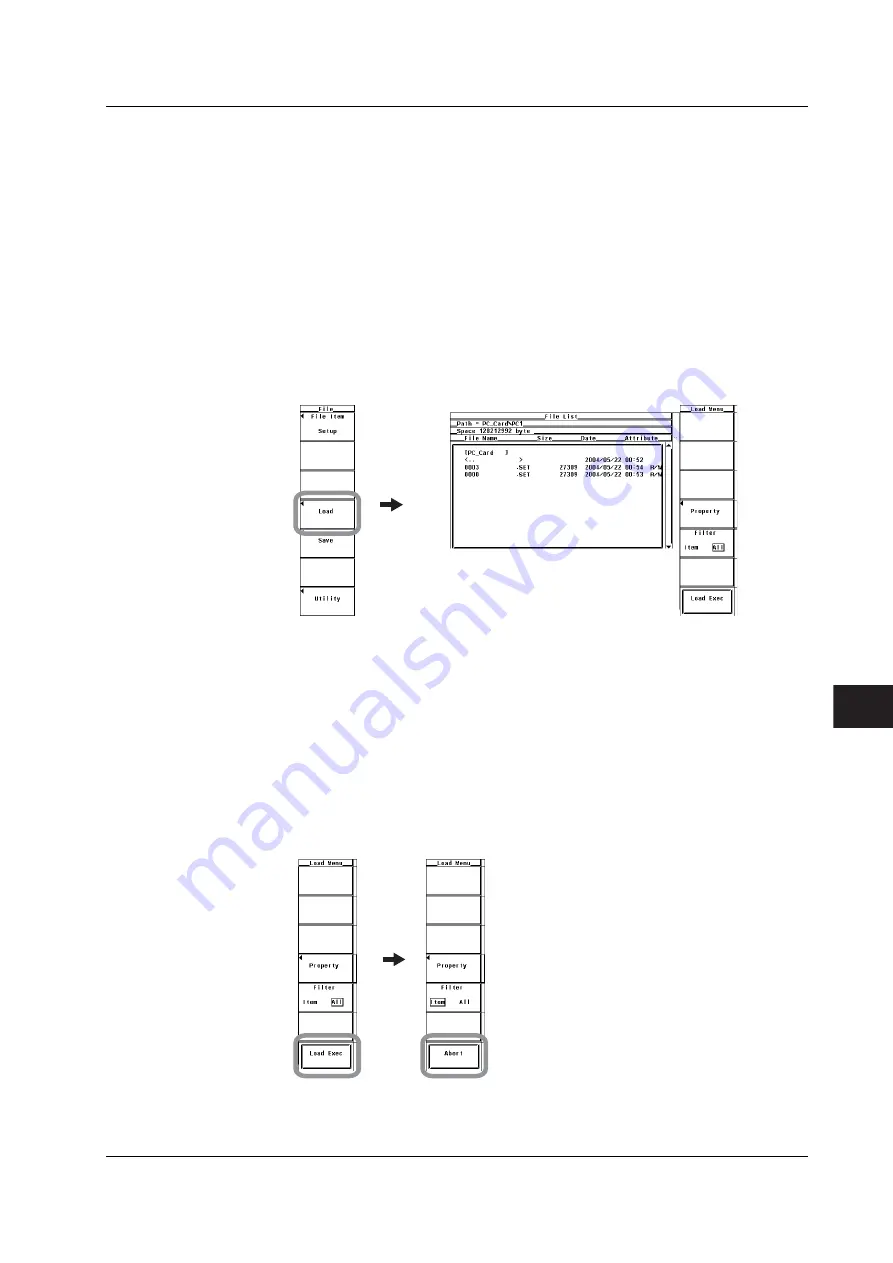
9-25
IM 760301-01E
1
2
3
4
5
6
7
8
9
10
11
12
App
Index
Saving and Loading Data
2.
Press the
Load
soft key. The Load Menu and the File List dialog box appears
• Selecting the Load Source Storage Medium
3.
Press the
cursor keys
to select the load source storage medium (indicated by
[ ]).
4.
Press
SET
to confirm the storage medium.
• Selecting the Load Source Directory
(Perform this operation when directories are present on the medium.)
5.
Press the
cursor keys
to select the load source directory (indicated by < >).
6.
Press
SET
to confirm the directory.
•
The selected storage medium/directory is displayed in “Path=......” located above and
to the left of the File List dialog box.
•
Select <.. > and press
SET
to return to a higher level directory.
• Selecting the File to Be Loaded
7.
Press the
cursor keys
to select the file.
• Executing the Load Operation
8.
Press the
Load Exec
soft key. The selected file is read from the directory
indicated in Path=...... At the same time, the Load Exec soft key changes to the
Abort soft key.
• Aborting the Load Operation
9.
Press the
Abort
soft key. The load operation is aborted. At the same time, the
Abort soft key changes to the Load Exec soft key.
9.5 Loading Setup Parameters






























