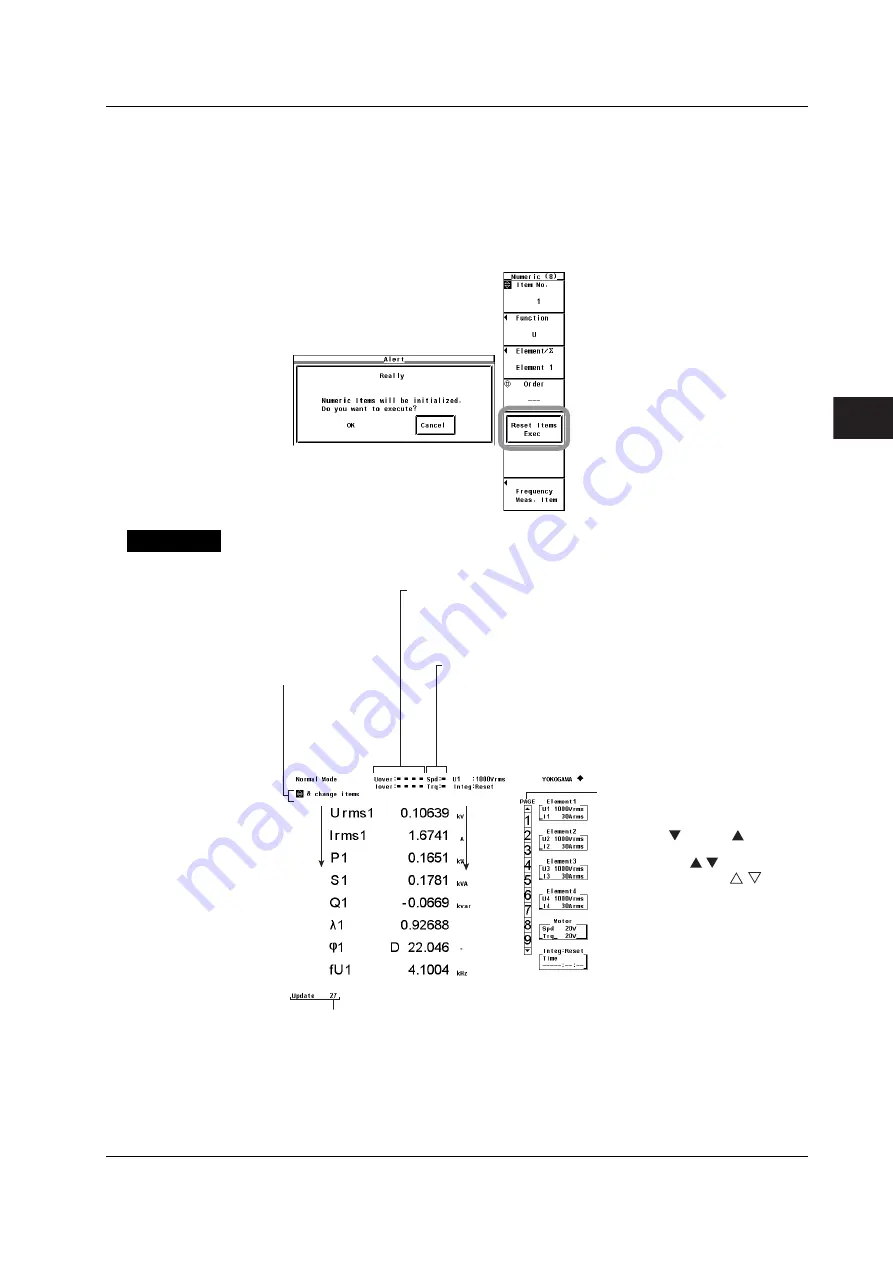
5-5
IM 760301-01E
1
2
3
4
5
6
7
8
9
10
11
12
App
Index
Power Measurement
• Resetting the Order of the Displayed Items
1.
Press
ITEM
to display the Numeric menu.
2.
Press the
Reset Items Exec
soft key. An Alert dialog box appears.
3.
Press the
cursor keys
to select OK or Cancel.
4.
Select OK and press
SET
to reset the order of the displayed items on all pages.
If you select Cancel and press
SET
the order of the displayed items are not
reset.
Explanation
A display example is shown below.
Measurement function
Data
The color changes from green to red when the input signal level exceeds
approx. three or six times the specified measurement range when the
crest factor is set to 3 or 6, respectively. The first and second lines
correspond to voltage and current, respectively. The conditions of the
input signals of elements 1 to 4 are displayed in order from the left.
Displayed only on models with the motor evaluation function (motor
version). The color changes from green to red when the analog
revolution/torque signal level exceeds approx. 150% of the
specified measurement range. For pulse revolution signal, the
color changes from green to red when approx.
±
5 V is exceeded.
The first and second lines correspond to the conditions of rotating
speed and torque, respectively.
Data update count
• The data update count is displayed under Update in the lower left corner
of the screen.
• Press HOLD to hold the data update count. Press HOLD again to release.
• When the value exceeds 65535, it returns to 0.
• The data update count is reset to 0 if the power is turned OFF or a setting
such as the measurement range or filter is changed.
Displayed when the
displayed item can be
changed using the
function select key.
The item to be
changed is
highlighted.
Page bar
The current page is highlighted.
If page scrolling is possible
using PAGE or PAGE , the
top and bottom sections of the
page bar shows / . If page
scrolling is not possible, /
is shown.
5.1 Displaying Numeric Data and Changing the Displayed Items






























