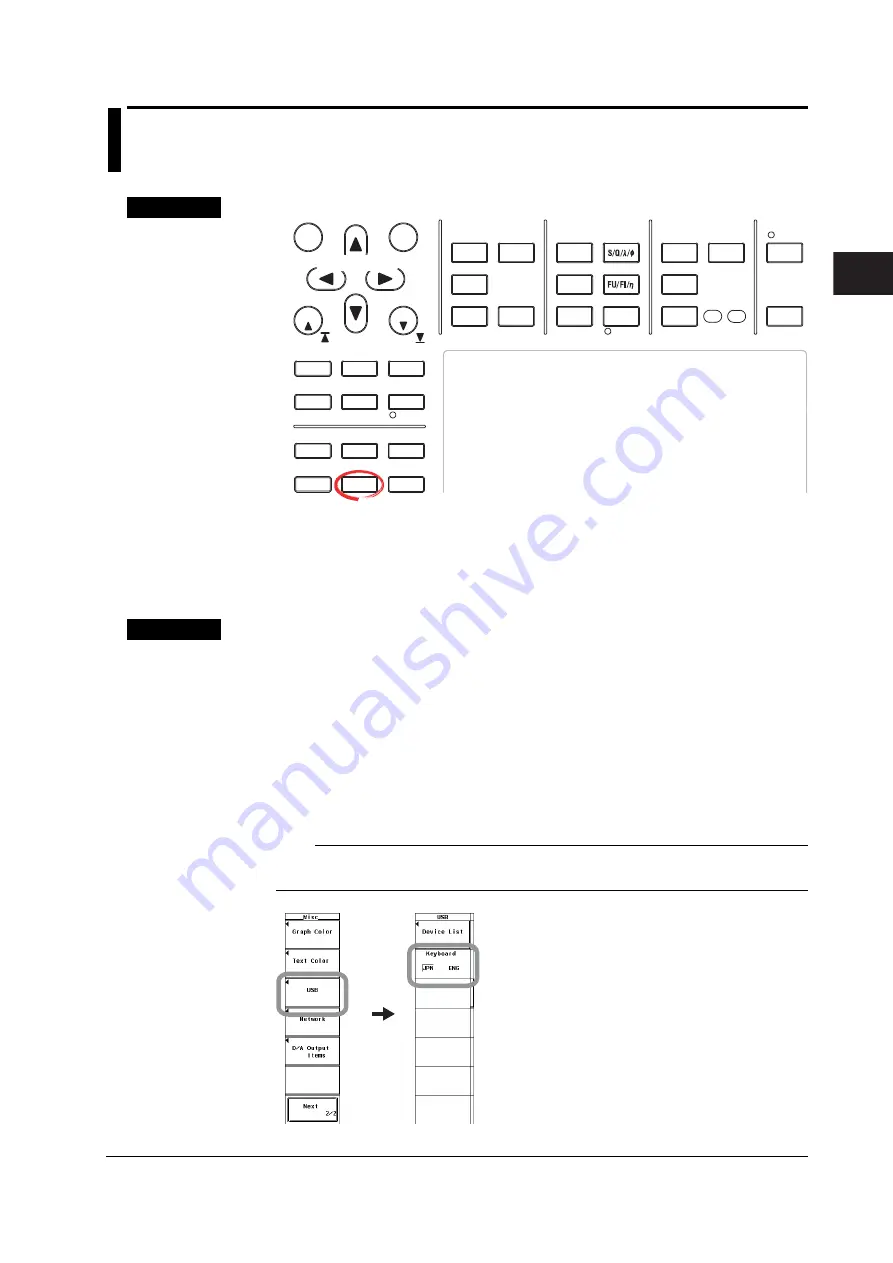
3-43
IM 760301-01E
1
2
3
4
5
6
7
8
9
10
11
12
App
Index
Before Starting Measurements
3.19 Setting the USB Keyboard Language
Procedure
START
STOP
REMOTE
CAL
MOTOR
SET
CURSOR
NULL
MENU
STORE SET
MENU
LOWER ITEM
LOWER FORM
ALL
USER SET
DISPLAY
ITEM & ELEMENT
RESET
SET
PAGE
PAGE
SCALING
HRM SET
MEASURE
SYNC SOURCE
AVG
LINE FILTER
FREQ
FILTER
FILE
MISC
STORE
IMAGE SAVE
HELP
NUMERIC
WAVE
OTHERS
ITEM
FORM
U / I / P
WP/q/
TIME
USER
ELEMENT
UPDATE
RATE
HOLD
SINGLE
INTEG
LOCAL
SHIFT
To exit the menu during operation, press
ESC
located above
the soft keys.
In the procedural explanation below, the phrase “press the
cursor keys
” may be used. This phrase refers to the
procedures for selecting items and entering values and
character strings. For details on the procedures, see section
3.14.
Cursor keys
1.
Press
MISC
to display the Misc menu.
2.
Press the
USB
soft key to display the USB menu.
3.
Press the
Keyboard
soft key to select ENG or JPN.
Explanation
Set the language when entering file names, comments, and other items from the USB
keyboard (see section 3.15) on models with the USB port (peripheral devices) option.
The following keyboards conforming to USB Human Interface Devices (HID) Class
Ver1.1 can be used.
• ENG: 104 keyboard
• JPN:
109 keyboard
The character that is entered through each key of the USB keyboard varies depending
on the keyboard type. For details, see appendix 9.
Note
For USB keyboards that have been tested for compatibility, contact your nearest
YOKOGAWA dealer.






























