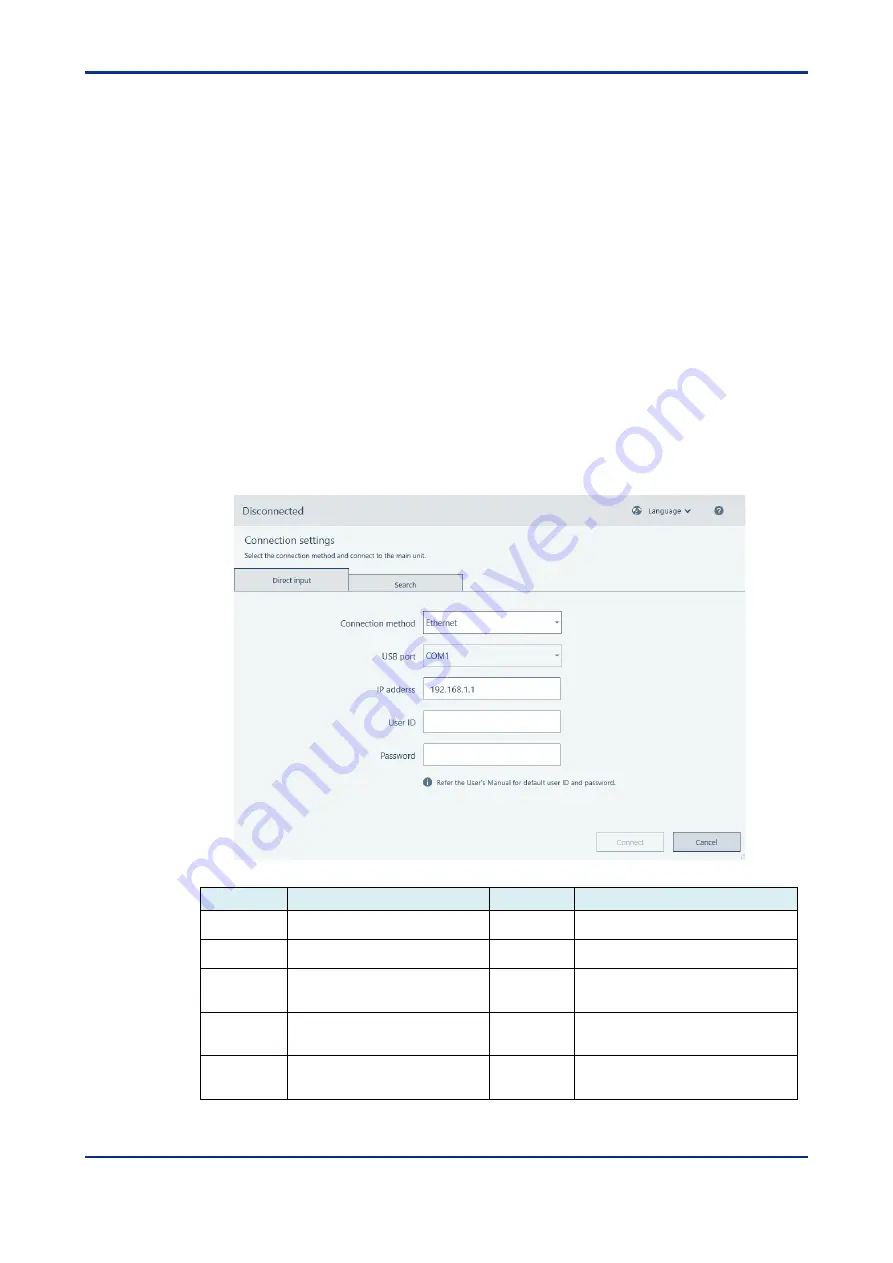
5-9
IM 77V01B01-01EN
5th Edition: 2023.03.07-00
5.5
Connection Settings
In the connection settings, the VZ20X at the connection destination can be determined
by either direct input or by selecting the Search function.
In the case of an Ethernet connection, both direct input and the Search function are
available. The Search function allows you to search for VZ20X's on the same network.
In the case of a USB connection, though, only direct input is available.
In the case of an Ethernet connection, click the [Connect] button. The main unit status
LED on the connected VZ20X flashes blue for ten seconds.
●
Direct input procedure
1
Click the [New connection] button on the home screen, and the Connection
settings window is displayed. (After connecting, the [Change Connection] button
will be displayed.
In the Connection settings window, click the Direct input tab.
Input item
Input range
Default
Explanation
Connection
method
Ethernet, USB
USB
This sets the connection method
between the PC and VZ20X.
USB port
1 to 255
Available
USB port No.
Select the connection USB port No. in
the case of a USB connection.
IP address
0.0.0.0 to 255.255.255.255
0.0.0.0
Enter the IP address of the VZ20X to
connect to in the case of an Ethernet
connection.
User ID
Max. 16, 1-byte characters
(alphanumeric characters and
symbols)
USER1
Enter the user ID already set to the
VZ20X to connect to.
Password
Max. 16, 1-byte characters
(alphanumeric characters and
symbols)
USER1
Enter the password already set to the
VZ20X to connect to.
Summary of Contents for VZ20X
Page 16: ...Contents 3 IM 77V01B01 01EN 5th Edition 2023 03 07 00 Revision Information 1...
Page 17: ...Contents 4 IM 77V01B01 01EN 5th Edition 2023 03 07 00 Blank Page...
Page 23: ...2 2 IM 77V01B01 01EN 5th Edition 2023 03 07 00 Blank Page...
Page 29: ...3 6 IM 77V01B01 01EN 5th Edition 2023 03 07 00 Blank Page...
Page 145: ...9 10 IM 77V01B01 01EN 5th Edition 2023 03 07 00 Blank Page...
Page 149: ...App 4 IM 77V01B01 01EN 5th Edition 2023 03 07 00 Blank Page...






























