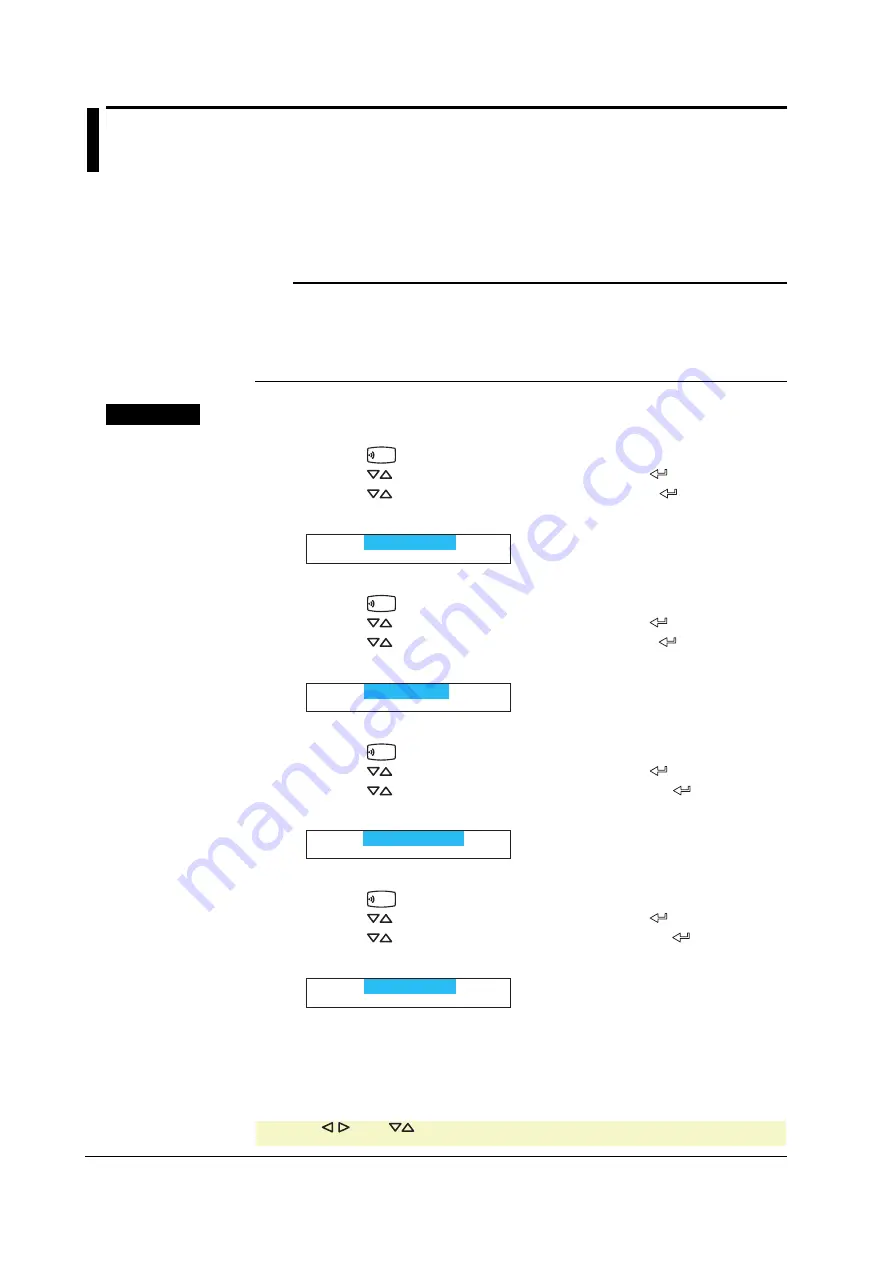
3-14
IM 04P02B01-01E
3.8
Printing the Recorder Settings
This section explains the procedure for printing the recorder settings. There are two sets
of settings that can be printed: List and Setup.
List: Prints the settings of Setting mode (input range for each channel, etc.)
Setup: Prints the settings of Basic Setting mode
Note
•
The printout takes several minutes to tens of minutes to complete.
•
When this printout is executed, trend recording is suspended. However, the recorder
continues the measurement and alarm detection (in the background).
•
When the printout is complete, trend recording resumes.
•
If an alarm occurs during the printout, the alarm is printed after the trend recording resumes.
Procedure
Starting the List Printout
1.
Press the
FUNC
key.
2.
Press the
key to select
Print out
and then press the
key.
3.
Press the
key to display
List Start
and then press the
key.
The List printout starts. The screen returns to the data display screen.
Print=List Start
Aborting the List Printout
1.
Press the
FUNC
key.
2.
Press the
key to select
Print out
and then press the
key.
3.
Press the
key to display
List Stop
and then press the
key.
The List printout stops. The screen returns to the data display screen.
Print=List Stop
Starting the Setup Printout
1.
Press the
FUNC
key.
2.
Press the
key to select
Print out
and then press the
key.
3.
Press the
key to display
Setup Start
and then press the
key.
The Setup printout starts. The screen returns to the data display screen.
Print=Setup Start
Aborting the Setup Printout
1.
Press the
FUNC
key.
2.
Press the
key to select
Print out
and then press the
key.
3.
Press the
key to display
Setup Stop
and then press the
key.
The Setup printout stops. The screen returns to the data display screen.
Print=Setup Stop
* When the key or key is pressed while holding down the
SHIFT
key, the operation is
reversed as when the respective key is pressed by itself.















































