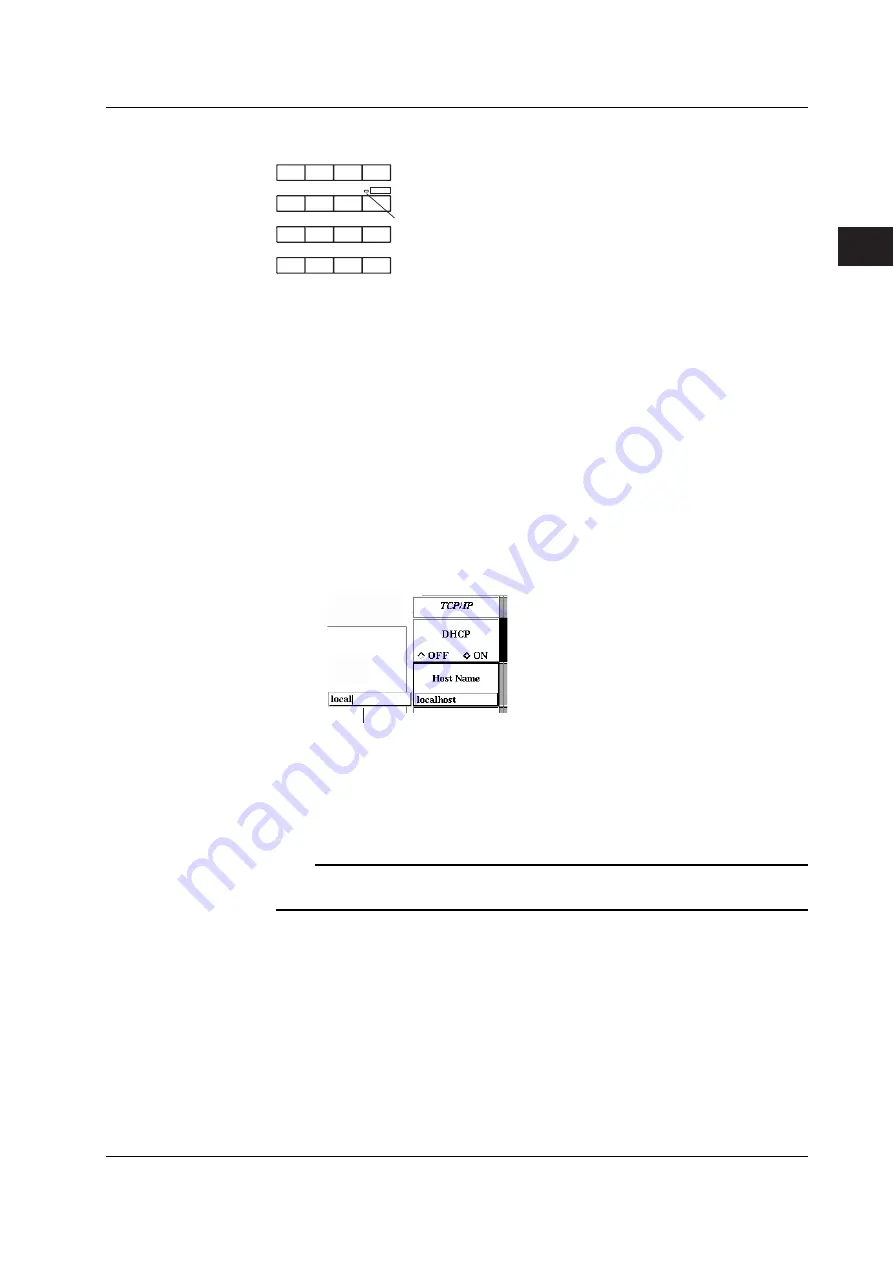
3-15
IM 703155-01E
Instrument Preparation and Common Operations
3
Setting Character Strings
kHz/mV
MHz/V
BACK
SPACE
ENTER
SPACE
7
8
9
4
5
6
1
0
2
3
.
+ / -
A B C
@ . / :
D E F
J K L
G H I
M N O
T U V
P Q R S
W X Y Z
SHIFT
To set a purple alphabet or symbol
character marked above the key, press
the SHIFT key to illuminate the green
indicator above the SHIFT key.
1.
Press the soft key for the menu in which a character string is to be entered to
select it.
2.
Press the numeric keys to enter the character or value.
• When you press a numeric key, an input box appears with the character or
value of the corresponding numeric key.
• If you press the SHIFT key to turn on the green indicator above the SHIFT
key and then press a numeric key, the alphabet, symbol, or space marked in
purple above the pressed key is entered.
• If you press the SHIFT key to turn on the green indicator above the SHIFT
key and then press the same numeric key repeatedly, the purple character
above the key switches in order and is entered. For example, each time you
press the 8 key, the character switches as follows: a
→
b
→
c
→
A
→
B
→
C
→
a...
If you press a different numeric key or a < > key, the character is confirmed.
• As necessary, use the < or > key to move to the desired position, erase the
entered character using the BACKSPACE key, and reenter the character.
Entry box
3.
Press the ENTER key. The specified character string is displayed within the
menu frame and is confirmed.
As in “Setting Values” on the previous page, step 2 and 3 are indicated as
numeric
key & ENTER
in this manual.
Note
For setup menus in which a value is entered, pressing the RESET key resets the setting to
the initial value.
3.8 Entering Values, Units, and Character Strings Using the Numeric Keys






























