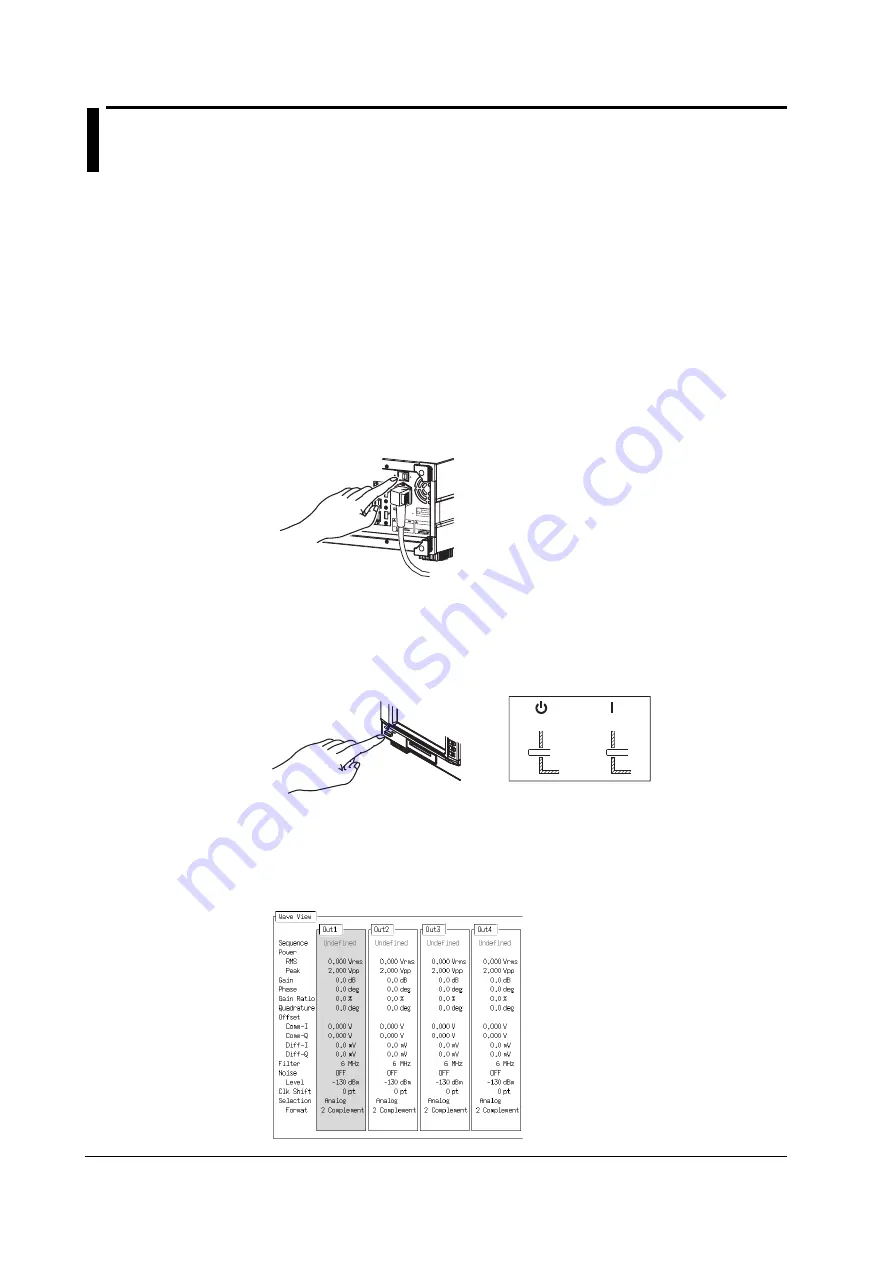
3-6
IM 703155-01E
3.4
Turning the Power Switch ON/OFF
Items to Be Checked before Turning ON the Power
• Check that the instrument is installed properly (see section 3.2, “Installing the
Instrument”).
• Check that the power cord is connected properly (see section 3.3, “Connecting the
Power Supply”).
Location of the Power Switch and ON Operation
There are two power switches, the main power switch on the rear panel and the standby
power switch on the front panel.
Turning the Main Power Switch ON
Check that the standby power switch on the front panel is in the standby position, and
press the ON (I) side of the main power switch on the rear panel. The VB8300 enters
the standby state.
MODEL
100-120/220-240 V A
C
300 VA MAX 50/60 H
z
FUSE 250 V T 5 A
CAUTION
OFF
EVENT
OUT
0
1
ON
WARNING
SUFFIX
NO.
Made
Hard disk drive installed
.
To prevent damage
do not
vibration or shock to th
e in
when the power is ON
.
Do not operate without
reading safety precaut
ions in
user's manual.
U
S
B
1
U
S
B
2
ET
H
E
RNET
LI
N
K
10
0BA
S
E-
T
A
C
T
VID
E
O
OU
T
Turning the Standby Power Switch ON and the Power-up Procedure
• Turning the Standby Power Switch ON
Check that the main power switch on the rear panel is ON, and turn ON the standby
power switch on the front panel. The button is a push button. The ON state is the
condition in which the switch is pressed in.
(Standby)
(ON)
• Power-up Procedure
The startup screen (Vector Creator) appears and a self-test is automatically executed.
When the VB8300 starts up normally, the “Wave View” display appears. The VB8300
starts up using the settings that existed when the power was turned OFF the last time.
Wave View Display
















































