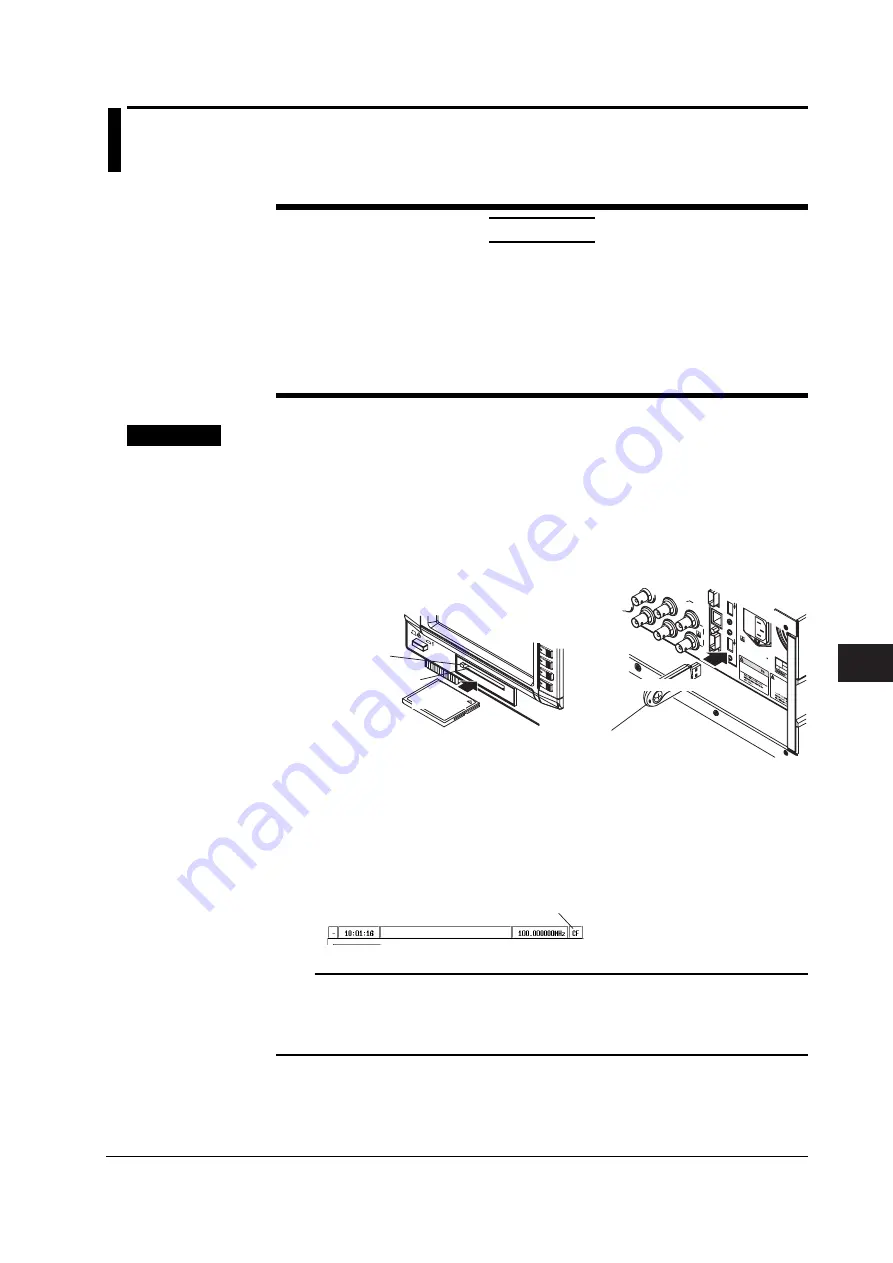
10-1
IM 703155-01E
Saving and Loading Data
10
10.1 Inserting and Removing the CF Card or USB
Memory
CAUTION
• Do not remove the CF card or USB memory or turn the power OFF when the
access indicator of the CF card is illuminated in orange or the access indicator
of the USB memory is illuminated. This can damage the CF card or USB
memory or destroy the data on the CF card or USB memory.
• Be sure to unmount the CF card or USB memory before removing it from the
VB8300. Removing the CF card or USB memory without unmounting it first may
destroy the data on the CF card or USB memory.
Procedure
Inserting the CF Card or USB Memory
1.
Insert the CF card into the CF card slot on the front panel or the USB memory to
the USB port on the rear panel.
•
Insert the CF card with the front side facing up. Connect the USB memory by aligning
the connector.
•
Insert the CF card or USB memory all the way in. If you don’t, the VB8300 may not
detect it correctly.
Eject button
Access indicator
CF card
MO
DEL
SUF
FIX
NO.
Hard d
isk d
rive in
stal
To p
reven
t dam
age
vibratio
n or
shock
to
when
the p
ower is
O
Do n
ot o
perate
with
out
readin
g safe
ty pre
cautio
ns in
user's
man
ual.
CAUTIO
WA
RNI
NG
100
-120
/220
-240
V A
C
300
VA
M
AX
50/6
0 H
z
FUS
E 2
50 V
T 5
A
USB 1
USB 2
SERIAL
VIDEO OUT
(RS-232)
100B
ASE-T
AC
T
ETHERNET
LINK
EV
ENT
OUT
0
1
Access indicator
USB memory
2.
If you carry out an operation that causes the File dialog box to open, the CF
card or USB memory is detected. The characters
CF
(when only the CF card is
detected),
UM
(when only the USB memory is detected), or
CU
(when both the
CF card and USB memory are detected) is shown at the top section of the
screen.
When only the CF card is detected,
the characters “CF” are displayed.
Note
•
You cannot use multiple USB memories simultaneously.
•
If the VB8300 does not detect the USB memory, reinsert the USB memory or power-cycle
the VB8300. The VB8300 may not be able to detect the USB memory depending on its
type.
Chapter 10 Saving and Loading Data






























