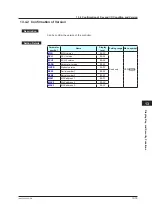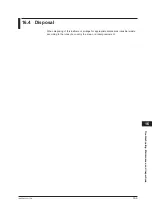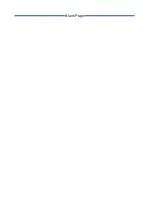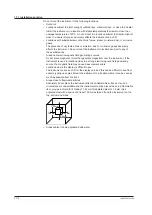Summary of Contents for UT35A-L
Page 3: ......
Page 15: ...Blank Page...
Page 25: ...Blank Page...
Page 39: ...Blank Page...
Page 59: ...Blank Page...
Page 91: ...Blank Page...
Page 105: ...Blank Page...
Page 147: ...Blank Page...
Page 149: ...Blank Page...