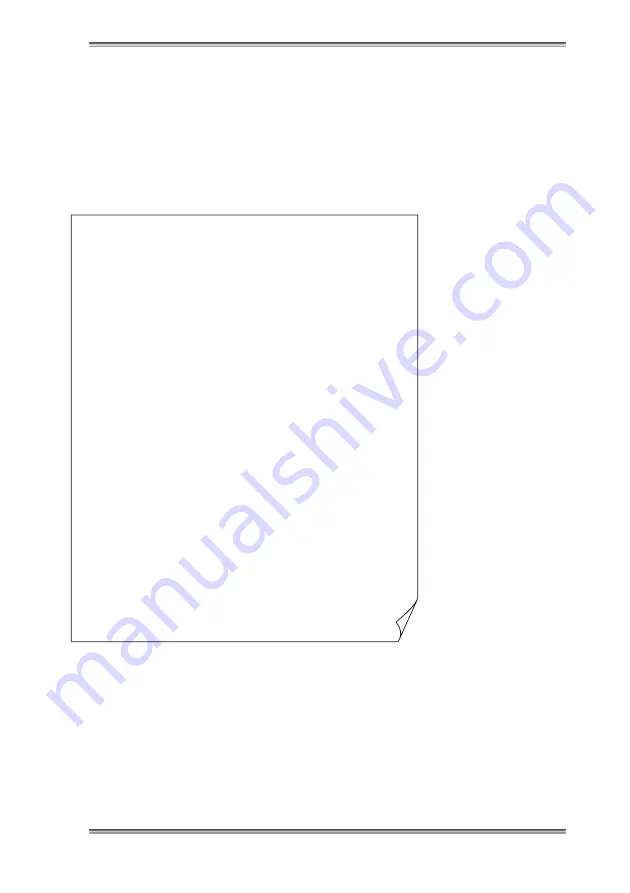
92
92
IM 54011-E
■
Confirming the printer setup conditions
1.
While holding down the [On-line switch] on the printer, turn on the power to the printer.
The printer setup conditions is outputted to the printer.
2.
Make sure that the contents are identical to that shown in the following figure. If they
are different, correct the setup conditions.
See Also
For how to modify the printer setup, refer to the operation manual supplied with the printer.
[DIP SW setting mode]
Dip SW-1
1 (OFF)
: Input = Serial
3 (ON)
: Auto Loading = ON
4 (OFF)
: Auto LF = OFF
5 (ON)
: Setting Command = Enable
6 (OFF)
: Printing
7 (ON)
: Density
8 (ON)
: = 100%
2 (ON)
: Printing Speed = High
Dip SW-2
1 (OFF)
: Printing Columns = 80
3 (ON)
: Character Select = Normal
4 (ON)
: Zero = Normal
5 (ON)
: International
6 (ON)
: Character
7 (ON)
: Set
8 (ON)
: = Japan
2 (ON)
: User Font Back-up = ON
Dip SW-3
1 (ON)
: Data Length = 8 bits
3 (ON)
: Parity Condition = Odd
4 (OFF)
: Busy Control = XON/XOFF
5 (OFF)
: Baud
6 (ON)
: Rate
7 (ON)
: Select
8 (ON)
: = 9600 bps
2 (ON)
: Parity Setting = No
3.
Turn off the power to the printer.
- End of procedure
2 Outputting Directly from the Main Unit to the Printer

























