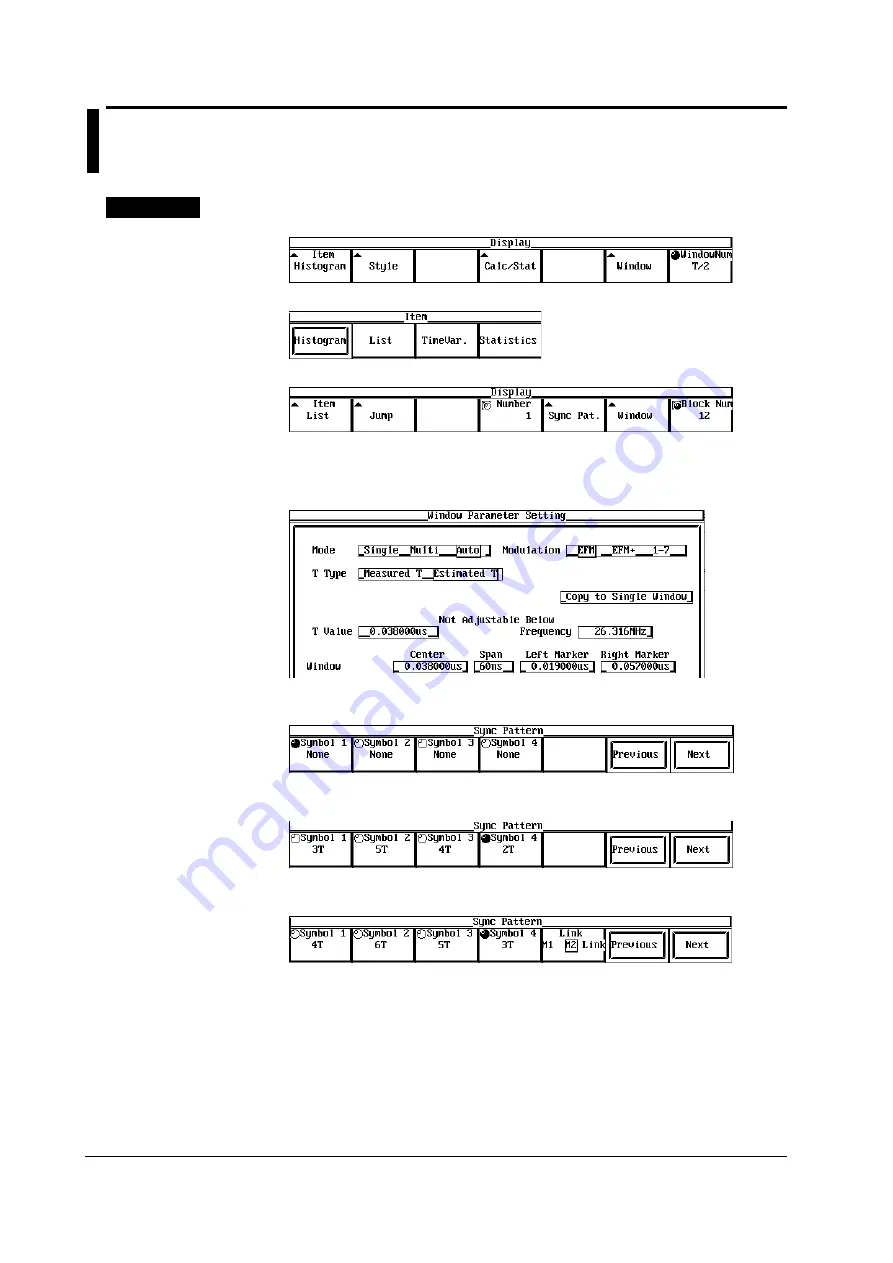
8-14
IM 704510-01E
8.6
Symbol Search
For a functional description, see 2.6.
Procedure
1.
Press the DISPLAY key to display the Display menu.
2.
Press the Item soft key to display the Item selection menu.
3.
Press the List soft key.
4.
Press the Window soft key to display the Window Parameter Setting dialog box.
5.
Set the multi window or auto window according to the procedures given in section
8.2, “Setting the Multi Window” or 8.3, “Setting the Auto Window.”
6.
Press the ESC key to close the Window Parameter Setting dialog box.
7.
Press the Sync Pat. soft key to display the Sync Pattern menu.
8.
Press one of the Symbol 1 to Symbol 4 soft keys and turn the rotary knob to
select the symbol you wish to search.
Setting the Link (only for dual measurement function)
9.
Press the Link soft key to select M1, M2, or Link.
Executing the Search
10.
To search forward, press the Next soft key. To search backward, press the
Previous soft key.
When the Next soft key is pressed, the highlighted section moves from the current
line to the data line that is found in the forward direction. When the Previous soft
key is pressed, the highlighted section moves from the current line to the data line
that is found in the backward direction. If the symbol is not found, an error
message “Sync pattern does not exist.” appears.






























