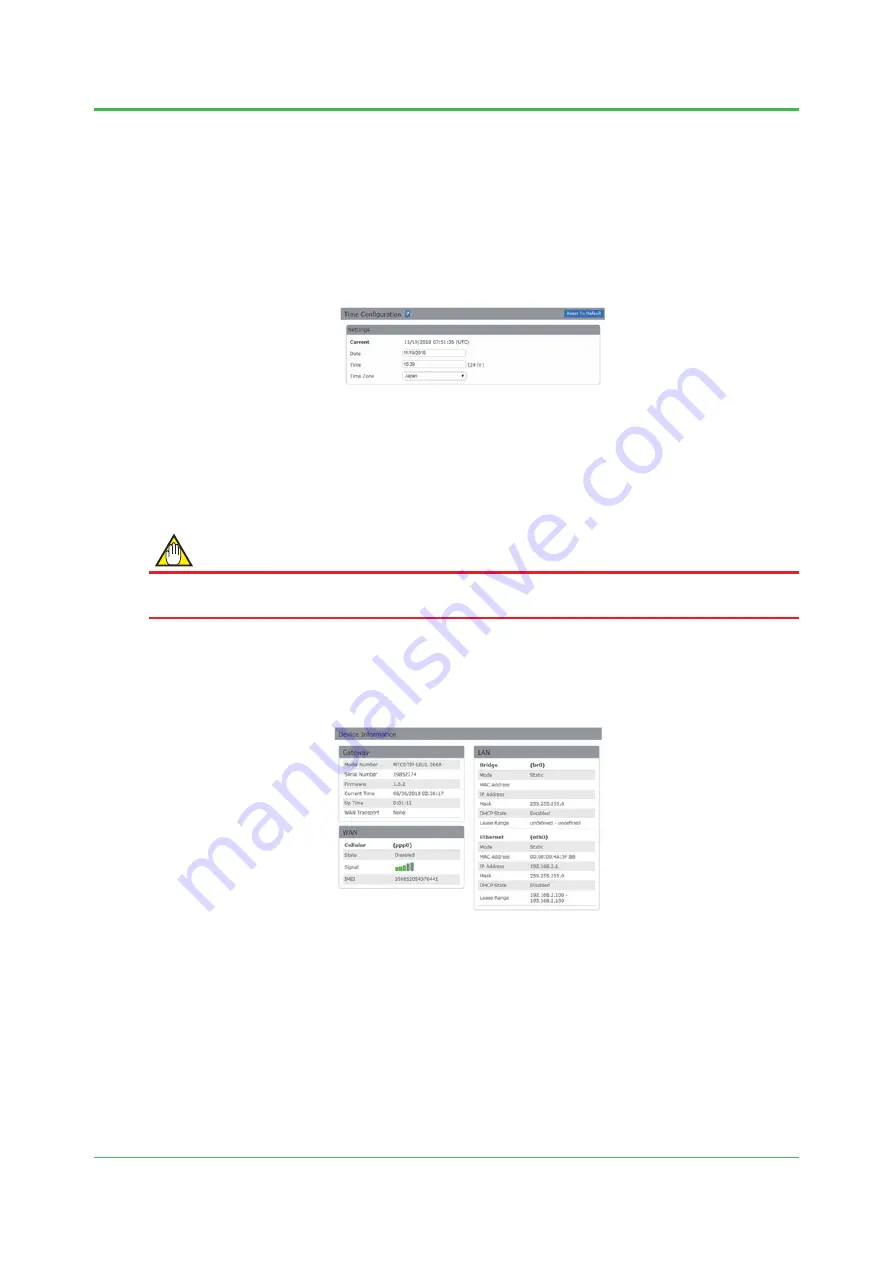
13
TI 01W06A51-50EN
Mar.26,2019-00
5.2.2
Time Settings
Set the system time of the gateway.
(1) Access the gateway via the Web browser, and log in to the gateway.
(2) Click [Setup] to display the sub menu. Click [Time].
(3) In [Time], type the time in 24-hour notation. As necessary, change [Time Zone] to the
time zone of the region in which the gateway is to be used.
(4) Click the [Submit] button.
5.2.3
LoRaWAN Settings
In this section, confi gure the LoRaWAN settings. Specify App key required to connect from Sushi
Sensors, and confi gure wireless parameter settings to comply with the radio laws applicable in
each country or region.
IMPORTANT
Items other than App EUI and App Key must be specifi ed as described in this section in order to
comply with the radio laws applicable in each country or region.
(1) Access the gateway via the Web browser, and log in to the gateway.
(2) Logging in to the gateway opens the [Device Information] page. Check the information of
[MAC Address] in [Ethernet (eth0)] shown in [LAN]. This MAC Address is used in the next
section.
(3) Click [LoRaWAN] to display the sub menu. Click [Network Settings].
(4) Change [Mode] from [DISABLED] to [NETWORK SERVER]. Then, detailed items are
displayed.
(5) Set [Channel Plan] of [LoRaWAN Network Server Confi guration] according to the region,
and set [Network Mode] to [Public LoRaWAN]. Then, specify the items shown below to
meet the regulations of the region in which the gateway is to be used. Items that can be
set vary depending on the value selected in [Channel Plan]. This setting is required to
comply with the radio laws applicable in each country or region. Be sure to confi gure the
settings as described in this section.





























