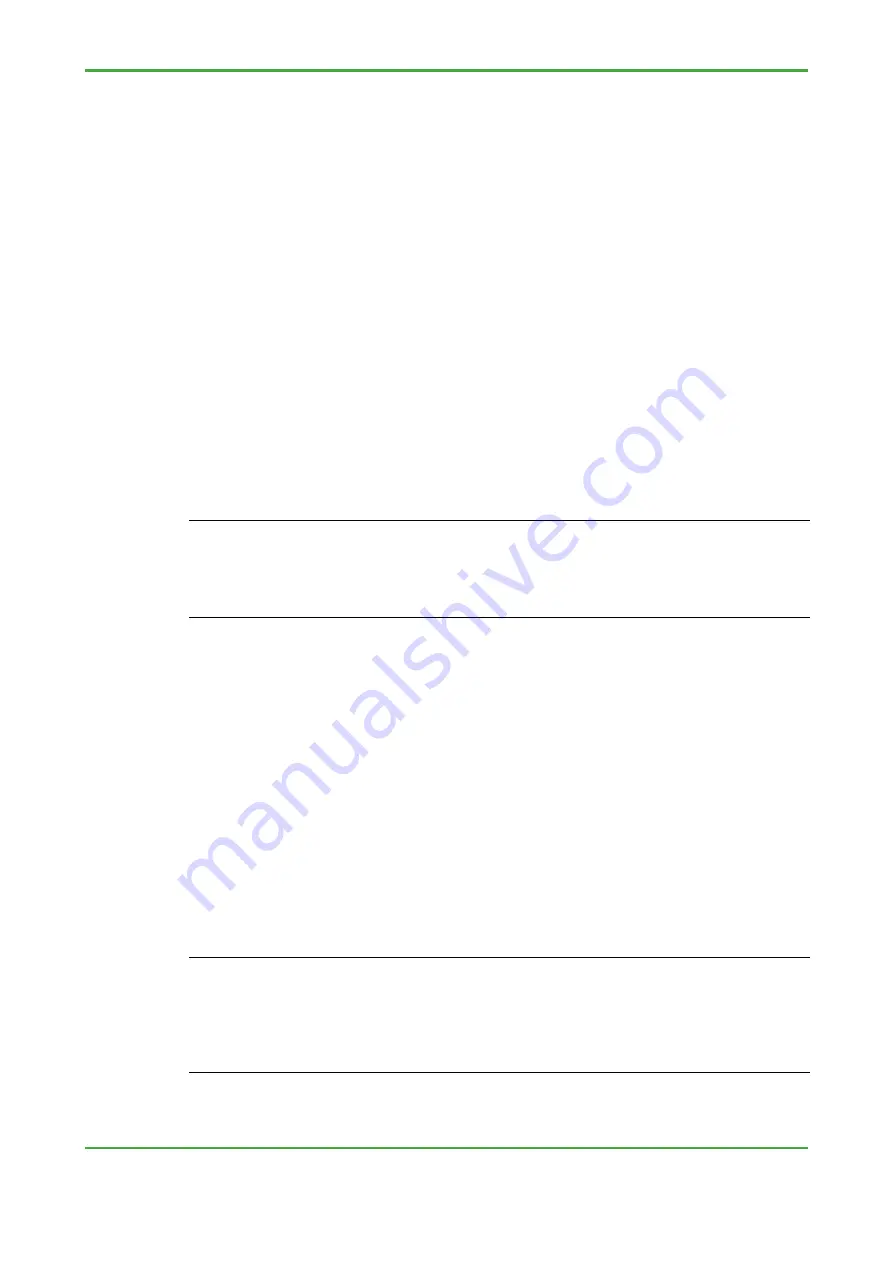
< 1. Overview >
2
TI 34P02K71-01E
4th Edition: Jun. 6, 2018-00
1.1 Backing up, Converting, Restoring Data
This section describes the command for backing up the data of the NFCP100,
for converting it for the NFCP501/NFCP502, and for restoring it to the
NFCP501/NFCP502.
The converted file is shown below.
- Retain saved file
- Settings of the resource configurator
- DUONUS.PRP
Setting items that are not included in the NFCP100, will be the default value. If
necessary, set it.
- CPU duplex configuration
- SNTP server
- Ethernet port No.3 and No.4 for NFCP502
- SD card
TIP
-
Control application, boot project and the source file is not a conversion target. These are compiled
and downloaded by the Logic Designer.
-
FcxConvert command can not convert the file that was backed up from NFJT100. Re-set IO
setting by the resource configurator. Re-set
DUONUS.PRP
by the maintenance page. Retain
saved file can be restored without conversion.
● FcxBackup Command
This command backs up the target files from NFCP100 or NFJT100.
"BACKUP" folder will be created in the current directory.
Command:
FcxBackup -all -u <User name> -p <Password>
<Host name or IP address>}
User name:
User name of the administrator account.
Password:
Password of the administrator account.
Host name or IP address:
Host name or IP address of the NFCP100.
E.g.:
FcxBackup –all -u user01 -p abc123 192.168.0.1
TIP
-
When you run the FcxBackup, FcxConvert and FcxRestore command in the command prompt,
move to the unzipped folder.
-
The "-all" argument can be used FcxBackup command R3.10 or later.
-
The "-u <user name>" and "-p <password>" argument can be used FcxBackup command R4.10 or
later. If you have changed the user name and password from the initial value, be sure to specify
them always.
Summary of Contents for Stardom FCJ
Page 2: ...Blank Page...





















