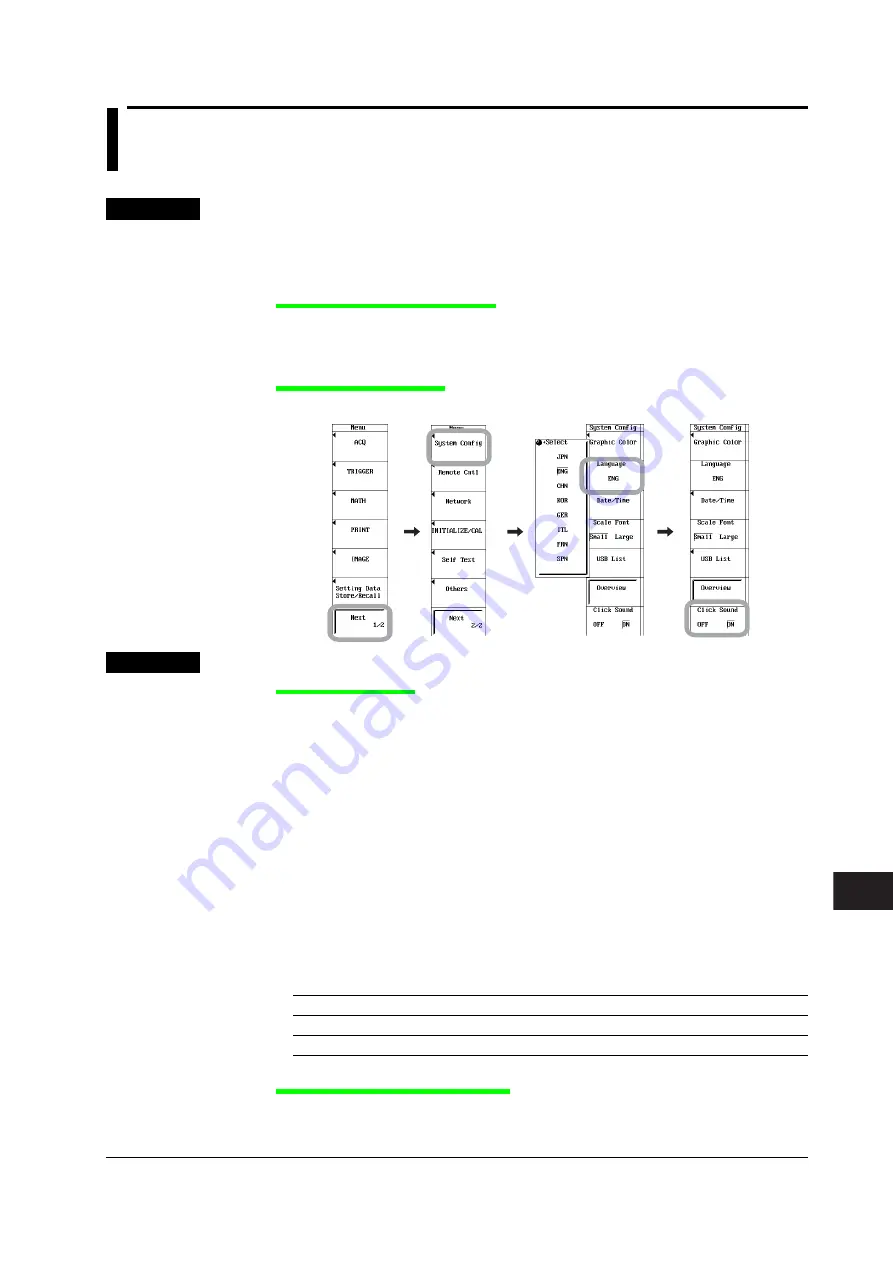
16-1
IM 701240-01E
Other Operations
3
2
1
4
5
6
7
8
9
10
11
12
13
14
15
16
16
17
18
App
Index
Chapter 16
Other Operations
16.1 Changing the Message/Menu Language and
Turning the Click Sound ON/OFF
Procedure
1.
Press
MENU
.
2.
Press the
Next 1/2
soft key.
3.
Press the
System Config
soft key.
Setting the Message Language
4.
Press the
Language
soft key and press the soft key corresponding to the
language you want to display.
Setting the Click Sound
5.
Press the
Click Sound
soft key to select ON or OFF.
Explanation
Message Language
A message appears when an error occurs or when prompting for confirmation on an
operation. You can select the message language from ENG (English), JPN (Japan),
CHN (Chinese), KOR (Korean), GER (German), ITL (Italian), FRN (French), and SPN
(Spanish). The messages codes are common in all languages. For details on the
message codes, see section 17.2.
Menu Language
• If the message language is set to ENG, JPN, CHN, or KOR, the menu is displayed
in the respective language.
• If the message language is set to a language other than ENG, JPN, CHN, or KOR,
the menu is displayed in English.
USB Keyboard Language
The language of the USB keyboard used to enter file names and comments (see
section 4.2) varies depending on the message language setting as follows:
Message Language
Supported USB Keyboard Language
Language other than JPN (Japanese)
English
JPN (Japanese)
Japanese
Turning ON/OFF the Click Sound
You can enable or disable the click sound that is generated when you turn the jog
shuttle. The default setting is ON.






























