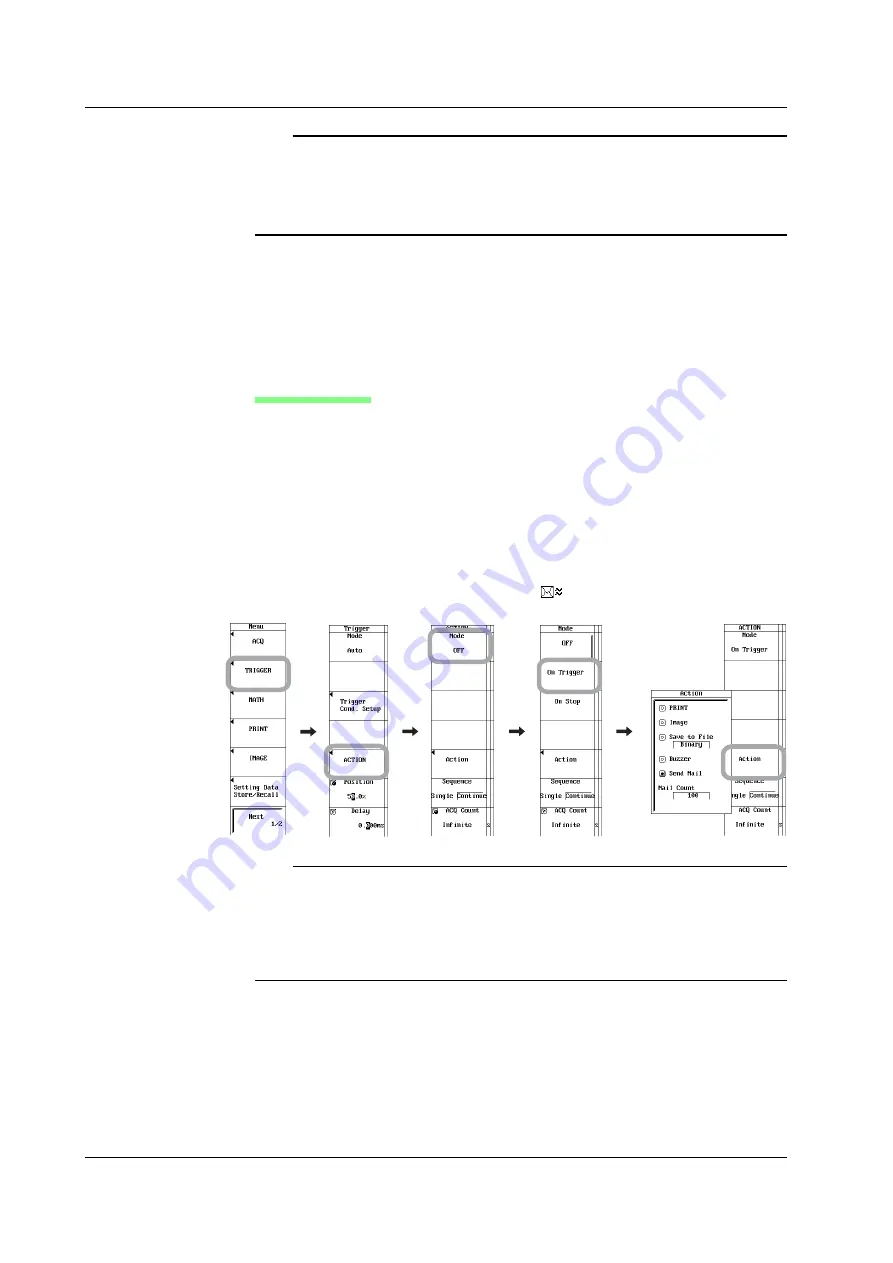
15-14
IM 701240-01E
Note
•
The sender (From) address of the e-mail messages sent by the SL1400 is the same as
the specified recipient address.
•
If the transmitted contents indicate error logs, the most recent error is at the top of the
error log.
•
To use this function, configure the TCP/IP settings beforehand according to section 15.2.
•
If you set Interval to OFF, periodic mail is not sent.
Sending Action E-mail Messages
1.
Set items according to steps 1 to 10 in “Sending Periodic E-mail Messages” on
the previous page.
You do not have to set MailBaseTime and Interval for action mail. If you want to
use only action mail, set Interval to OFF.
Setting the Action
2.
Press
MENU
.
3.
Press the
TRIGGER
soft key.
4.
Press the
ACTION
soft key.
5.
Press the
Mode
soft key and then the
On Trigger
soft key.
6.
Press the
Action
soft key. The action setup menu appears.
7.
Use
jog shuttle
+
SELECT
to set Send Mail to ON.
8.
Use
jog shuttle
+
SELECT
to set Mail Count (the number of mail messages).
9.
Press
START/STOP
to start the waveform acquisition. A mail is sent to the
specified address each time a trigger occurs.
While mail transmission is in progress,
is indicated at the upper left corner
of the screen.
Note
•
The mail recipient is the address specified by pressing the Menu key > Next 1/2 > Network
> Mail Setup > Mail Address.
•
The sender (From) address of the e-mail messages sent by the SL1400 is the same as
the specified recipient address.
•
Periodic mail and action mail can be used together. To use only action mail, set Interval to
OFF.
•
To use this function, configure the TCP/IP settings beforehand according to section 15.2.
15.5 Sending Periodic Mail or Action Mail (SMTP Client Function)






























