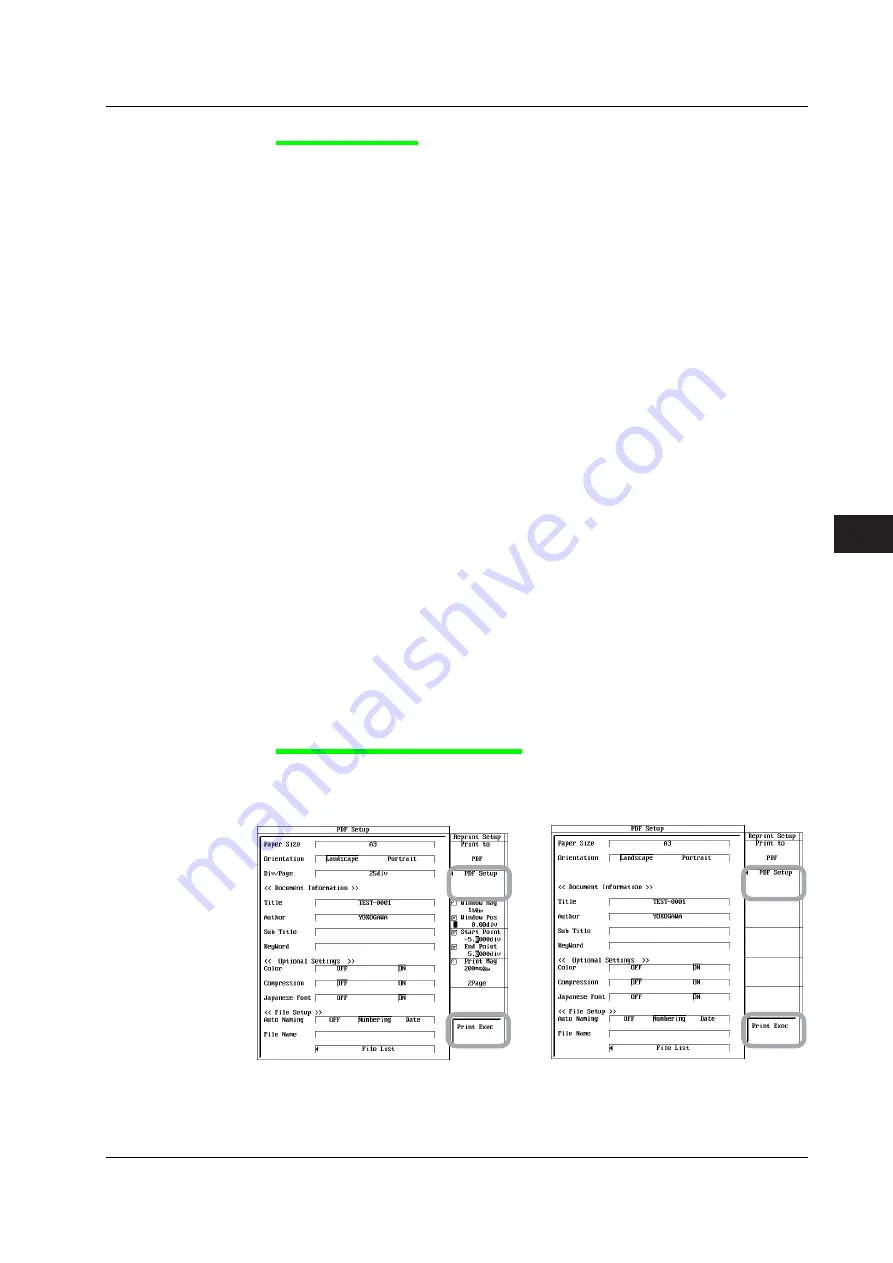
9-25
IM 701240-01E
Recording in Recorder Mode
3
2
1
4
5
6
7
8
9
10
11
12
13
14
15
16
17
18
App
Index
Setting the PDF File
12.
Press the
PDF Setup
soft key. The PDF setup dialog box appears.
Setting the Paper Size
13.
Use
jog SELECT
to select the paper size.
Setting the Orientation (If You Select A3, A4, or A5 in Step 13)
14.
Use
jog SELECT
to select the orientation.
Setting the Number of Divisions per Page (If You Select A3, A4, or A5 in
Step 13 (Only for Chart Recorder Mode))
15.
Use
jog SELECT
to select Div/Page and set the number of divisions
per page.
Setting the Document Information
16.
Use
jog SELECT
to select Title, Author, Sub Title, or KeyWord. Then,
enter the title, author, or sub title using up to 30 characters or the keyword using
up to 90 characters of the PDF file according to the procedures in section 4.2.
Selecting the Color
17.
Use
jog SELECT
to turn the color ON or OFF.
Enabling/Disabling Compression
18.
Use
jog SELECT
to turn the compression ON or OFF.
Setting the Auto Naming Function
19.
Use
jog SELECT
to select the auto naming method of the file name.
Setting the PDF File Name
20.
Use
jog SELECT
to select File Name. Then, enter the file name using
up to 16 characters according to the procedure in section 4.2.
Selecting the PDF File Output Destination
21.
Use
jog SELECT
to select File List. Then, select the file output
destination according to steps 14 to 17 in section 13.8.
Executing the PDF File Generation
22.
Press the
Print Exec
soft key. A PDF file is created using the conditions set in
steps 4 to 21.
Chart Recorder mode
X-Y Recorder mode
9.8 Creating a PDF File of the Reprint Image






























