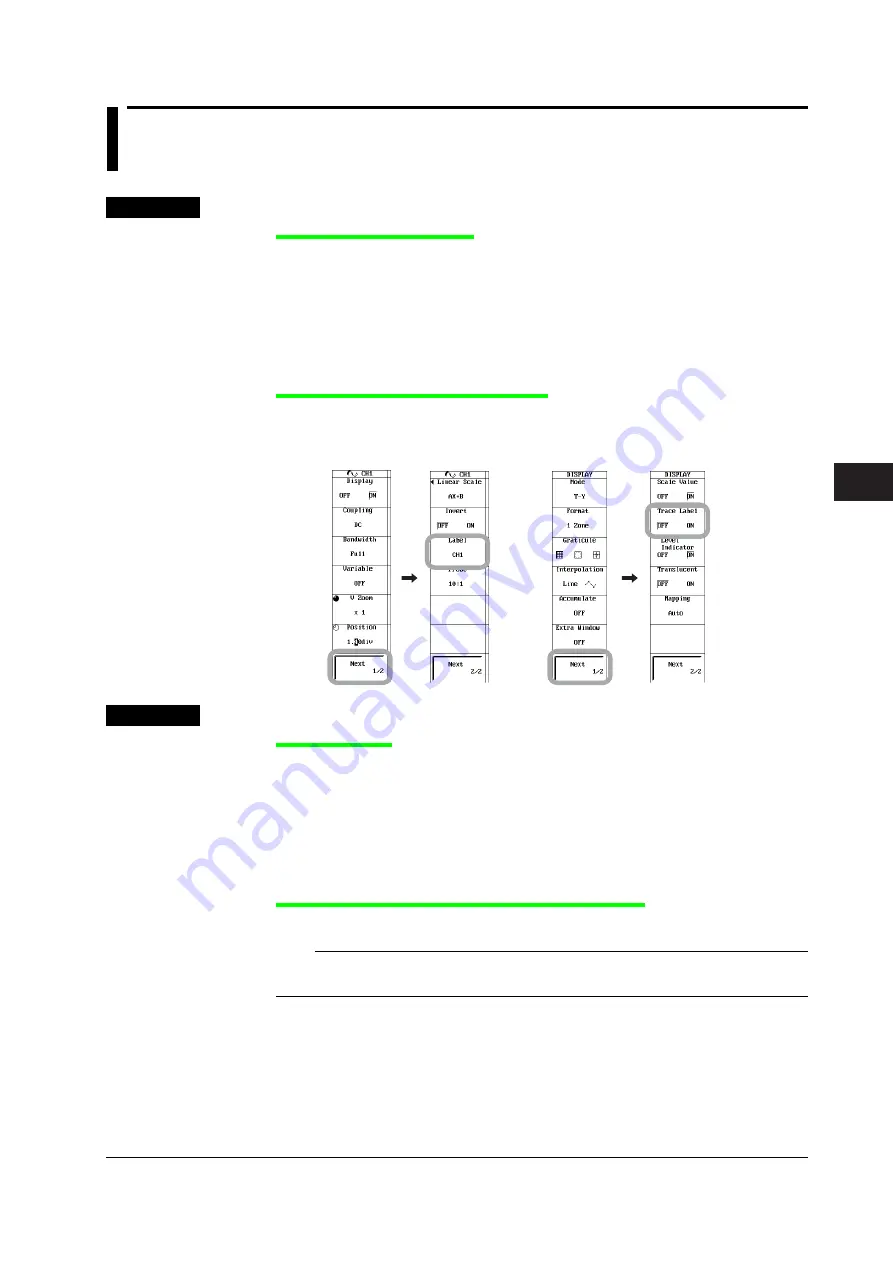
8-19
IM 701240-01E
3
2
1
4
5
6
7
8
9
10
11
12
13
14
15
16
17
18
App
Index
Waveform Display and Information Display
8.10 Setting Waveform Labels
<For a description of this function, refer to page 2-36.>
Procedure
Setting the Waveform Label
1.
Press
CH
.
2.
Press one of the soft keys from
CH1
to
CH16
,
Logic A
, and
Logic B
.
For the displayed menus when this operation is executed, see section 5.1.
3.
Press the
Next 1/2
soft key.
4.
Press the
Label
soft key to display a keyboard, and enter the waveform label
according to the procedure given in section 4.2.
Turning the Waveform Labels ON/OFF
5.
Press
DISPLAY
.
6.
Press the
Next 1/2
soft key.
7.
Press the
Trace Label
soft key to select ON or OFF.
Explanation
Waveform Label
• You can arbitrary set the waveform label of each channel using up to eight characters.
• The labels are applied to waveform labels, scale values, and cursor measurement
values. However, only the first 5 characters are displayed when displaying the cursor
measurement values.
• In Recorder mode, a function called “Channel Label” is available for printing the
waveform label specified here. See section 9.3.
Turning ON/OFF the Waveform Labels (Trace Label)
You can select whether to display labels corresponding to the displayed waveforms.
Note
If the waveform display area is small due to the display format setting or zoom format, waveform
labels may not be displayed.






























