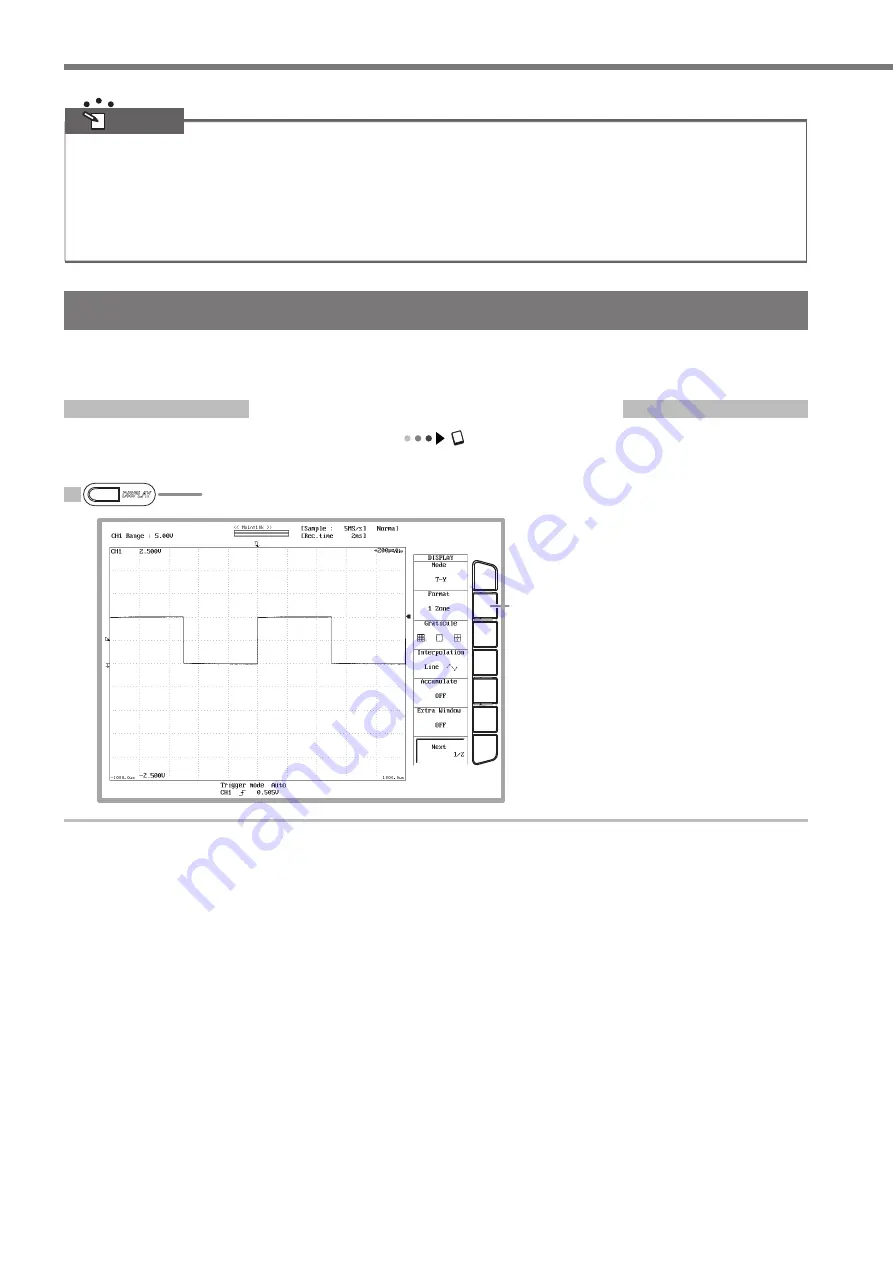
IM 701240-02E
Observing Waveforms
Note
• When auto setup is executed, only the waveforms of the channels in which signals are being applied are displayed.
• Modules that can be automatically set up
71250 (HS10M12),
701251 (HS1M16),
701255 (NONISO_10M12), 701267 (HV(with RMS)),
701261 (UNIVERSAL),
701262 (UNIVERSAL(AAF)), 701275 (ACCL/VOLT)
• Applicable waveforms for auto setup
Frequency: Approx. 30 Hz to 100 kHz in Memory mode. Approx. 400 mHz to 1 Hz in Chart Recorder mode. Approx. 1 kHz to
1 MHz in X-Y Recorder mode.
Type:
Repetitive waveform (that is not complex)
Changing the Waveform Display Conditions
This section explains the procedure to change the settings such as the display format, voltage range or vertical position (ver-
tical axis) and record time (horizontal axis).
Setting the Display Format to 1 Zone
Section 8.1, "Changing the Display Format" in the user's manual
By default, the screen is divided into 4 zones. Here, we set the screen to 1 zone, because we are only observing CH1.
1
Press
DISPLAY
.
2
Display the selection menu and select 1
Zone.
A single screen is displayed.
DISPLAY






























