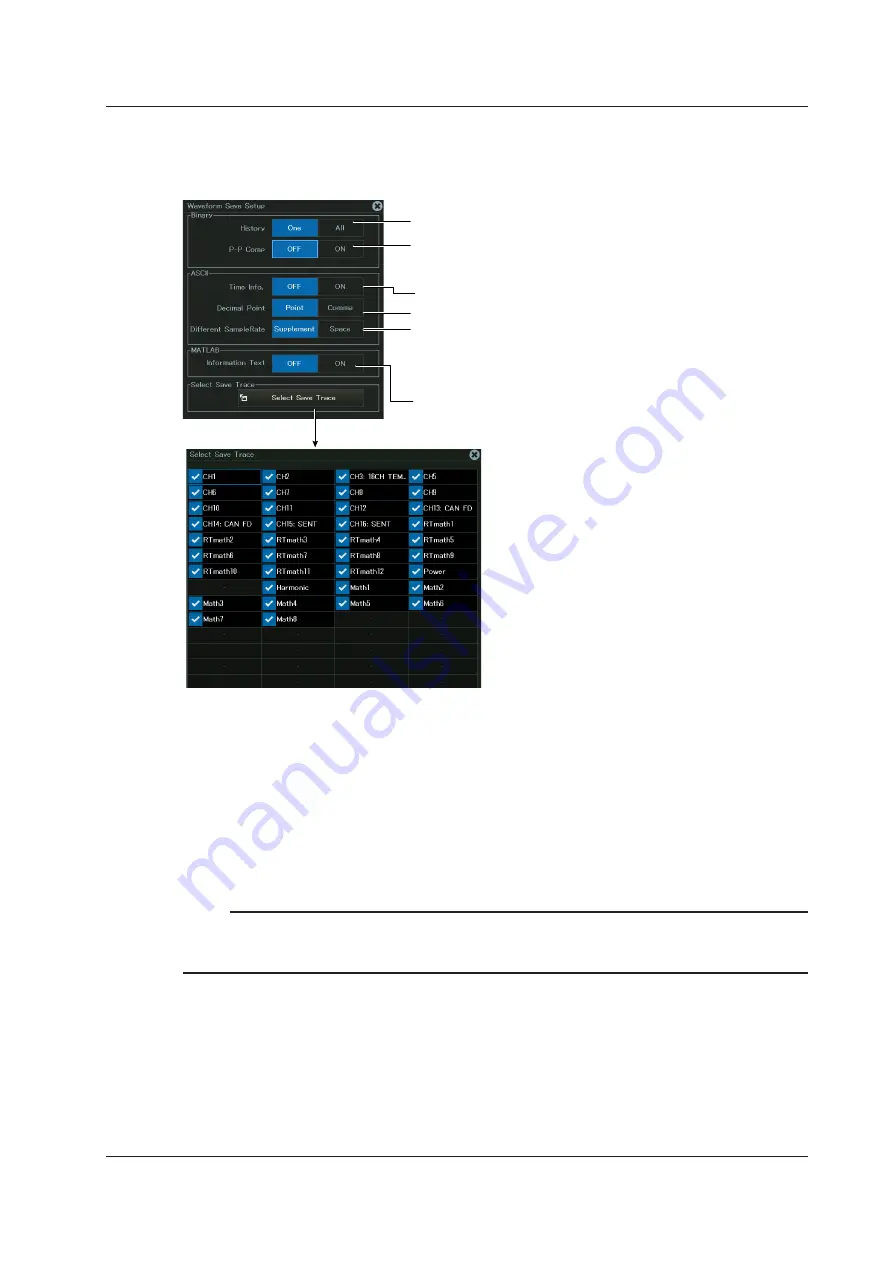
19-13
IM DL950-02EN
Setting the Waveform Save Conditions (Waveform Save Setup)
3.
Tap
Waveform Save Setup
, or press the soft key. The following screen appears.
Set whether to compress data before
saving (ON, OFF).
Set how much history data to save
(One, All) (in Scope mode).
Whether to save time information (ON, OFF).
Select the decimal point display (Point, Comma).
Select the interpolation method to apply to
waveform data acquired at a slow sample rate.
(Supplement, Space).
Whether to include text format information
(ON, OFF).
Binary format
ASCII format
MATLAB format
Set the waveform to save.
Saving History Data (History) (when the data type is Binary)
One:
The one waveform that is selected with Select Record on the HISTORY menu
will be saved.
All:
All waveforms within the range bounded by Start Record and End Record on
the HISTORY menu will be saved. If you search for history waveforms, and then
select All, only the detected waveforms will be saved.
* If the data type is set to ASCII or MATLAB, the single waveform selected with Select
Record in the HISTORY menu is saved.
Note
Average waveforms of history waveforms cannot be saved. Save the necessary range of history
waveforms using All, load the saved history waveforms, and then select Average Record from the
HISTORY menu to display the average waveform.
Compressing and Saving Data (P-P Comp; when the data type is Binary)
• If you set P-P Comp to ON, and then save data, the Instrument saves just the maximum
and minimum values from the multiple measured data points on the same time axis. This
decreases the size of the saved file.
• You cannot perform P-P compression when saving power-spectrum computed data.
• If you set P-P Comp to ON, you cannot use Range to select the save range.
19.4 Saving Waveform Data
















































